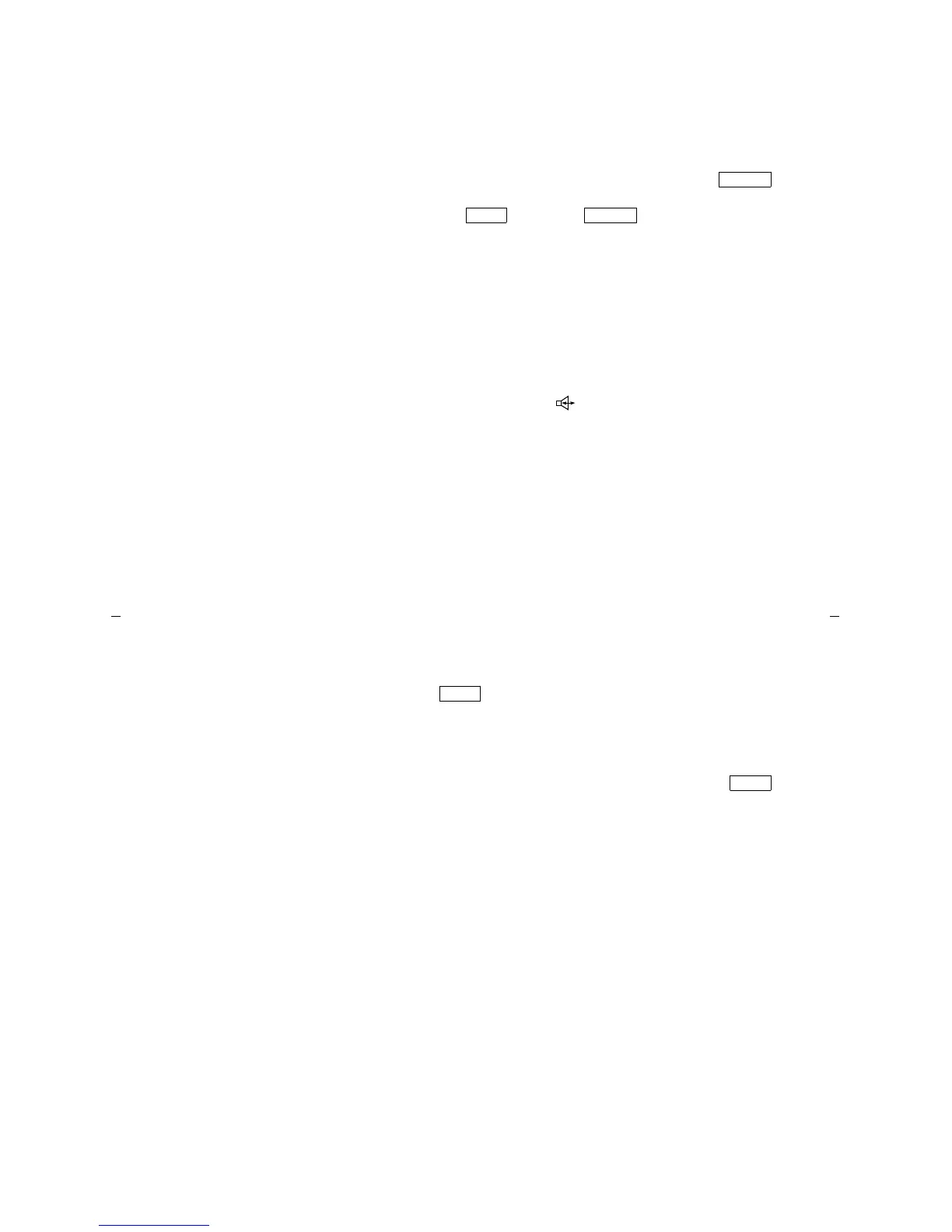4
Speaker button
For accessing the built-in 2-way speakerphone.
Note: Your voice terminal can be set for either the Speaker
(listen-only) feature or the Speakerphone (listen and talk)
feature. Check with your system manager to see how your
Speaker button is to be used.
(On some 8434DX voice
terminals, this can be used
as a Speaker/Reset Spkr
button)
If your 8434DX has the Reset Spkr label under the
button, you can also use the Reset Speakerphone feature.
When you press and then
(your voice
terminal must be on-hook, and it must be set for the
Speakerphone feature), you hear a set of tones as the
speakerphone performs an acoustic test of the environment.
When the tones stop, your speakerphone has finished
adjusting itself for optimal performance and is ready for
use.
Speakerphone/headset
adapter jack (on back of
voice terminal)
This jack is used for connecting an external speakerphone
(such as an S101A or S201A Speakerphone) or a headset
adapter (such as a 500A Headset Adapter) to your voice
terminal. The jack is labeled .
10 Call appearances/
feature buttons (on left)
At least three of these 10 buttons on the top left of the voice
terminal are devoted to incoming and outing calls (call
appearances) and are labeled with an extension number.
The remaining buttons can also be call appearance buttons,
or they can access features (feature buttons) and are
therefore labeled with a feature name.
Speaker
Shift Speaker
Test button
When the voice terminal is initially powered up, the green
light next to
flashes if the link with the DEFINITY
switch or with System 85 is not (or not yet) operational. The
light changes to steady green when the voice terminal is
able to communicate with the DEFINITY switch or with
System 85, and then goes off after a short period of time.
After the voice terminal is powered up, you can press
to
test the lights and the display on your voice terminal.
24 Call appearances/
feature buttons (on right)
These 24 buttons on the right of the voice terminal can be
used either for incoming or outgoing calls (call
appearances) and are labeled with an extension number or
for accessing features (feature buttons) and are labeled
with a feature name. Each has a red light telling you this is
the line you are using or this is the line you will get when
you lift your handset. The green status light next to each
call appearance and feature button tells you the line or
feature is being used.
Transfer button
For transferring a call to another voice terminal.
Test
Test