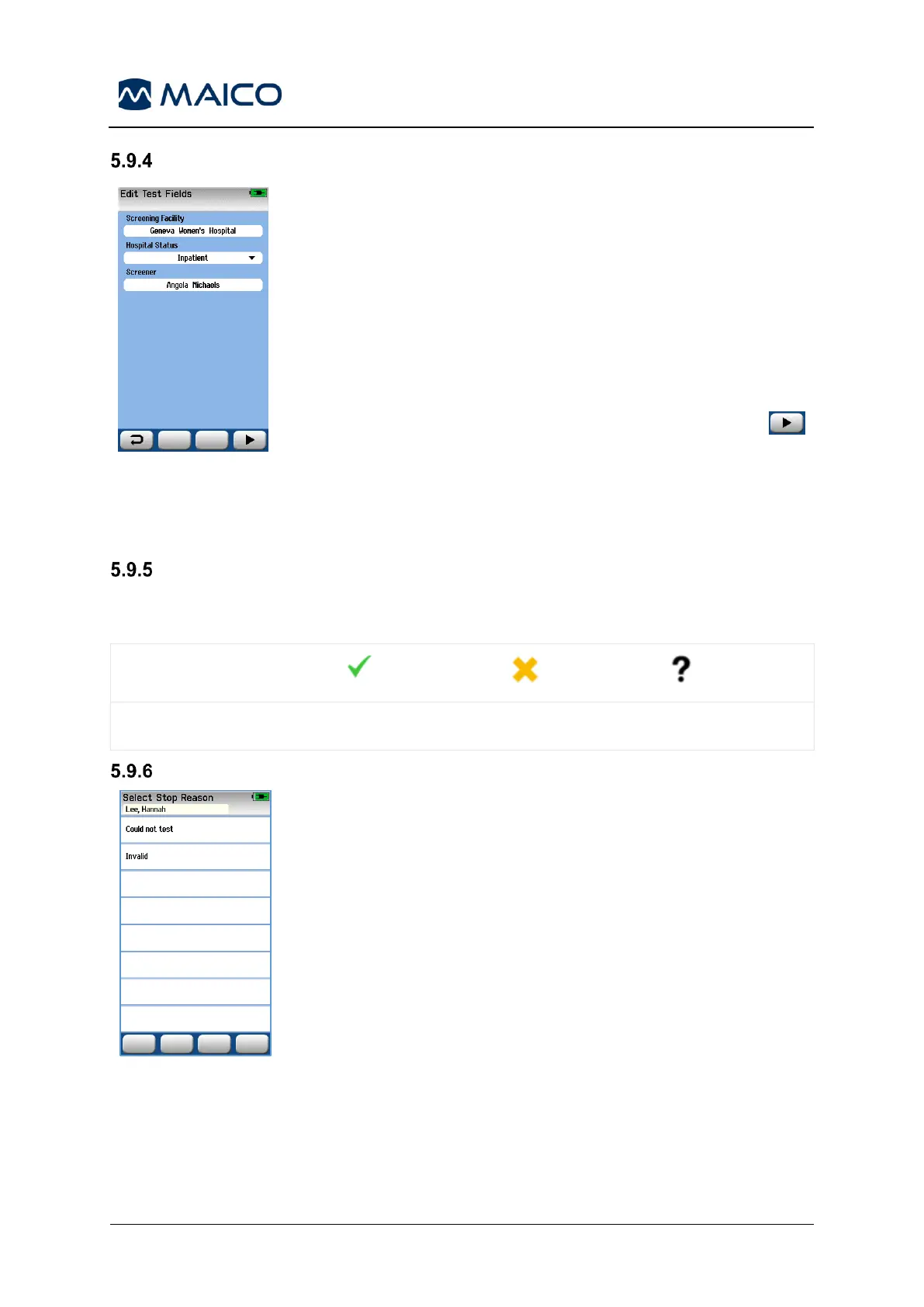Using the HearSIM PC application, your easyScreen can be
configured to save information with each test (Figure 67) regarding:
• Screening Facility name
• Hospital Status
• Screener name
When this function is enabled, an Edit Test Fields screen will
appear so you can complete these fields correctly for the current
patient. Since these fields are often the same from patient to
patient, your selection will be recalled so that you only need to
confirm the entry by proceeding with selection of the Test
button if the current items displayed in the fields are correct.
If you have logged into the device upon boot-up, then your
screener name will also be saved with the test and the Edit Test
Fields screen displays your name in read-only format.
Screening Result Symbols
The explanation of the screening result symbols is shown in Table 11.
Table 11 Screening Result Symbols
Using the HearSIM PC application, the administrator can
enable a feature in easyScreen for automatically displaying a
Select Stop Reason screen (Figure 68) when a test is manually
stopped. This information is saved with the test record.