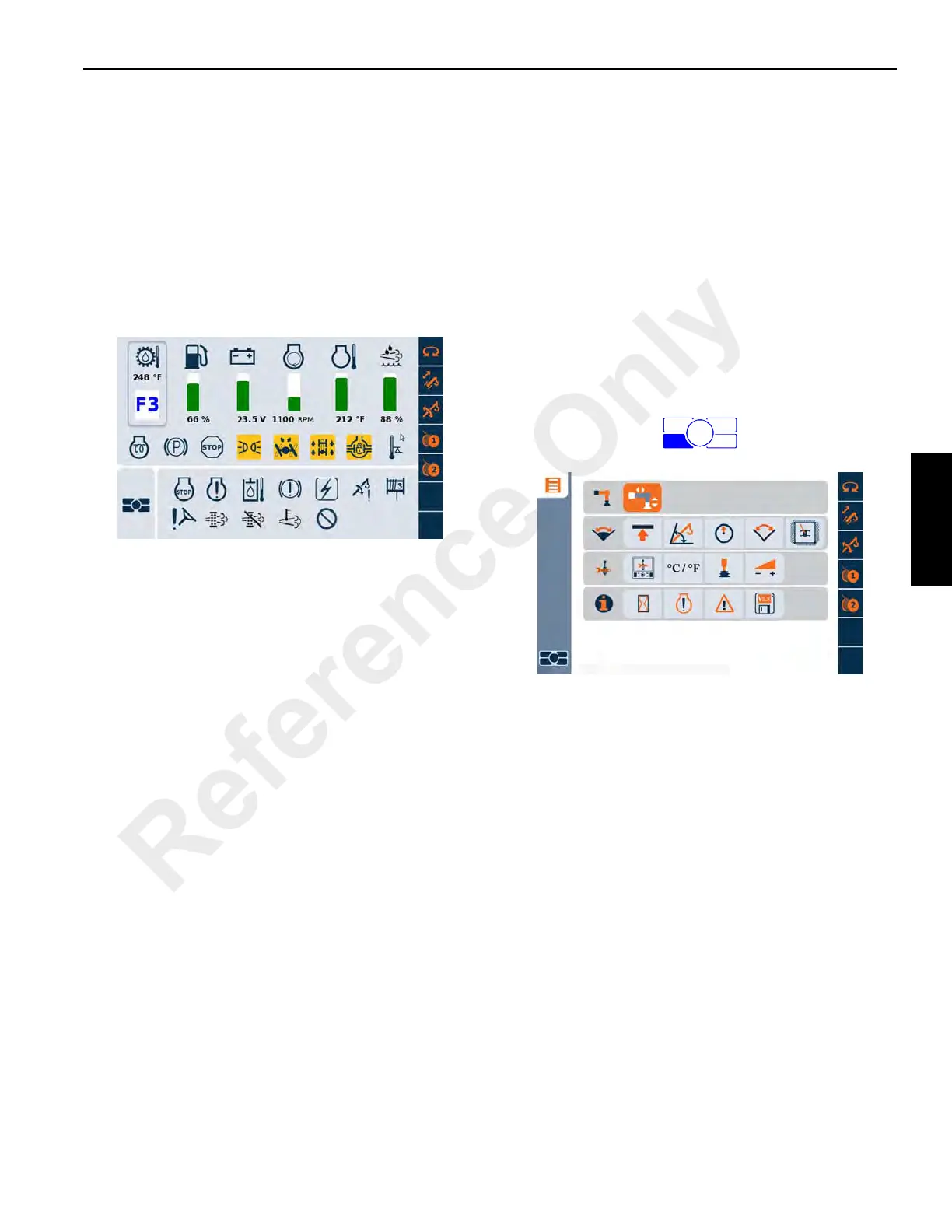Published 01-15-2016, Control # 526-01 3-33
RT540E OPERATOR MANUAL OPERATING CONTROLS AND PROCEDURES
CCS Operation Display
There are three different levels: The Main Screen, the Menu
Screen and the Sub Level menus.
The main screen (below) appears on the operating display
(lower screen) when the key is turned on. The main screen
displays the status of the crane systems. The amber lit icons
are enabled. It also displays data from codes on other
screens. The operator can choose and activate areas from
this screen. The Escape Button (1) (Figure 3-13) defaults
back to the main screen.
When one of the icons on the right side vertical bar is
flashing, it indicates that the joystick was not at a zero
position when either the function enable button or the all
crane functions button was pressed. To enable the function,
the operator must move the joystick to the center/no motion
position, then try to enable the function again.
For example, if the Swing Enable icon is flashing, it is NOT
enabled. To enable swing, the operator must allow the Swing
Enable joystick to move to the center/no motion position,
then try to enable the swing function again
Menu Screen
When the menu button on the jog dial (3) (Figure 3-13) or
control panel of the CCS is pressed, the overview of the
menu groups appears, for opening menus and submenus.
The menu buttons are categorized by groups. Each group
has its own group icon that is displayed at the beginning of
each group bar. Each group has its own member buttons,
such as telescope group has 3 member buttons.
A symbol is selected with the jog dial or the arrow keys to call
up a menu. The selected symbol is shown in orange. A menu
is opened by pressing the jog dial or the OK button on the
control panel. There is always one symbol shown selected.
In this case, it is the outrigger function. Press the jog dial
enter button for the Outrigger Operation Menu.
Reference Only