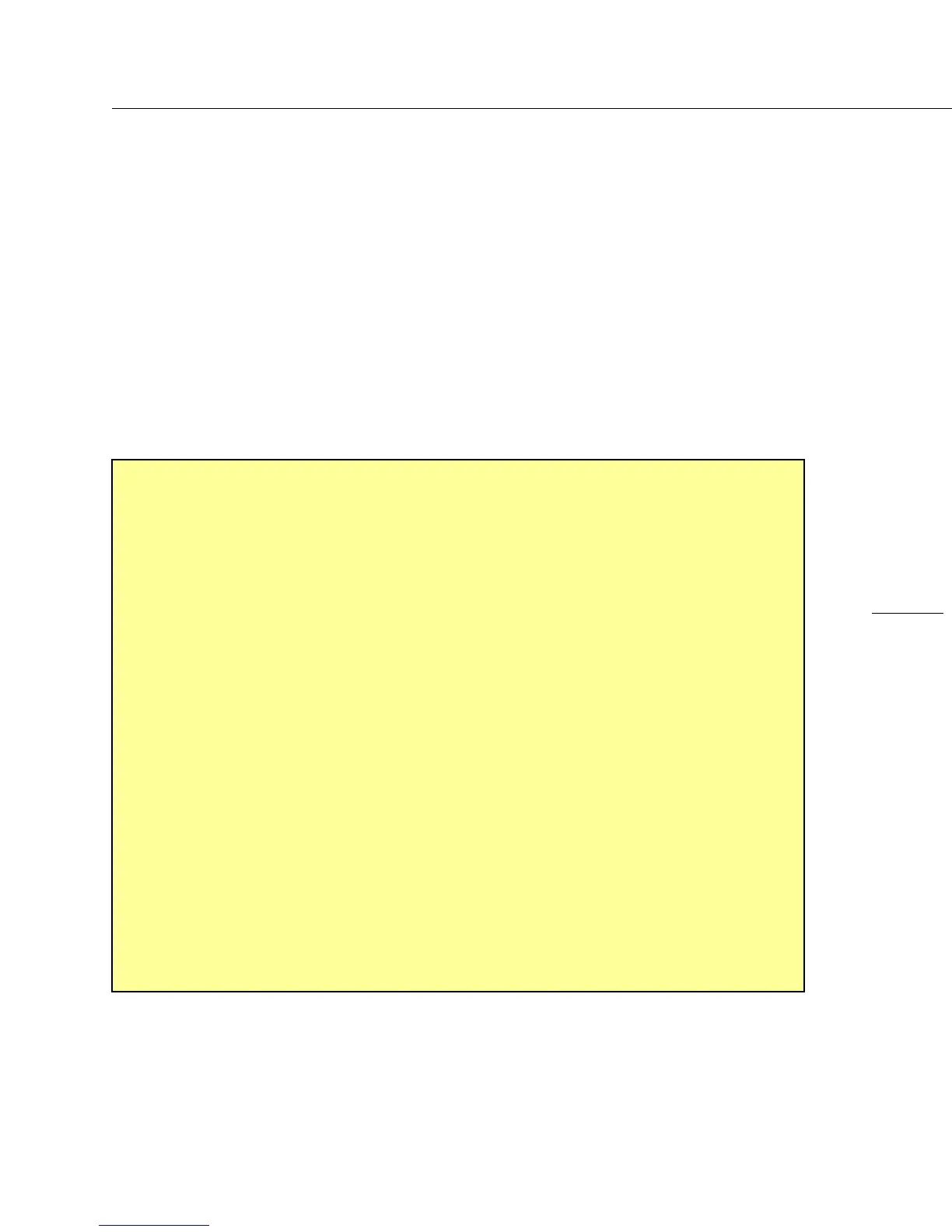MasterclockGMRUserManualv2–2016.12
19
DriverInstallation
TheGMRisavailableinmultipleconfigurationstofitalmostanyneedwithconfigurablemodulesandsoftware
options.
AUSBtypeBporthasbeenincludedontherearoftheGMR1000andthefrontoftheGMR5000toprovidea
meansofconfiguringtheoperationviaWinDiscovery.Touse
it,connectaUSBtypeA/Bcablefromthehost
computertotheGMR.
Beforetheunitcanbeconfigured,thedevicedriversmustbeloaded.Thesoftwareconfigurationprogram
WinDiscoveryandUSBdrivershavebeenprovidedonaCDwiththedevice.
InstallingUSBdrivers:PoweruptheGMR,insert
theWinDiscoveryCDintothePC,andcompleteitsinstallation.
ConnecttheGMRtothePCwithaUSBcable.TheWindowsPlugandPlayManagerwilldetecttheGMRand
requestdrivers.Selecttheoptionto“Installfromalistorspecificlocation[Advanced]”thenbrowsetothe
Driversfolderasdetailedontheleft.ThewizardwillinstallthemandthentheGMRcanbeaccessedvia
WinDiscovery.ThenexttimeyouconnectaMasterclockdeviceviaUSByouwillNOThavetoinstallthedrivers
again.
QUICKDRIVERINSTALLATION
TocontrolaGMRviaUSBcable,adrivermustbeinstalledonthePC.
1. PluginyourGMRtoinitiatestart‐up.
2. InsertWinDiscoveryCDthatshippedwithyourGMR.
3. Whenprompted,chooseto“RunSetup_WinDiscovery.exe”.
4. Ifnotprompted,right‐clicktheCD
driveandchooseOpenorExplore,thendouble‐click
Setup_WinDiscovery.exe.
5. Finishtheinstallation.
6. ConnectaUSBcablebetweenthePCandtheGMR.
7. Ifpromptedforadriver,navigatetoMasterclock\WinDiscovery4x\DriversinC:\ProgramFilesor
C:\ProgramFiles(x86)
8. OpenWinDiscoverybydouble‐clickingtheshortcut
onthedesktop.
9. ClicktheDiscoverbutton.
10. Expandthe“KnownDevices”treeontheleft.
11. TheGMR’snameappearsinblue,indicatingthattheconnectionisviaUSB.
12. TheGMR’snameappearsingreen,indicatingthattheGMRhastheIPaddressof192.168.x.x
13. The
GMR’snameappearsinred,indicatingthattheGMRhasthefallbackIPaddressof
169.254.x.xwherex.xarethelasttwooctetsoftheMACaddress.