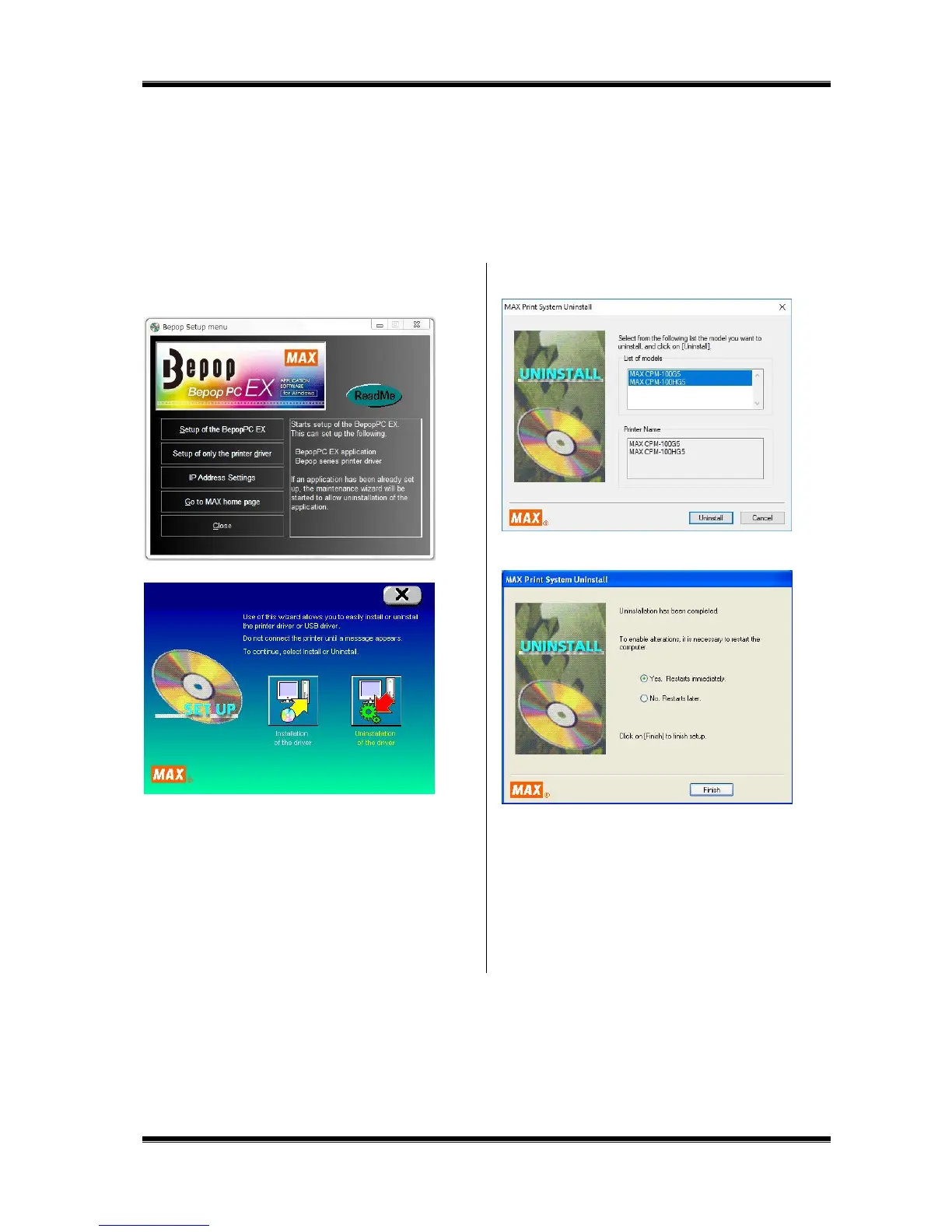38
8.5 Uninstalling the Printer Driver
To uninstall the printer driver, be sure to follow the procedure below.
[Precautions]
If Bepop has made output even once after starting the PC, the printer driver may not be uninstalled. Prior to
uninstalling it, restart the PC.
If uninstallation is implemented in other way, the system information saved in the PC is not deleted, possibly having an
effect on next installation.
1 Set the included CD-ROM in the PC.
2 The BepopPC EX Setup menu appears. Click on [Set up
only the printer driver].
3 Click [Uninstallation of the driver].
4 Select the Bepop machine to be uninstalled and click on
[Uninstall].
5 Check “Yes. Restarts immediately” and click on [Finish].
6 Restarting the PC finishes the uninstallation procedure.
* After uninstallation, be sure to restart the PC.