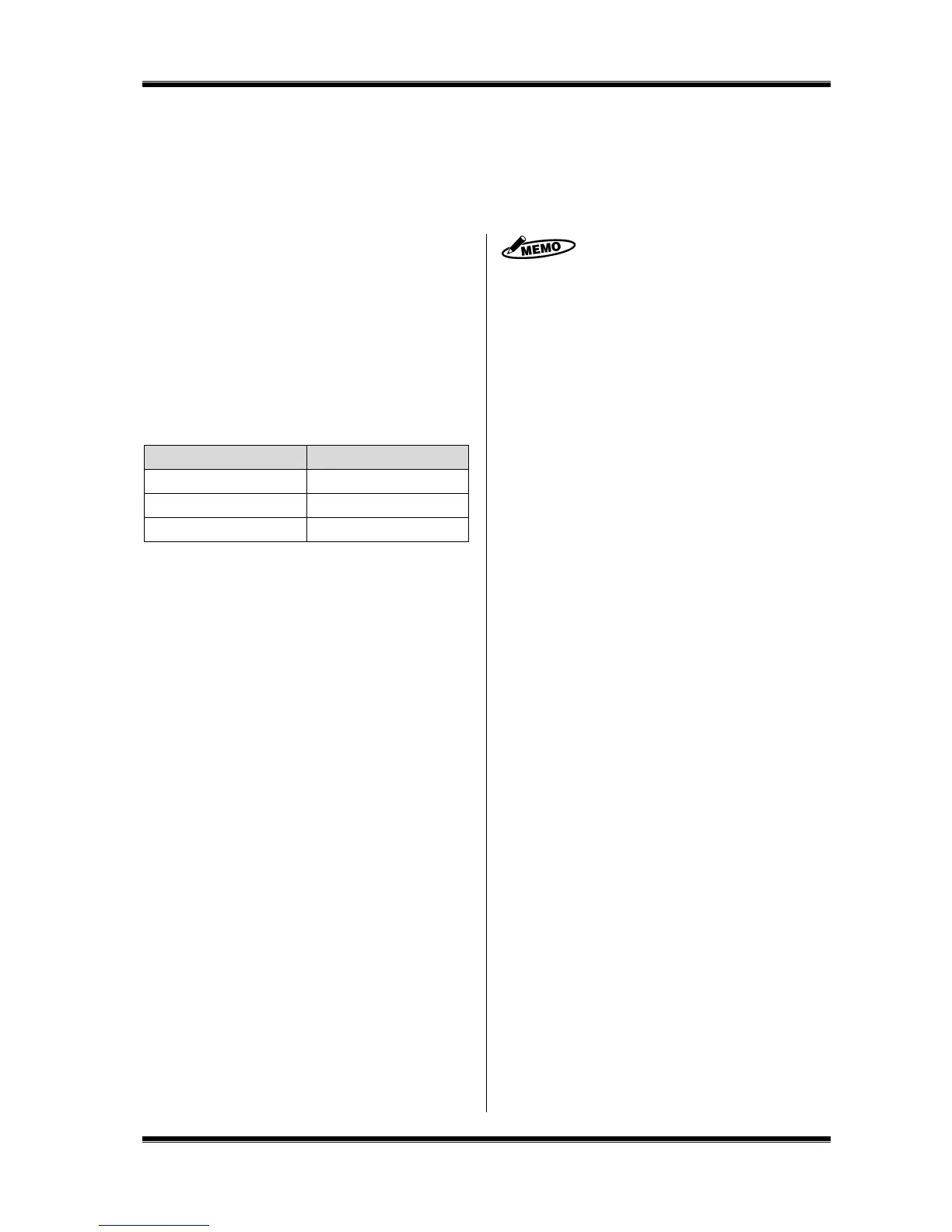39
9 Setting the IP Address of the CPM-100HG5
It is possible to connect the CPM-100HG5 to a Local Area Network (LAN).
IP Address settings of the printer must be changed when using a LAN connection.
9.1 Restrictions for LAN Connection
When using the CPM-100HG5 by LAN connection, consult
the network administrator at the time of installation to your
computer.
Requests to the network administrator
It is possible to connect the CPM-100HG5 to your LAN.
Please follow the instructions below.
The default IP address of CPM-100HG5 is detailed
below.
* The following IP addresses cannot be used.
(1) 0. 0. 0. 0 (all 0)
(2) 255. 255. 255. 255 (all 255)
(3) 127. xxx. xxx. xxx (loopback address group)
(4) xxx. xxx. xxx. 255 (subnet broadcasts)
To change the settings of the CPM-100HG5, see 9.2
Setting the IP Address of the CPM-100HG5.
To install and use, it is necessary to log in as an
“administrator” or a member of an “Administrators”
group.
Restart after the driver installation. In the event that
multiple users are logged in, it will be necessary to
log-off before starting the installation.
CPM-100HG5 does not support DHCP and SNMP
management .
A single printer cannot be simultaneously installed as
both a USB port printer and a LAN printer.
In LAN connection, the PC and this machine can be
directly connected by using a crossover cable.