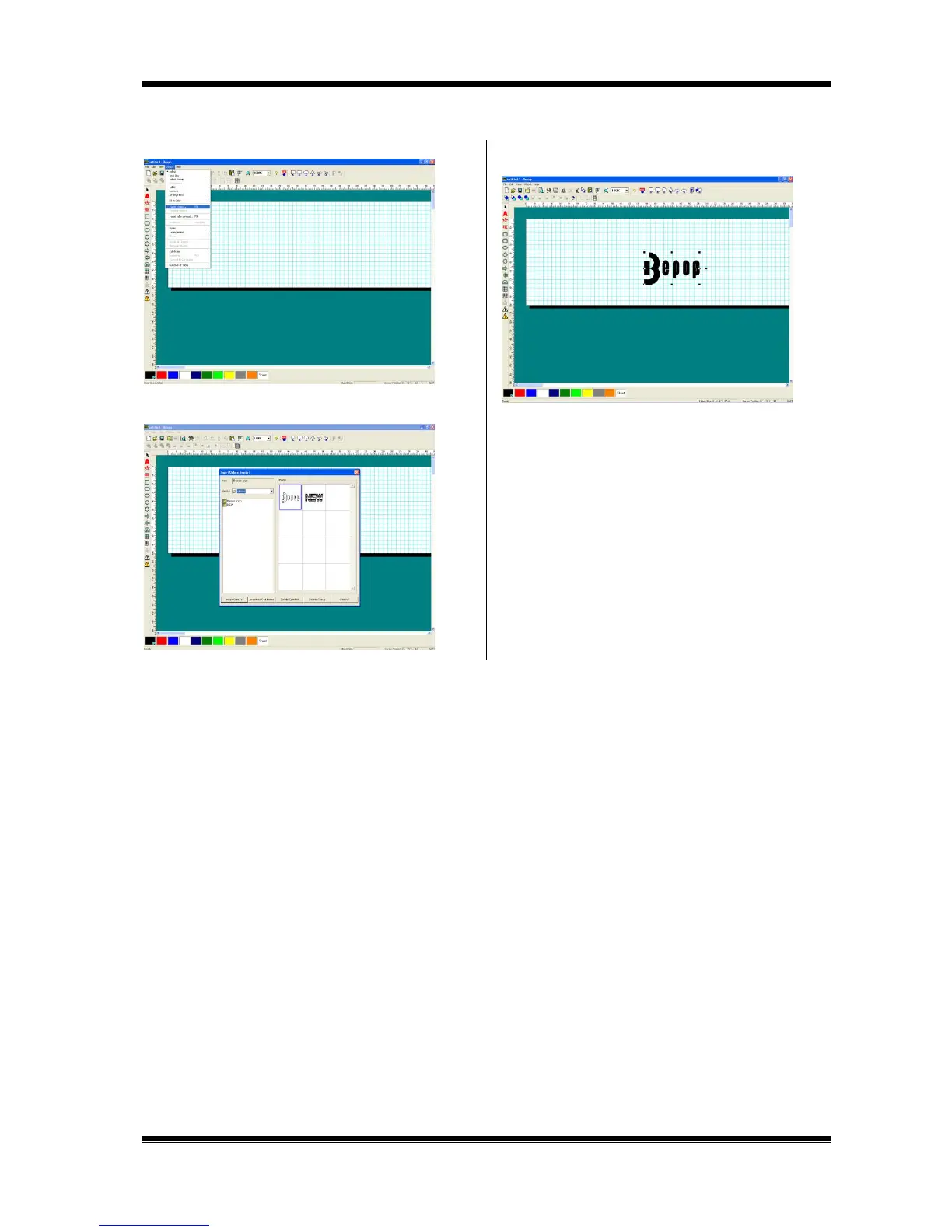46
11.2 Inserting the Saved Symbol (When Using for BepopPC EX)
1 Select “Object” – “Insert Symbol.”
2 Select a group name and click a file name. A symbol
image appears on the right.
3 Click [Insert Symbol] button or double-click on the image.
It is inserted in the editing screen.