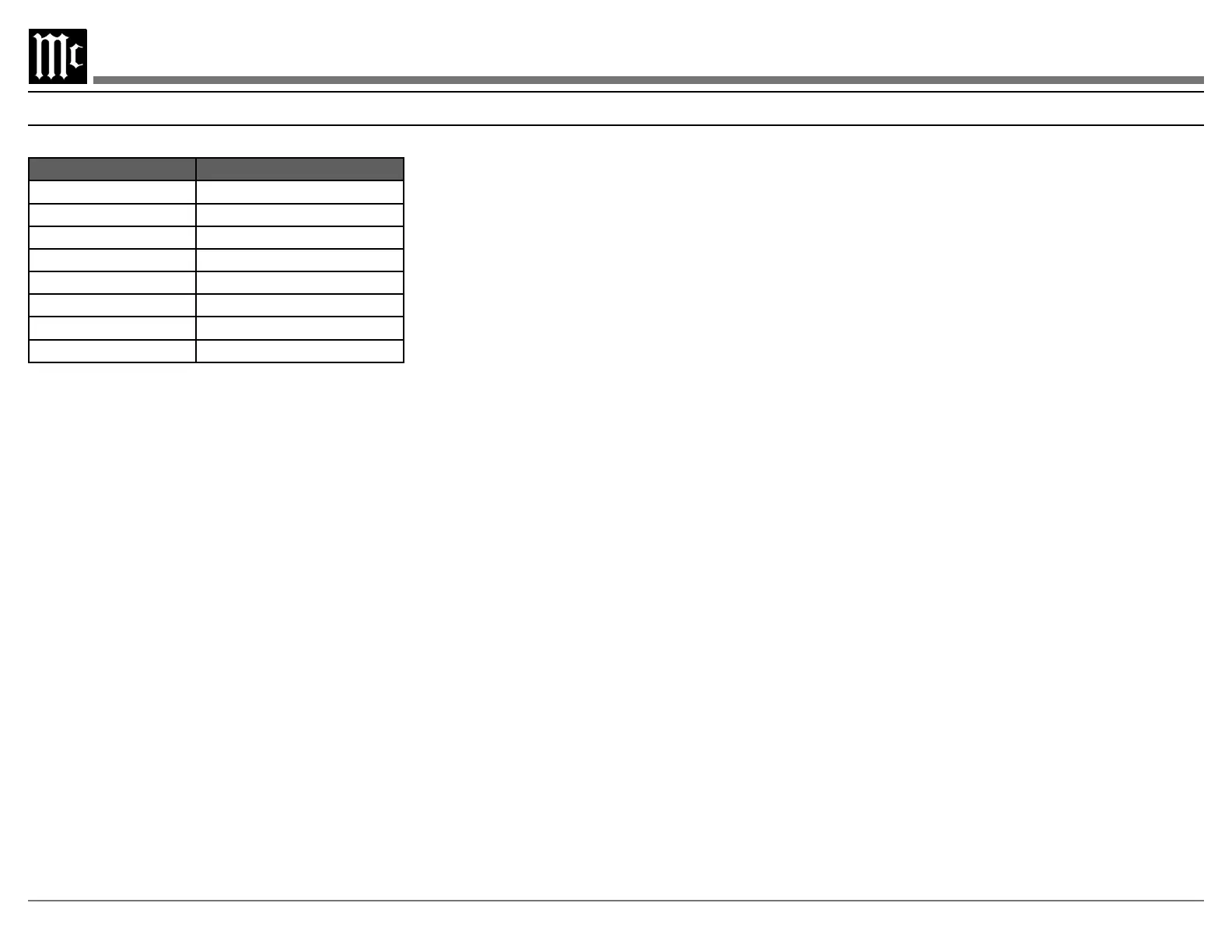16
SETUP: GENERAL > FACTORY RESET
Factory Reset will restore the MHT300’s defaults.
be saved and restored in the “Save and Load” section
of the general setup menu.
SETUP: GENERAL > SAVE AND LOAD > SAVE
MHT300’s Dirac Live information is saved with
or its environment.
Note: Configurations created using the browser interface must
be restored using this interface and CANNOT be restored
using the MHT300’s front panel interface or MHT300’s
USB port.
If you wish to store to a USB drive in the
MHT300’s USB port, you must use the front panel
interface.
To use the front panel interface to save the
• Insert a USB Drive in the MHT300 USB port
• Go to the Save and Load submenu, and select
Save
save to a USB drive in the rear of the MHT300:
• DIRAC INFO
• MHT300.CFG which contains the custom
MHT300 settings
The general menu contains the following options:
Setting Options
Firmware Version
Firmware Update
Yes, No
Factory Reset Yes, No
Save and Load Save, Load
Trigger 1 All, None, Independent
Trigger 2 All, None, Independent
RCLOCK
SETUP: GENERAL > FIRMWARE
Firmware is software that controls hardware at a
may be issued to address particular issues. If you
are not experiencing any issues, there is no need to
arise, your McIntosh dealer has access to the latest
directory of a properly formatted USB drive (FAT
or Fat32). The USB drive should be inserted into
the USB port on the rear of the MHT300. Selecting
the Update Now button will begin the process. It
is highly recommended that your McIntosh dealer
perform the update process since failure to properly
unusable state.
SETUP: GENERAL > SAVE AND LOAD > LOAD
computer or a USB drive inserted into the computer’s
have custom named. Select open. The interface will
say “Upload Complete” and the MHT300 will power
cycle and the new settings will be loaded.
If you are using the front panel to load a
•
stored in the root directory in the MHT300 USB
port.
• Go to the Save and Load submenu and select
Load. Progress will be displayed for loading the
• The MHT300 will power cycle when complete.
General Setup Menu
