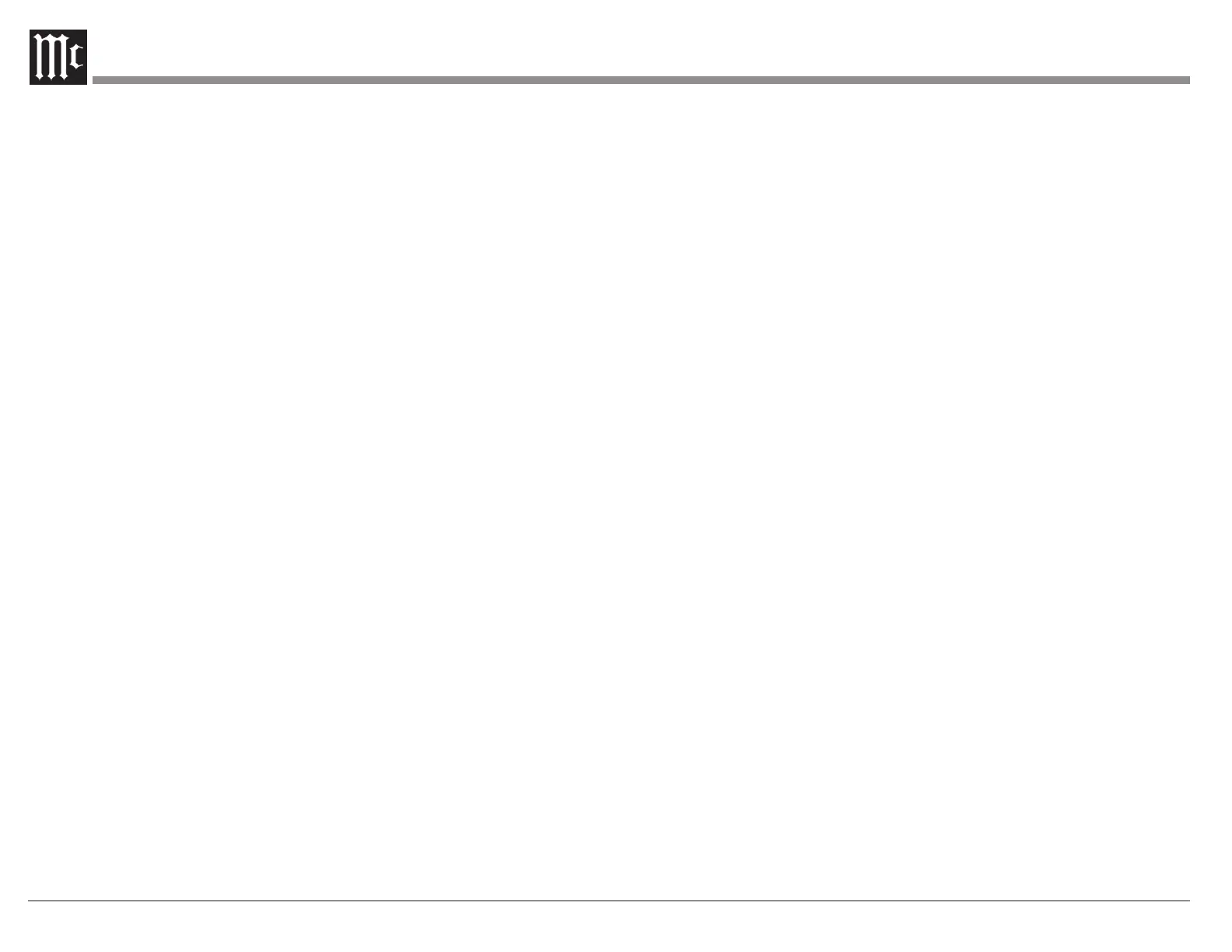14
Setup from a Browser
Setup is easier from a web browser. Open a browser
window on a computer connected to the same
network as your MX100. Enter the IP address for
the MX100 (see “Determining the IP Address” on
page 13) in the address bar of your browser.
The Setup Menu (see Figure 16) has seven main
submenus.
• Audio
• Video
• Inputs
• Speakers
• Network
• General
• Audyssey
Audio Setup Menu
Setup>Audio
The Audio menu is divided into two main
submenus:
• Audio Adjust
• Audyssey
In the Audio Adjust submenu, the following can be
adjusted:
• Subwoofer Level Adjust
• Bass Sync
• Audio Delay (Lip Sync)
• Volume Scale
• Volume Scale (Linear or dB Level)
• Volume Limit
• Surround Mode Music
• Surround Mode Movie
• Surround Mode Game
Subwoofer Level Adjust
Subwoofer Level Adjust allows for adjusting your
attached Subwoofer to be adjusted from -12dB to +
12dB.
Bass Sync
For contents recorded in multi-channel such as
Blu-ray discs, the recorded Low Frequency Effects
(LFE) may be out of sync and delayed. This
function allows you to correct the delay with an
adjustment of 0 ms to 16 ms.
Audio Delay (Lip Sync)
Audio Delay compensates for incorrect timing
between video and audio. When Auto Lip
Sync is set to On, the timing difference will be
automatically corrected with compatible TVs.
The Adjust option allows you to manually adjust the
delay correction from the Default of 0 ms up to
500 ms.
Volume Scale
There are two choices for how to display the
Volume. The default is a Volume Scale Linear
which displays the volume on a scale of 0 (mute) to
99. The second option is Volume Scale dB Level.
This will express the volume as decibel (dB) level.
The decibel scale is from -103.0dB (mute) to 18dB.
Note the displayed dB scale increments are not
uniform as they have been designed to give a
meaningful level adjustment depending on the
actual level being listened to.
Volume Scale Linear/dB Level
You can change the current volume level of the
MX100 using the slider. Slide towards the right to
increase. (Left will decrease the volume level.) The
current volume percentage for the linear scale or dB
for the dB scale will appear in the box to the right.
Volume Limit
Volume Limit can protect equipment and/or ears
from unintended extreme volume by setting an
upper threshold for how high the volume level can
be set. Volume Limit can be set to Off (the default)
or to one of these three volume limits:
• 60 (-1.5dB)
• 70 (3.5dB)
• 80 (8.5dB)
If Volume Limit is not Off, the MX100’s volume
level can not be set above the selected Volume
Limit.
Surround Mode
In the Surround Mode setup, you can assign a
Surround Mode to each of three sound categories:
• Music
• Movie
• Game
These three sound categories can be quickly
assigned to an input using the Trim Menu.
Categories make it easier for someone unfamiliar
with DTS or Dolby to select the proper Surround
Mode by selecting Music, Movie or Game which
can be assigned to any of the following choices in
Setup:
• AUTO (default)
• Dolby Surround
• DTS Neural:X
• Multi-Channel Stereo
• Stereo
Auto
Auto will always send audio to all congured
speakers no matter the input audio stream type.
It will use Dolby Surround to send audio to all
congured speakers if the incoming audio stream is
