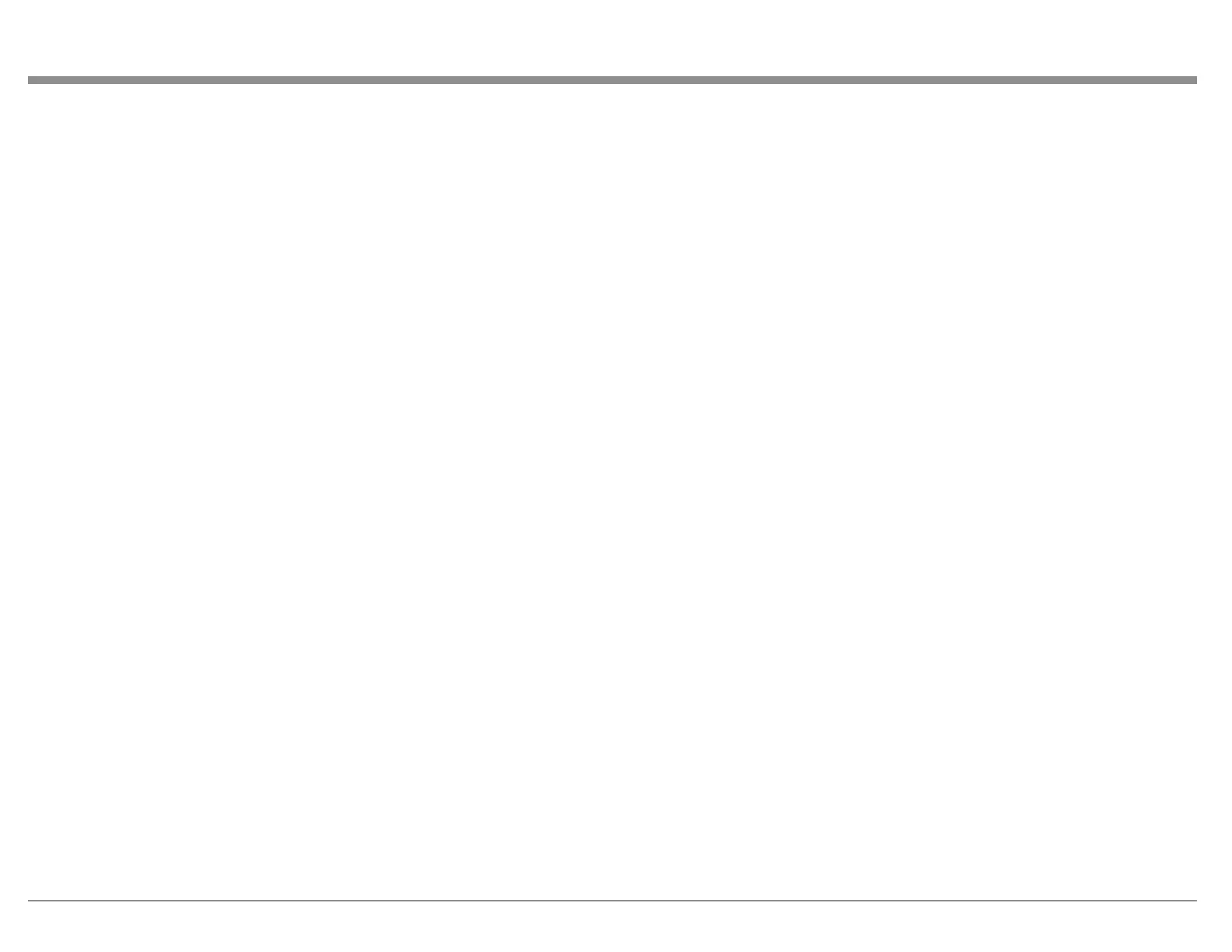21
the MX100’s rmware. Firmware is software that
controls hardware as a low level. Occasionally,
new versions of rmware may be issued to address
particular issues. If you are not experiencing any
issues, there is no need to upgrade your MX100
rmware. If the need should arise, your McIntosh
dealer has access to the latest rmware.
Firmware Update is used to install new rmware.
The new rmware should be unzipped on the root
directory of a properly formatted USB drive (FAT
or Fat32). The USB drive should be inserted into
the USB port on the rear of the MX100. Selecting
the Update Now button will begin the process.
It is highly recommended that your McIntosh
dealer perform the update process since failure
to properly install the rmware can leave the
MX100 in an unusable state.
Factory Reset will restore the MX100’s defaults.
Any changes made will be lost. Congurations
can be saved and restored in the “Save and Load”
section of the General Setup menu.
MX100’s Audyssey information is saved with
Conguration backups. Audyssey should be re-run
anytime a signicant change is made in your system
or its environment.
To Save the Conguration using the Web Page/
Browser interface, select the Save Conguration
button. Choose the destination to store the le. A le
named “MX100_cong.cfgs” will be created. If you
choose, you can rename this le and save different
setup congurations. Note that congurations
created using the Web Page/Browser interface
must be restored using this interface and CAN
NOT be restored using the MX100’s Front Panel
interface or MX100’s USB port.
If you wish to store to a USB drive in the MX100’s
USB port, you must use the Front Panel interface.
To use the Front Panel interface to Save the
Conguration:
• Insert a USB Drive in the MX100 USB port
• Go to the Save and Load submenu, and select
Save
Two les are created when using the Front Panel to
save to a USB drive in the rear of the MX100:
• AUDSY.MEQ which contains the Audyssey
lter information
• MX100.CFG which contains the custom
MX100 settings
To load a saved Conguration, select the Load
Conguration button. Choose saved conguration
le from its location either from a folder on
your computer or a USB drive inserted into the
computer’s USB port. Conguration les by default
are named “MX100_cong.cfgs”. Choose this
le or a le you have custom named. Select open.
The interface will say “Upload Complete” and the
MX100 will power cycle and the new settings will
be loaded.
If you are using the Front Panel to Load a
Conguration:
Insert the USB Drive with the conguration le
stored in the root directory in the MX100 USB port
Go to the Save and Load submenu and select Load.
Progress will be displayed for loading the two
conguration les. The MX100 will power cycle
when complete. The restored settings will be in
effect.
Trigger1 and Trigger2 can each be set to power
on/off components connected via a Power Control
Cable (see “Power Control (Trigger) Outputs” on
page 12).
Each Trigger can be set to:
• Independent allows each individual Input to
be set to On or Off. When an Input that is set
to On is selected, connected components will
receive a Power Control signal to Power On
until the selected Input is changed (to an Input
that is set to Off) or the MX100 is powered
Off.
• All On sets the Power Control setting of all
Inputs to On. With this selection, any Input
will generate a Power Control signal to be
sent for that Trigger. All On is a quick way to
change all the Inputs to On. You can switch to
Independent to set any individual Input to Off.
• All Off sets the Power Control setting of all
Inputs to Off. With this selection, no Input
will generate an On signal for the Trigger. All
Off is a quick way to change all the Inputs to
Off. You can switch to Independent to set any
individual Input to On.
When Independent is selected, you can select On or
Off for these Inputs:
• HDMI1
• HDMI2
• HDMI3
• HDMI4
• HDMITV
• Optical1
• Optical2
• Coaxial1
• Coaxial2
If set to Independent, Trigger2 has an additional
Input option:
• ARC
RCLock when enabled (On) will prevent the front
IR sensor from receiving IR commands from a
Remote Control. The default for RCLock is Off. For
more information see “Wired IR Inputs” on page
11.