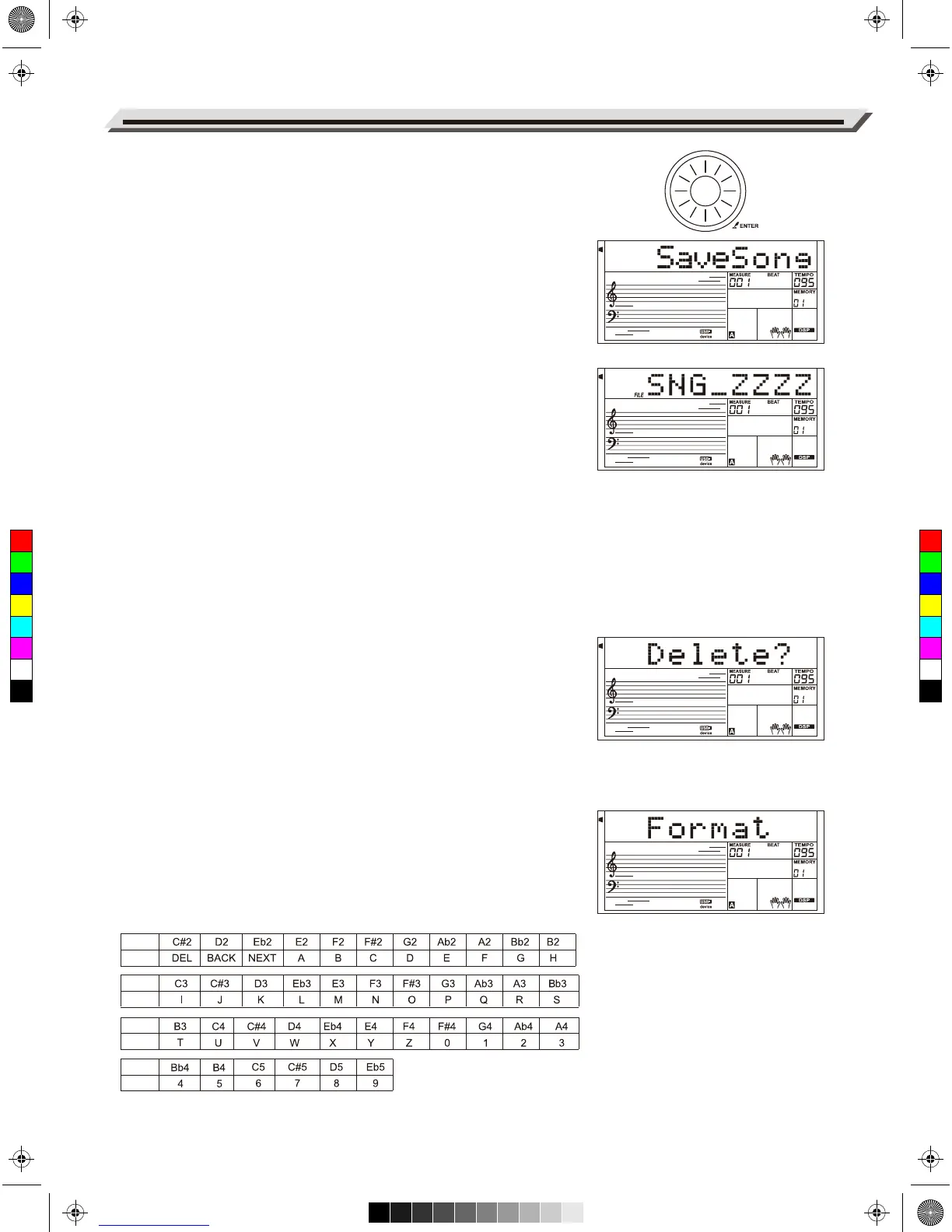Save
1. Select the menu “Save” and press [ENTER] button, the Save sub
menu are displayed on LCD, which includes “SaveSong”, “SaveSty”,
“SaveMem” and “SaveVoic”. You can select one by using [+/YES],
[-/NO] button or Data Dial.
For example, saving a user song.
1. Select the “SaveSong” sub-menu, then press [ENTER] to enter the
menu. LCD will show the current user song name and number. Use
the data dial to select a user song.
2. Press [ENTER] and the LCD will prompt to enter a file name “SNG_”.
Use the keyboard to enter an 8-digit file name. Please refer to the
Keyboard and ASCII Character Relative Table at the back of this
chapter.
3. After entering the file name, press [ENTER]. LCD will show “Sure?”.
Press [+/YES] to confirm saving, or press [-/NO] to cancel.
4. If the name you enter is the same as an existing song, LCD will
prompt “SameName”. You need to enter a different name to save
the file.
Note:
Please follow the steps above to save a user style or a a user memory.
Delete
1. Select the menu “Delete” and press [ENTER] button, the delete sub
menu are displayed on LCD, which includes “UserSong”, “UserSty”,
“UserMem” and “UserVoic”. Use [+/YES], [-/NO] button or Data Dial
to select one.
2. Select a sub menu and then press [ENTER]button. Use the data dial
to select a file you want to delete.
3. Press [ENTER] button, “Sure?” will be displayed on LCD, press
[ENTER] or [+/YES] button to delete the file, or press [-/NO] to cancel.
Format
Select the menu “Format” and press [ENTER] button, “Sure?” are
displayed on LCD. Press [ENTER] button to format the USB Storage
Device, or press [-/NO] to cancel.
Note: Formatting will delete all data in the USB flash drive!
Keyboard and ASCII Character Relative Table
Connecting USB Flash Drive
36
Note
Letter
Note
Letter
Note
Letter
Note
Letter
C
M
Y
CM
MY
CY
CMY
K
AW_A810_Manual_G01_170809.pdf 36 17/8/9 16:21
