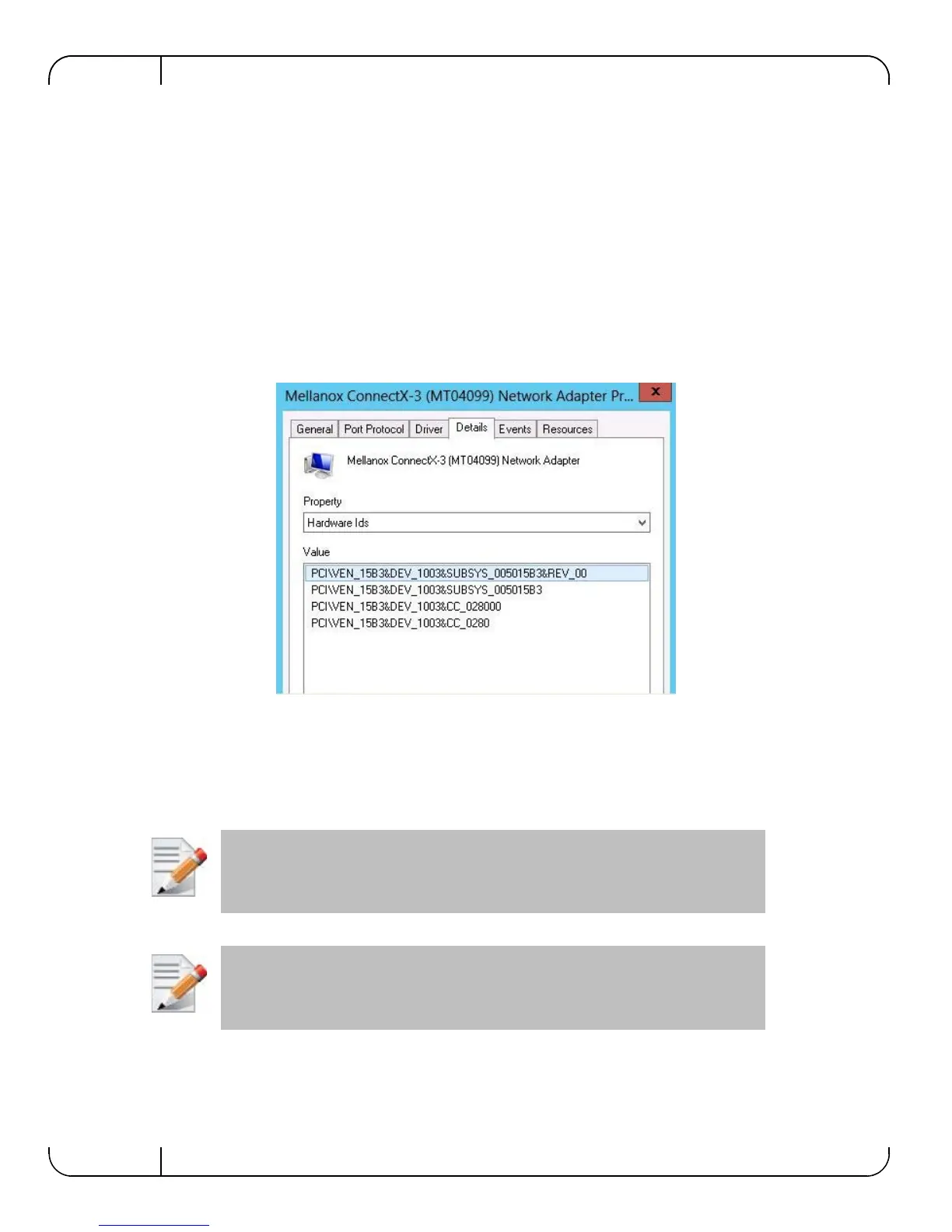Hardware InstallationRev 2.0
Mellanox Technologies
20
3.7 Identify the Card in Your System
3.7.1 On Windows
1. Open Device Manager on the server. Click start => Run, and then enter “devmgmt.msc”.
2. Expand System Devices and locate yo
ur Mellanox ConnectX-3 adapter card.
3. Right click the mouse on your adapter's row and se
lect properties to display the adapter card
properties window.
4. Click the Details tab and select Device
Instance Id (Windows 2003) or
5. Hardware Ids (Windows 2008/R2) from the Properties
pull-down menu.
Figure 7: PCI Device
6. In the Value display box, check the fields VEN and DEV (fields are separated by ‘&’). In the
display example above, notice the sub-string “PCI\VEN_15B3&DEV_1003”: VEN is equal
to 0x15B3 – this is the Vendor ID of Mellanox Technologies; and DEV is equal to 1003 – this
is a valid Mellanox Technologies PCI Device ID.
If the PCI device does not have a Mellanox adapter ID, return to Step 2 to check
another device.
The list of Mellanox Technologies PCI Device IDs can be found in the PCI ID reposi-
tory at http://pci-ids.ucw.cz/read/PC/15b3.
