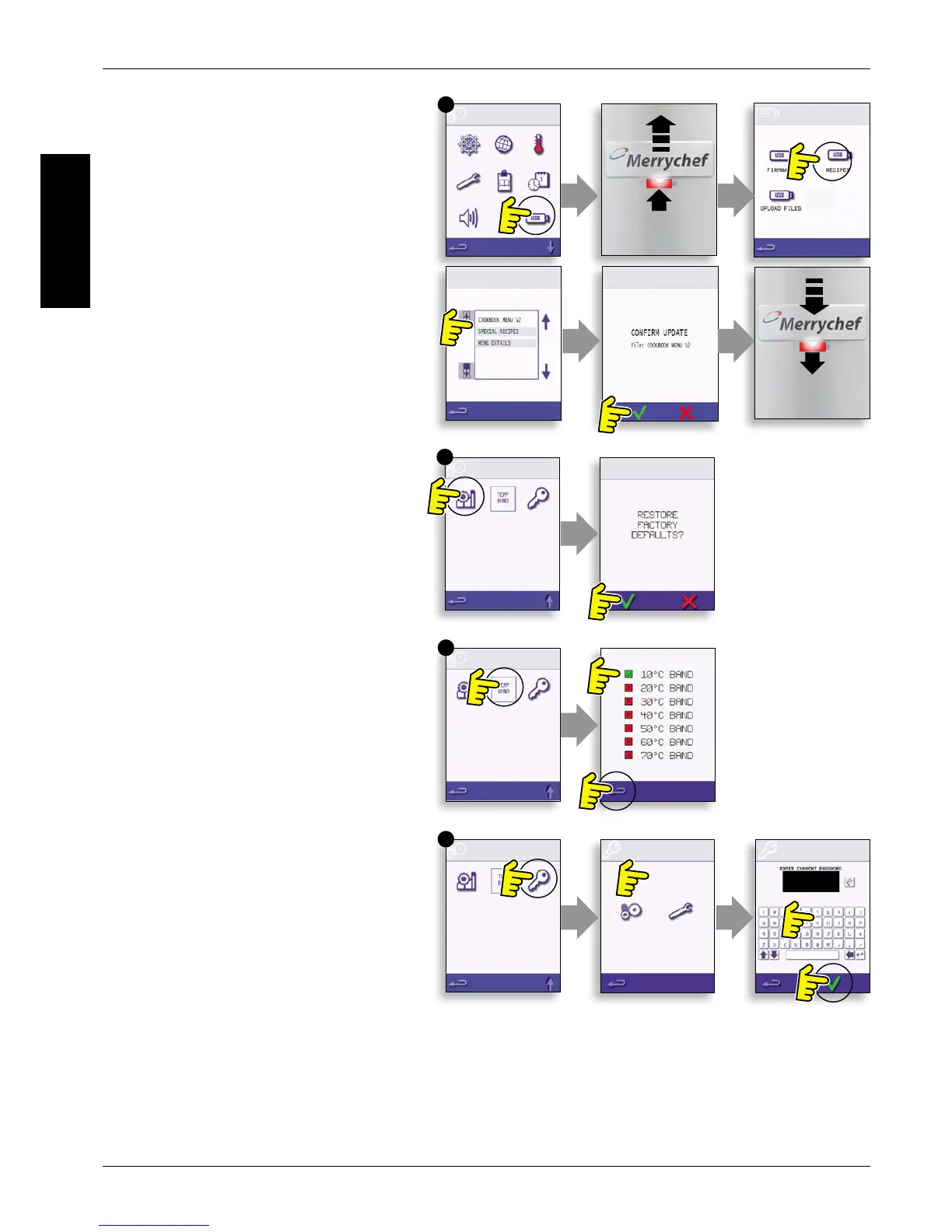J
K
L
M
USB oven programs (J)10.8
IMPORTANT: Downloading from a USB will clear
all the existing programs.
Check that the key has the correct number/code
for the programs you want to load into the oven
memory.
Select USB from the settings screen.10.8.1
Slide the USB cover (logo on the oven front) 10.8.2
upwards to insert the USB into the slot.
When the inserted USB stick has nished 10.8.3
ashing, select the required USB symbol, for
example; RECIPES.
Select the new le using the scroll arrows if 10.8.4
required to locate the le. Note; a tinted band over a
le name indicates the le is not available to use.
Double check the le is correct before 10.8.5
selecting OK, if not, select ‘X’ and locate the correct
le.
Progress of the le update is displayed. Once 10.8.6
completed the oven restarts and commences
heating up to the PREHEAT temperature ready to
cook.
Remove the USB and keep in a safe place. 10.8.7
Reposition the USB cover.
Restore Factory Defaults (K)10.9
Select the factory symbol to replace the 10.9.1
existing oven settings with the original factory
default settings. Note; this action cannot be undone.
Select OK, or select the red cross to cancel 10.9.2
and keep the existing settings.
Temperature Band (L)10.10
Select the ‘Temp Band’ symbol at which the 10.10.1
oven controls i.e. ±10°C.
Select the required temperature band 10.10.2
checkbox, shown by a green tick. Note; although
the lowest practical Temp Band should be used, if
the set oven temperature falls by more than the
selected Temp Band, the ready to cook mode and
Temp Band are deactivated until the oven reaches
the preheat temperature.
Change Password (M)10.11
Select the key symbol to change the oven 10.11.1
passwords.
Select the oven Settings or Service symbol.10.11.2
Enter the existing password and select OK to 10.11.3
conrm.
Enter the new password, select OK.10.11.4
Conrm new password, select OK.10.11.5
