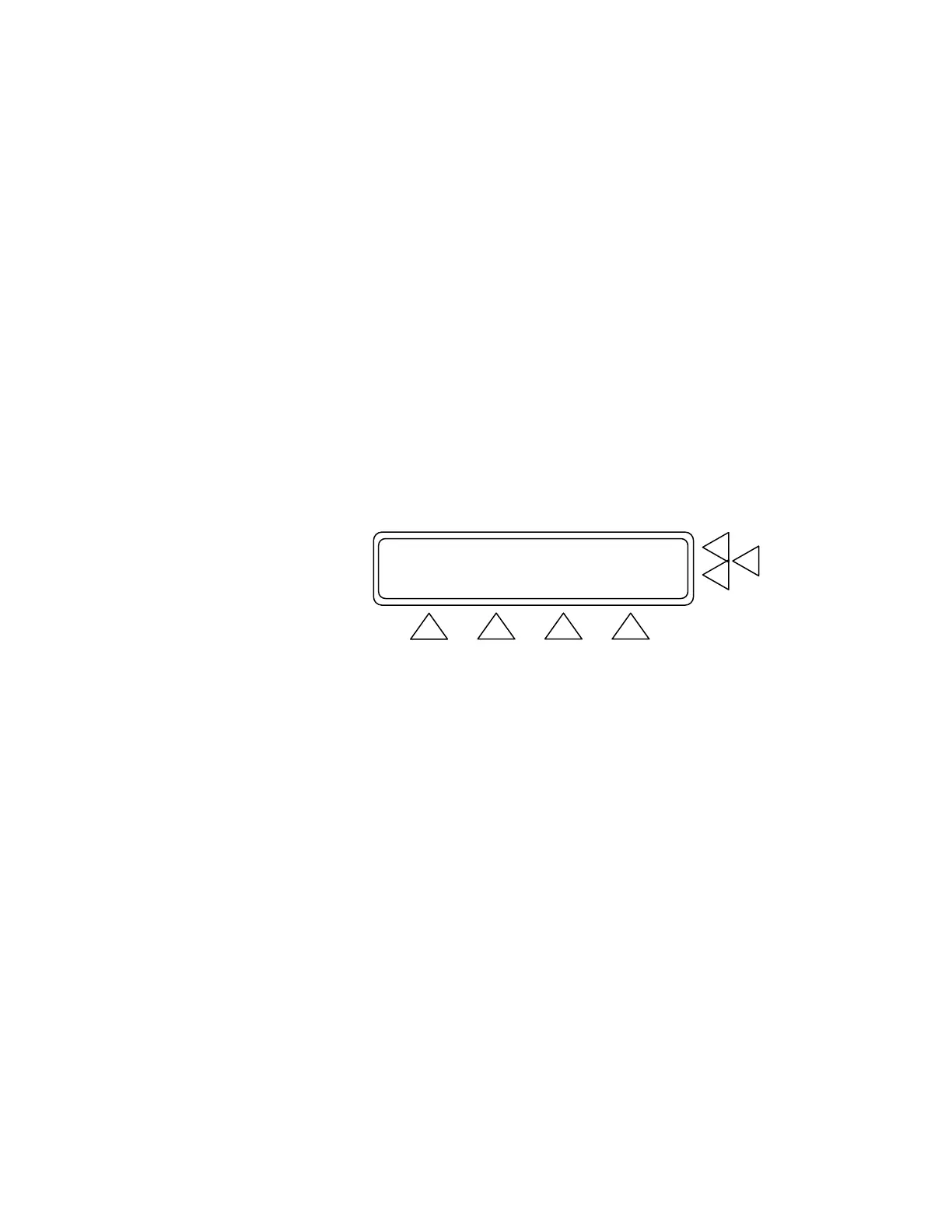5. Patient Auxiliary Current DC
a. Press Patient Auxiliary Current DC (F6).
b. Select Normal Condition (F7).
c. Press the PL key on the keypad to ensure that the module
with Patient Leads 1-10 (white leads) is active. If not, press
PREV (F3) or NEXT (F4) so that it is active.
d. Press GO BACK (F2) to return to the test window, then
press START (F1).
e. Use a current source to generate an DC current (20 µA) be-
tween Patient Leads 1-9 and Lead 10, and between Patient
Leads 1-8 and Lead 9. Check that both the level of this cur-
rent, and the current readout on the QA-90 display, are
equal. Press STOP (F1).
f. Press GO BACK (F2), then press MORE (F1) to advance
to Manual Test Setup Window 5.
Current Measurement Dual Lead .........> F7
Voltage Measurement Dual Lead .........> F6
Resistance Measurement Dual Lead ......> F5
GO BACK START
F1 F2 F3 F4
6. Current Measurement Dual Lead
a. Press Current Measurement Dual Lead (F5).
b. Select Normal Condition (F7).
c. Press START (F1).
d. Use a current source to generate a current between the
DUAL (Red and Black) inputs.
e. Press STOP (F1).
f. Check that both the level of this current, and the current rea-
dout on the QA-90 display, are equal.
g. Press GO BACK (F2) to Manual Test Setup Window 5.
7. Voltage Measurement Dual Lead
a. Press Voltage Measurement Dual Lead (F7).
b. Select Normal Condition (F7).
c. Press START (F1).