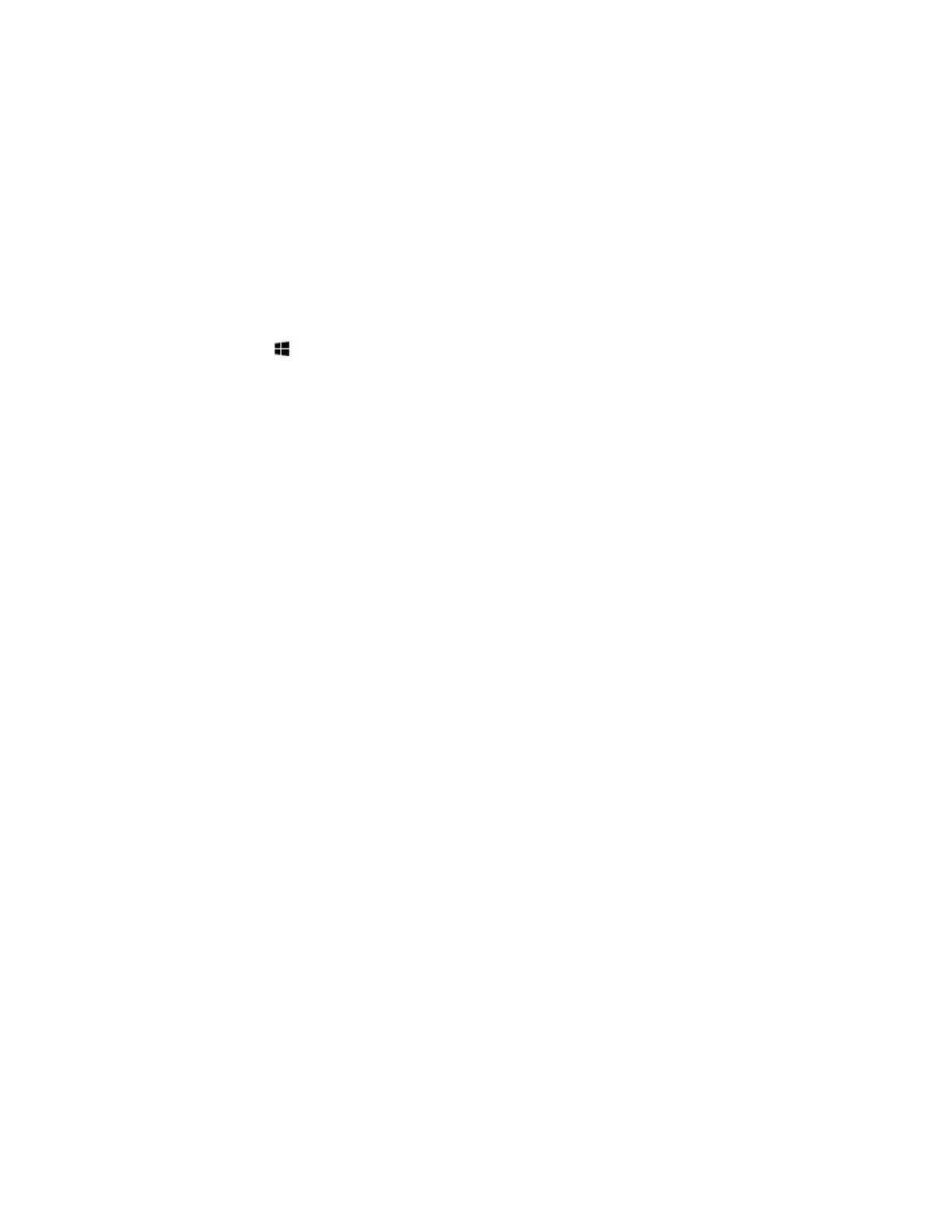© Microsoft 2015 Page 18
Your meeting session stays open until you close it, even if another meeting is scheduled after yours and
you run late. At the end of a meeting, you must close the session. Be sure to email any meeting notes
you want to keep before you close the session. To protect your privacy, Surface Hub deletes all the
notes from your meeting when you close the session.
Start an ad-hoc meeting
You can start an ad-hoc meeting in several ways:
Touch one of the icons on the Welcome screen.
Press the Start key on the Surface Hub keyboard.
Connect your device to the Surface Hub using cables or Miracast.
You can then invite others to join your meeting through Skype for Business.
Start a scheduled meeting
Set up a scheduled Skype meeting in Outlook, with your Surface Hub as a participant. Remote
participants can join the Skype for Business meeting using Skype for Business on another Surface Hub or
their own device. PowerPoint files attached to your Skype for Business meeting request will be available
to your Surface Hub during the meeting. Upcoming scheduled meetings are listed on your Surface Hub
in Notifications and on the Welcome screen. To join a scheduled meeting, select it from the Surface Hub
screen.
Invite people to your meeting
Schedule a meeting
Use Outlook to schedule a Skype for Business meeting that includes your Surface Hub and any remote
Surface Hubs that other participants will be using.
