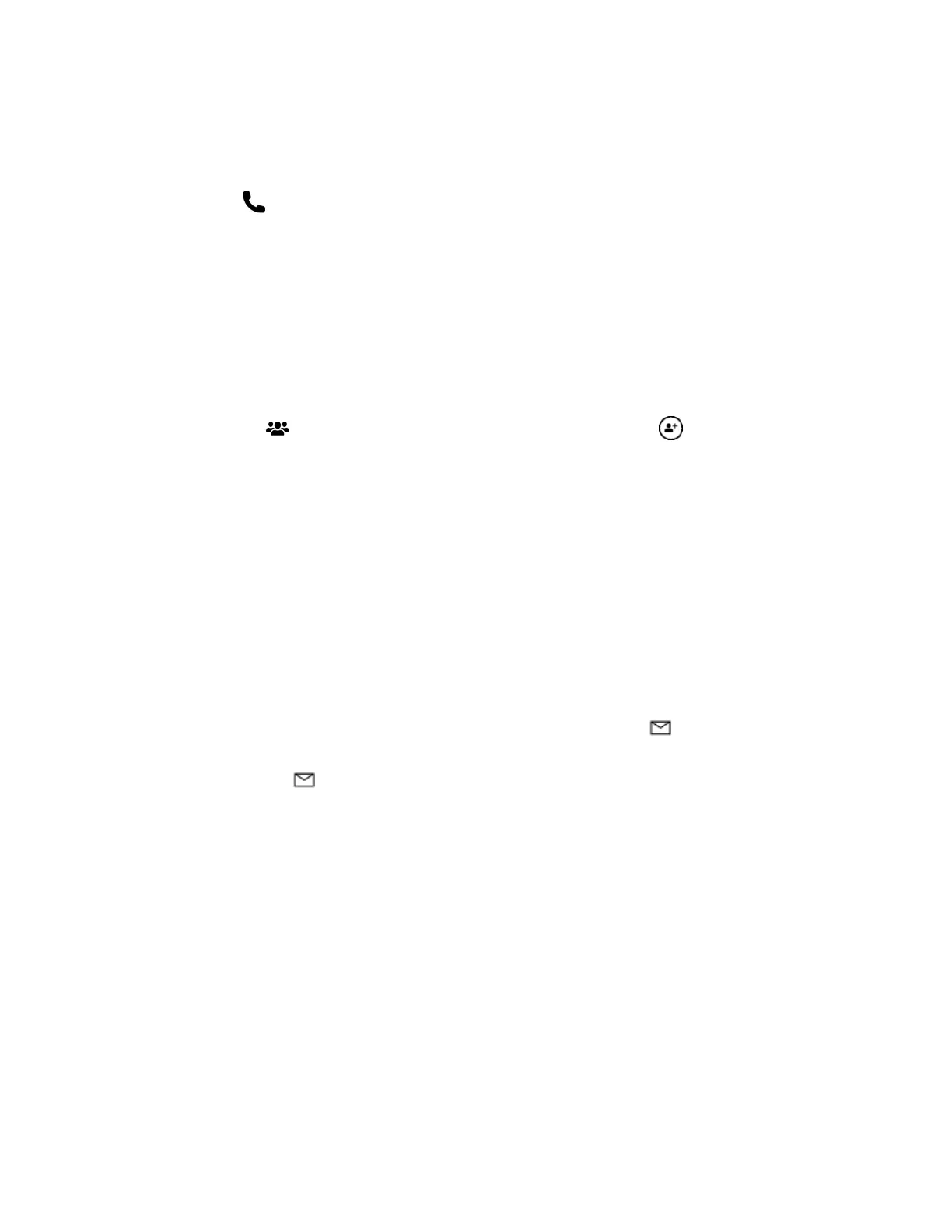© Microsoft 2015 Page 19
Add participants during a meeting
To add the first person to an ad-hoc meeting:
1. Select Call on either side of the screen.
2. Do one of the following:
Select Search for someone, enter the name or email address of the person you want to
invite, and select the name from the list. Then select Invite.
The person you invite will get a pop-up invitation in Skype for Business.
Select Make a phone call and enter the number of the person you want to call.
To invite additional people to a scheduled or ad-hoc meeting:
1. Select People on either side of the screen, then select People plus .
2. Enter the email address of each person you want to invite and select the name from the list.
Then select Invite.
The person you invite will get a pop-up invitation in Skype for Business.
For more info, see Skype for Business.
Before the meeting
You can join the meeting before it starts to get things ready. Just select the link for your meeting from
the Surface Hub Welcome screen.
If the previous meeting was left running, you'll need to close it before you start your meeting. This will
delete all data from that meeting. If it was a scheduled meeting, select Email . The organizer's email
address is filled in automatically. If the previous meeting was ad hoc but you know who was using the
Surface Hub, select Email and enter the person's email address.
During the meeting
During the meeting, you can take notes and make drawings on the whiteboard. At the end of the
meeting, send these notes to anyone who needs them as a OneNote page or a .png image file.
