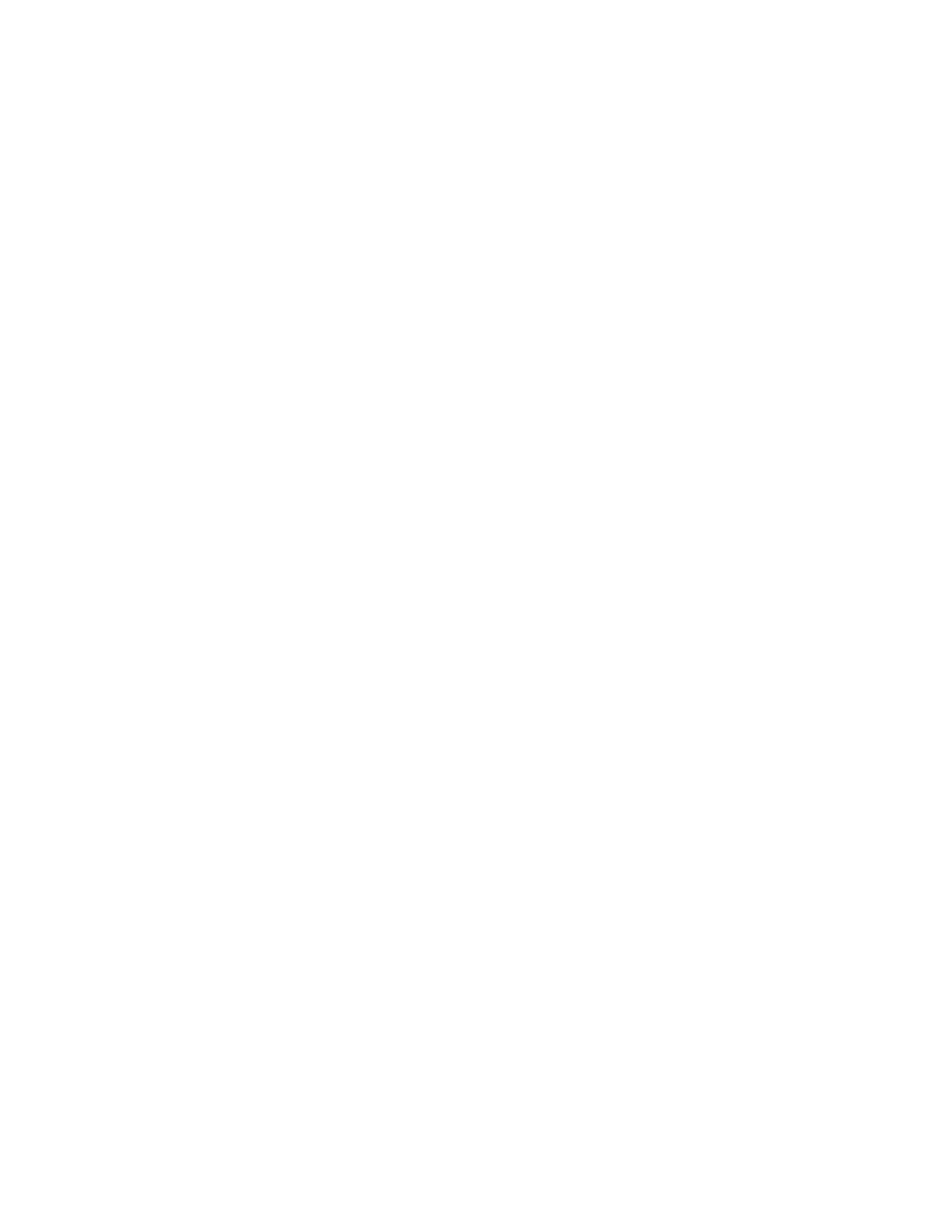© Microsoft 2015 Page 31
Your admin can also remove the hard drive if you're concerned about it leaving the premises during
repair or replacement. The hard drive is keyed to your Surface Hub and can't be put in a different
computer to access data.
For more info on data protection policies, see FAQ: Protecting your data if you send your Surface in for
service on Surface.com.
Care and cleaning
Most glass cleaners are safe for the touchscreen, or you can use rubbing alcohol. Spray the liquid
cleaner onto a clean, damp cloth and wipe the screen.
CAUTION Avoid using so much cleaner that it drips off the cloth onto the edges of the screen or into
air vents, speakers, microphones, or cable ports.
Keyboard and pen care
To clean the keyboard, wipe it with a lint-free cloth. The keyboard uses two non-rechargeable AAA
batteries.
The pens recharge when they're docked on the side of your Surface Hub.
Replacements
For new parts, keyboards, and pens, go to Surface Hub support.
More information
Get Started app: Choose this app from the Start screen on your Surface Hub to get up to speed
quickly.
Additional documents: Find this file, warranty information, and more at
http://www.microsoft.com/surface/support/surface-hub.
