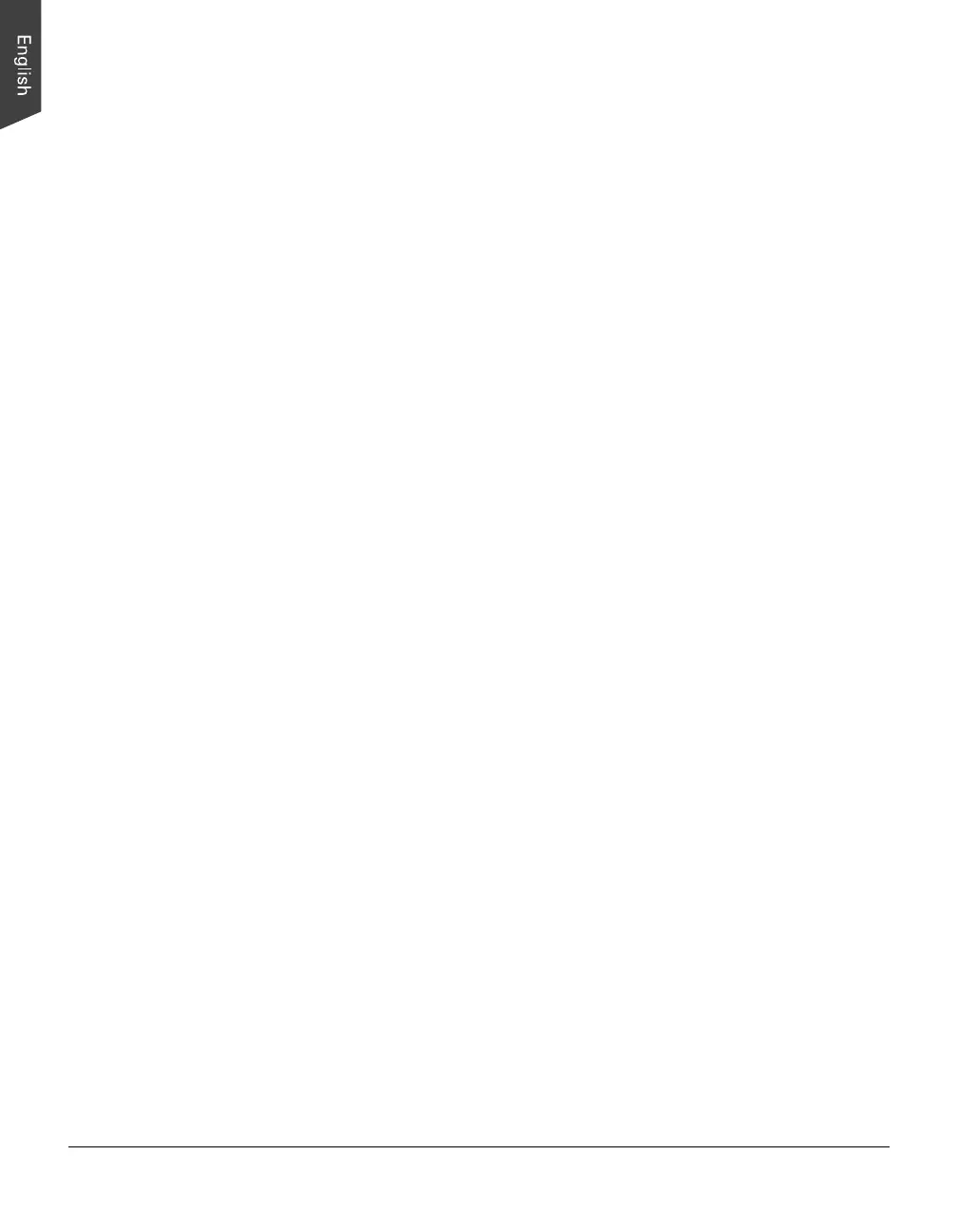18 ArtixScan DI 2125c User's Manual
4. If necessary, check “Remove Blank Page” or “Remove Punch Hole” to
enhance the quality of the scanned images.
5. Click the Preview button to perform a preliminary view of the entire image.
When done, a preview image appears in the preview window.
6. Click the Scan Frame tool button to adjust the size of the scan frame
(enclosed within the red dotted lines and labeled with the tag “Main”). Drag
on the edge or corner of the scan frame to resize the scan frame.
7. If necessary, specify the image settings for the front or back side of papers
separately by using the “Sides of Material” control when the Scan Source is
set as the ADF (Duplex).
8. Select your image type in the Attribute drop-down menu.
– Select Line Art to scan line art images (images in one color or in black-
and-white, such as logos or mechanical blueprints).
– Select Photo to scan color prints.
– Select Text to scan text.
9. If necessary, adjust image quality by using the image correction tools.
10. Click the Scan or Scan To button to start scanning.
If ScanWizard DI is launched as a Plug-In from an image-editing program, the
scanned image is delivered after the scan to your application, where the image
can be saved, printed, or modified further.
If ScanWizard DI is launched as a stand-alone program, the scanned image
can be saved after the scan to a file, opened in an image-editing program, or
sent to a printer.
