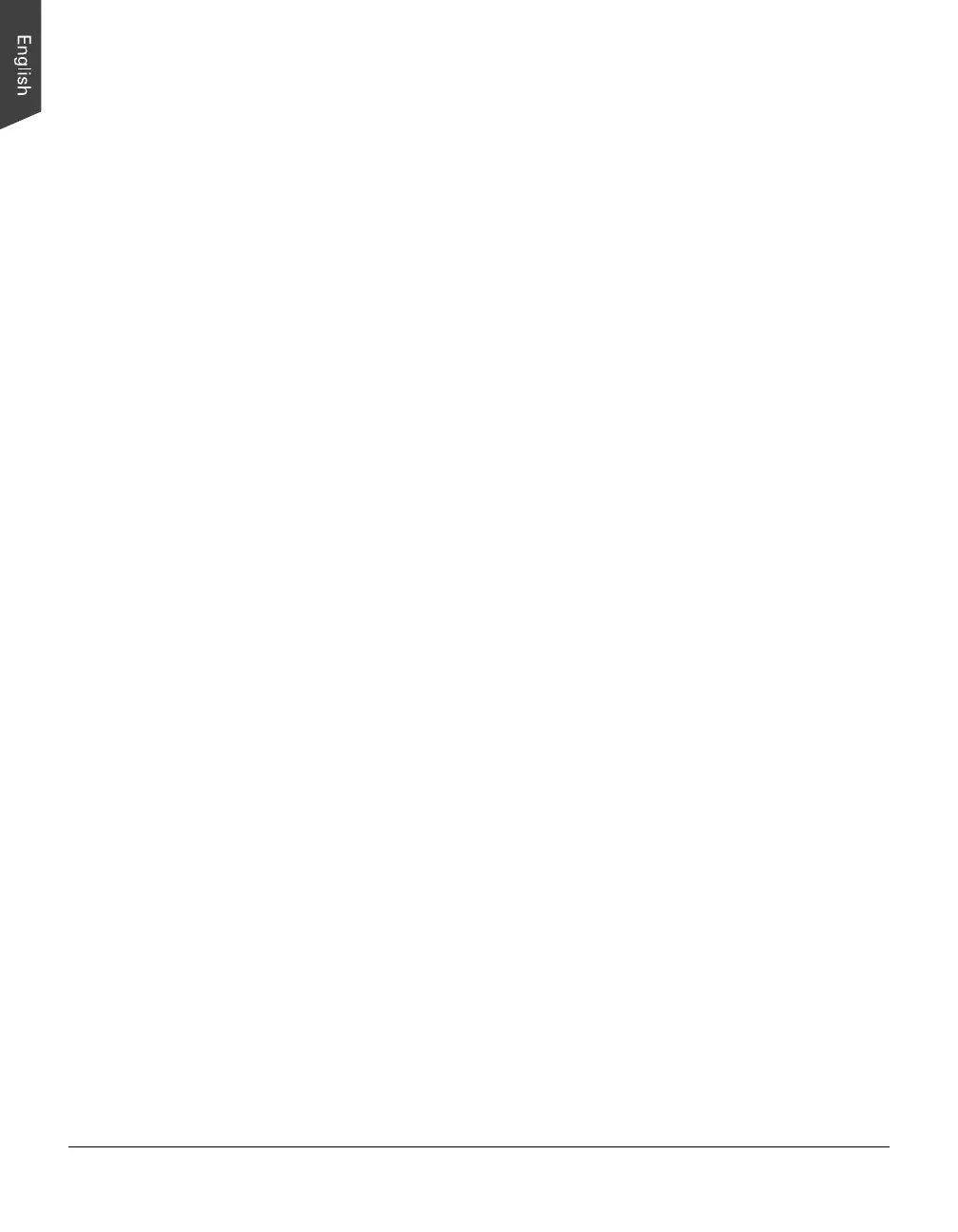22 ArtixScan DI 2125c User's Manual
Scanning Documents with Mixed Contents
Many documents contain mixed content with both text and pictures on the same
page. You can use a function named "Multiple Scan Frames" to scan different
types of documents at the same time.
1. Load the single-sheet color print to be scanned into the Document Feed Tray.
2. Launch ScanWizard DI (either as a stand-alone by clicking the program icon,
or by using the “File-Import” or “Scan” command from an application
program).
3. Follow the procedures (steps 3a through 3e) for “Scanning a Single-sheet
Document” to specify your scanning requirements in the ScanWizard DI
control panel.
4. If necessary, check "Remove Blank Page” or “Remove Punch Hole” to
enhance the quality of the scanned images.
5. Click the Preview button to perform a preliminary view of the entire image.
When done, a preview image appears in the preview window.
6. Click the Scan Frame tool button to adjust the size of the scan frame
(enclosed within the dotted lines and labeled with the tag “Main”). Drag on
the edge or corner to resize the scan frame.
7. If necessary, specify the image settings for the front or back side of papers
separately by using the “Sides of Material” control when the Scan Source is
set as the ADF (Duplex).
8. Select Photo in the Attribute drop-down menu as your image type for the
main scan frame.
9. If necessary, adjust image quality by using the image correction tools.
10. Specify the first subframe.
a) Click the Create Subframe tool button. Move the mouse pointer to the
text area, then drag to create a rectangle and enclose the text area.
b) Select Text in the Attribute drop-down menu as your image type for the
selected scan frame.
c) If necessary, adjust image quality by using the image correction tools.
11. Specify the second subframe.
a) Click the Create Subframe tool button. Move the mouse pointer to the
drawing picture area, then drag to create a rectangle and enclose the
picture area.
b) Select Line Art in the Attribute drop-down menu as your image type for
the selected scan frame.
c) If necessary, adjust image quality by using the image correction tools.
