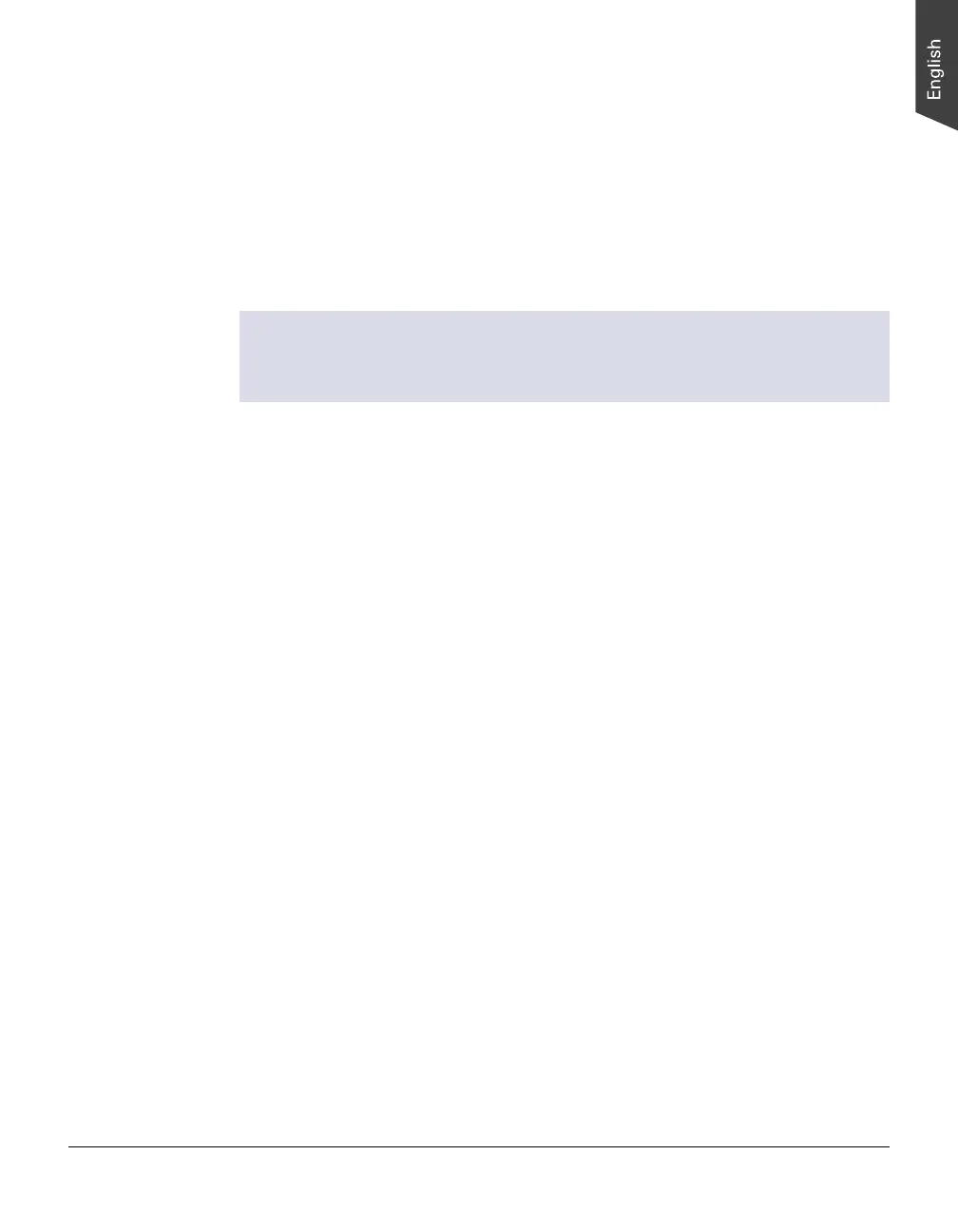ArtixScan DI 2125c User's Manual 17
Scanning Documents
Using ScanWizard DI
ScanWizard DI is a scanning software designed by Microtek for document
scanning in color, black and white, and grayscale in both duplex and simplex
modes. Its user-friendly interface enables you to easily start the scanning process.
Refer to the ScanWizard DI software manual for more details.
Warning:
• Do not place photos or fragile materials in the feed tray, for it will damage
the originals when performing the feeding process.
The following sections will show you step by step how to use ScanWizard DI.
Scanning a Single-sheet Document
1. Load the single-sheet document to be scanned into the Document Feed Tray.
2. Launch ScanWizard DI (either as a stand-alone by clicking the program icon,
or by using the “File-Import” or “Scan” command from an application
program).
3. Specify your scanning requirements in the ScanWizard DI control panel.
a) Select your image input device in the Scan Source drop-down menu.
– Select ADF (Simplex) to scan one side of the document.
– Select ADF (Duplex) to scan both sides of the document.
Important: To avoid unexpected results, make sure you select ADF (Duplex)
as your image input device when scanning a card.
b) Select your image output type in the Scan Type drop-down menu.
– Select RGB Color (24 bits) to scan the image in color.
– Select Grayscale (8 bits) to scan the image in grayscale.
– Select Black & White (1 bit) to scan the image in black-and-white.
c) Select a dimension in the Paper Size drop-down menu as your preview
image size.
d) Select your desired image output resolution in the Resolution
drop-down menu.
e) If “Auto-crop & Auto-deskew” is selected, the scanner automatically
detects the size of the original image, crops the full scan frame to fit the
image, and removes unwanted black borders after the scan, as well as
corrects the distorted image for proper alignment.
