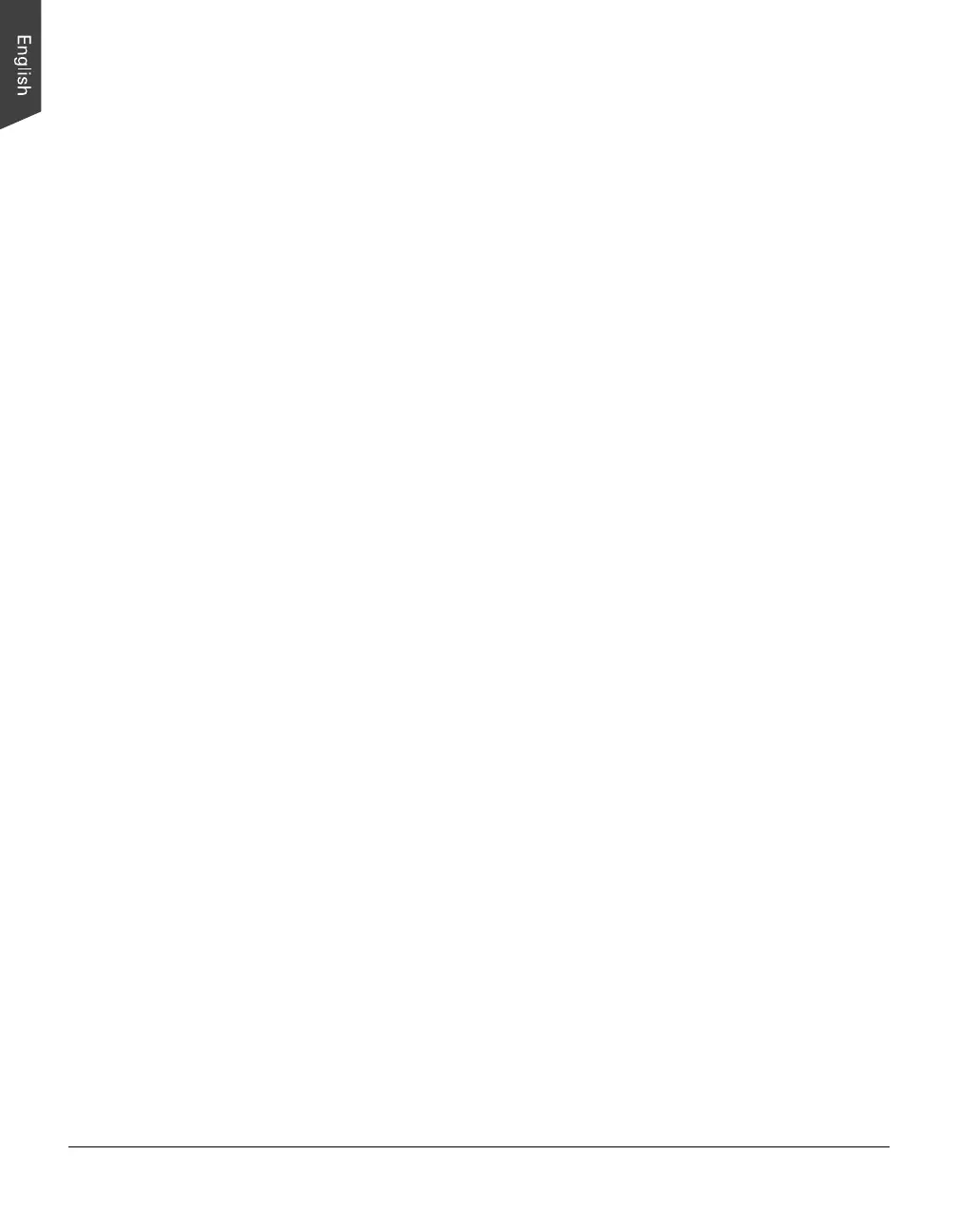20 ArtixScan DI 2125c User's Manual
Scanning a Stack of Documents
1. Load the stack of documents to be scanned into the Document Feed Tray.
2. Launch ScanWizard DI (either as a stand-alone by clicking the program icon,
or by using the “File-Import” or “Scan” command from an application
program).
3. Follow the procedures (steps 3a through 3e) for “Scanning a Single-sheet
Document” to specify your scanning requirements in the ScanWizard DI
control panel.
a) Select ADF (Simplex) or Select ADF (Duplex) in the Scan Source drop-
down menu as your image input device.
b) Select your image output type in the Scan Type drop-down menu.
c) Select a dimension in the Paper Size drop-down menu as your preview
image size.
d) Select your desired image output resolution in the Resolution
drop-down menu.
e) If “Auto-crop & Auto-deskew” is selected, the scanner automatically
detects the size of the original image, crops the full scan frame to fit the
image, and removes unwanted black borders after the scan, as well as
corrects the distorted image for proper alignment.
4. If necessary, check “Remove Blank Page” or “Remove Punch Hole” to
enhance the quality of the scanned images.
5. If necessary, specify the image settings for the front or back side of papers
separately by using the “Sides of Material” control when the Scan Source is
set as the ADF (Duplex).
6. Select the your image type in the Attribute drop-down menu.
– Select Line Art to scan line art images (images in one color or in black-
and-white, such as logos or mechanical blueprints).
– Select Photo to scan color prints.
– Select Text to scan text.
7. If necessary, adjust image quality by using the image correction tools.
8. Click the Scan or Scan To button to start scanning.
If ScanWizard DI is launched as a plug-in from an image-editing program, the
scanned image is delivered after the scan to your application, where the image
can be saved, printed, or modified further.
If ScanWizard DI is launched as a stand-alone program, the scanned image
can be saved after the scan to a file, opened in an image-editing program, or
sent to a printer.
