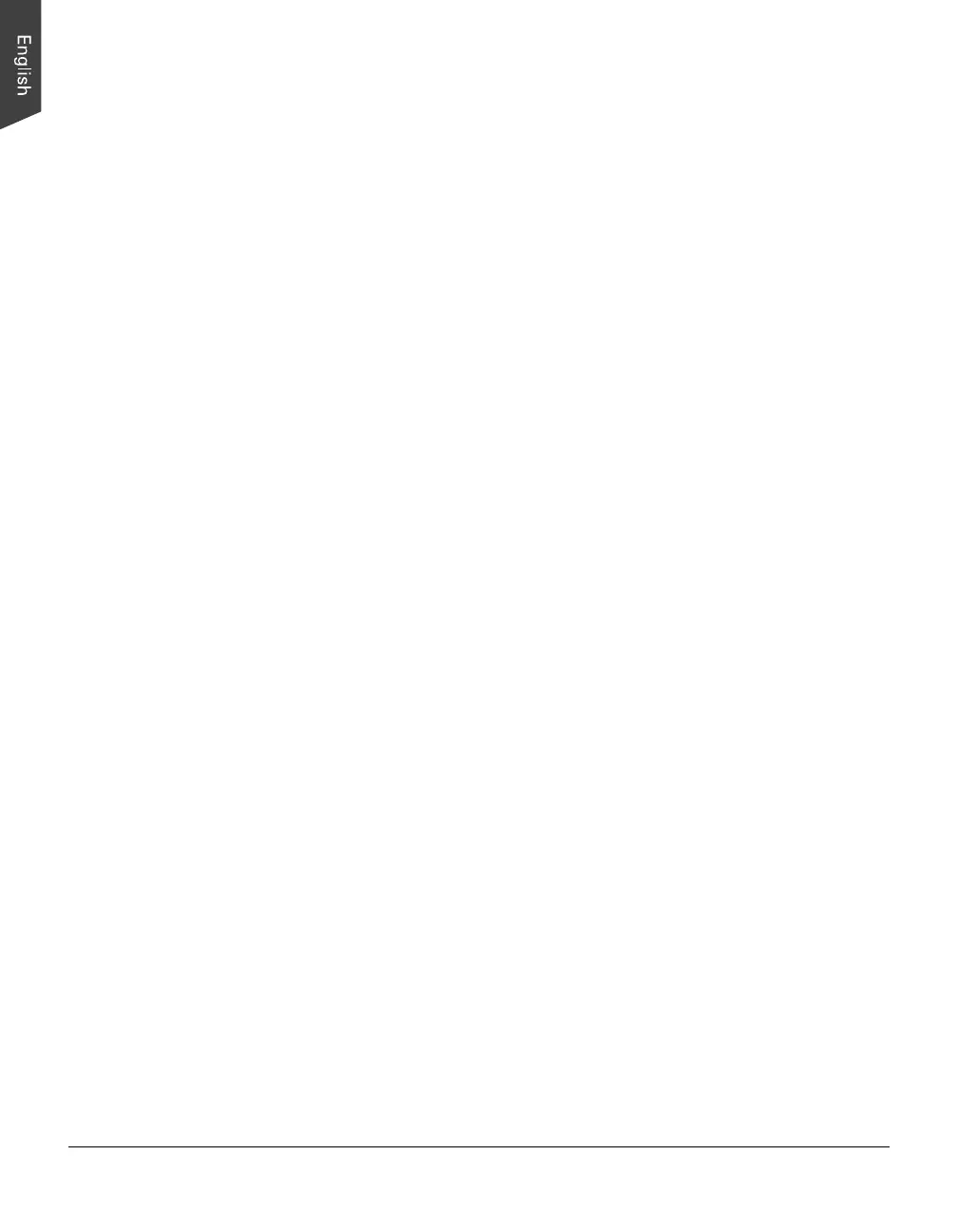24 ArtixScan DI 2125c User's Manual
Scanning Documents with Barcodes
Some documents have barcode numbers on them. You can use a function named
"Barcode Separator" to scan documents to be filed with barcode numbers.
1. Load the documents with a barcode on to be scanned into the Document Feed
Tray.
2. Launch ScanWizard DI as a stand-alone by clicking on the program icon on
the desktop.
3. Follow the procedures (steps 3a through 3e) for “Scanning a Single-sheet
Document” to specify your scanning requirements in the ScanWizard DI
control panel.
4. If necessary, check “Remove Blank Page” or “Remove Punch Hole” to
enhance the quality of the scanned images.
5. Click the Preview button to perform a preliminary view of the entire image.
When done, a preview image appears in the preview window.
6. Click the Select Frame tool button to adjust the size of the scan frame
(enclosed within the red dotted lines and labeled with the tag “Main”). Drag
on the edge or corner to determine the final size of the actual scan.
7. If necessary, specify the image settings for the front or back side of papers
separately by using the “Sides of Material” control when the Scan Source is
set as the ADF (Duplex).
8. Select the your image type in the Attribute drop-down menu.
9. If necessary, adjust image quality using the image correction tools.
10. Check the “Barcode Separator” option to activate the Barcode Frame tool
button.
11. Click the Barcode Frame tool button to adjust the size of the barcode frame
(enclosed within the red dotted lines and labeled with the tag “BarCode”).
Drag on the edge or corner to determine the final size of the actual scan for
the barcode.
If you have more than one page with a barcode on, make sure if the selected
area of the barcode frame covers enough space. If not, when it performs a
scan job, your scanner will not detect the barcode which appears outside the
selected area of the barcode frame.
12. Click the Scan To button to start scanning.
If the “Save Barcode as Directory” is checked, the program will recognize and
use the barcode on the scanned document to generate a file directory, where
the scanned document will appear with any predefined prefix and/or serial
number.
