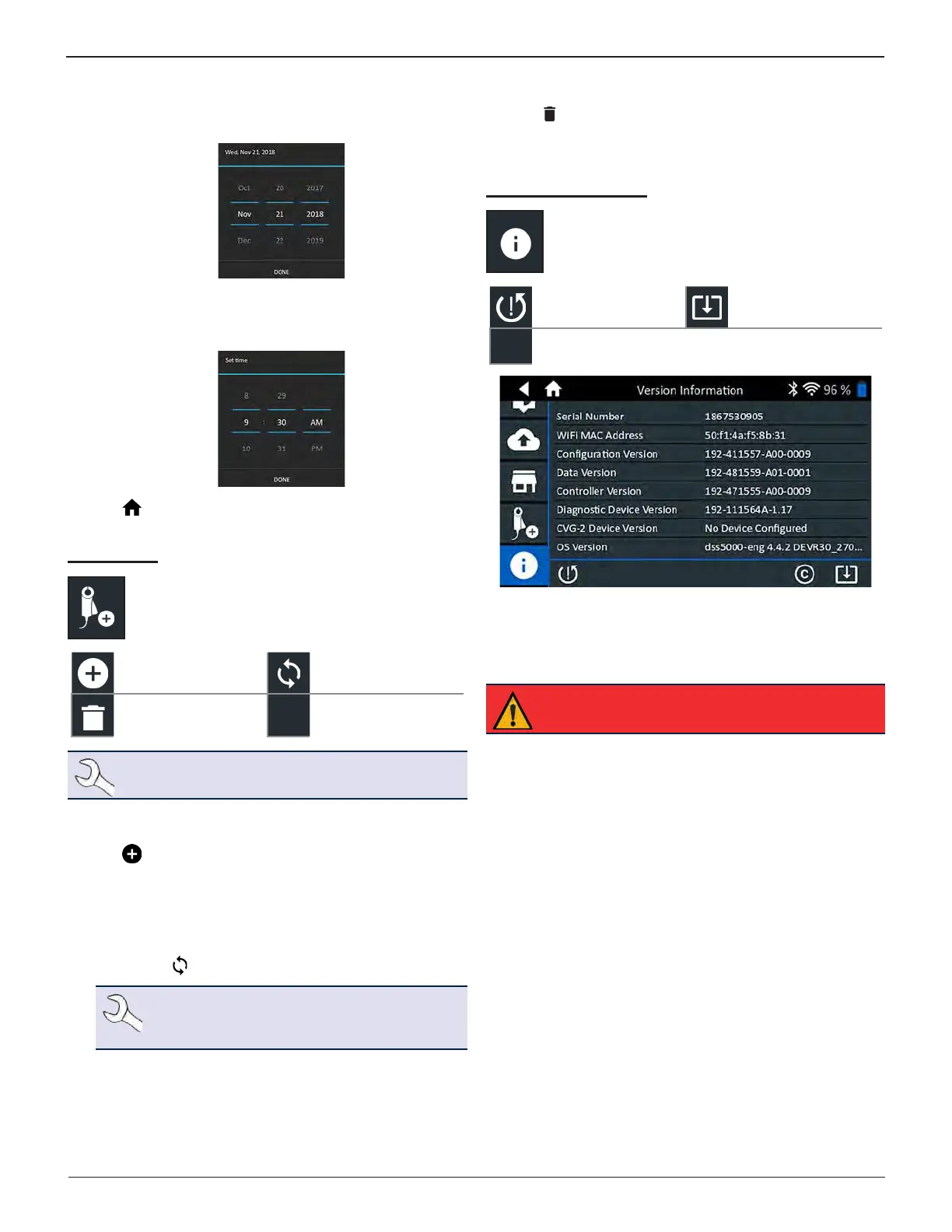Midtronics Inc. 7000 Monroe Street Willowbrook, IL 60527
www.midtronics.com
34
Chapter 11: Settings DSS-5000 HD
Set Date
Tap or to enter the month, day, and year. Tap Set to
save the date or Cancel to exit without saving.
Set Time
Tap or to enter the hours, minutes, and AM/PM. Tap
Set to save the date or Cancel to exit without saving.
2. Tap to return to the Shop Information screen.
Device List
Displays connected and linked accessory devices.
Additional devices can also be detected and linked
to the analyzer.
Add Refresh
Delete Paired Device
Enabled
NOTE: For any reoccurring bluetooth pairing issues,
replace the 6 AA batteries in the Tester Pod.
Add Tester Pod
1. Tap to add a device.
2. Move the device to be linked within 30 feet of the Control-
ler, turn on the device, then tap .
3. A list of detected devices is displayed. Tap > next to the
desired device to select it. If the desired device is not dis-
played, tap to refresh the list.
NOTE: A passkey number is automatically gen-
erated once the Bluetooth pairing has been es-
tablished.
A conrmation message is displayed when the device has
been successfully linked.
4. Tap to return to the Device List screen.
Deleting A Diagnostic Base
1. Tap next to the base to be deleted.
2. Tap Yes to delete.
Version Information
Use Version Information to display WiFi connection
data, as well as DSS Controller and Diagnostic
Device, software version information.
Factory Reset Check For Updates
©
Legal Information
Factory Preset
Use this function to return the tool to the original as built
conguration including all history and test settings.
IMPORTANT: All previous modications to the
original settings will be overwritten.
Legal Information
Displays software attribution information via the Midtronics
website. The analyzer must be connected to the Internet.
Check for Updates
Use this function to check via the internet connection for any
updates to the tester software.
