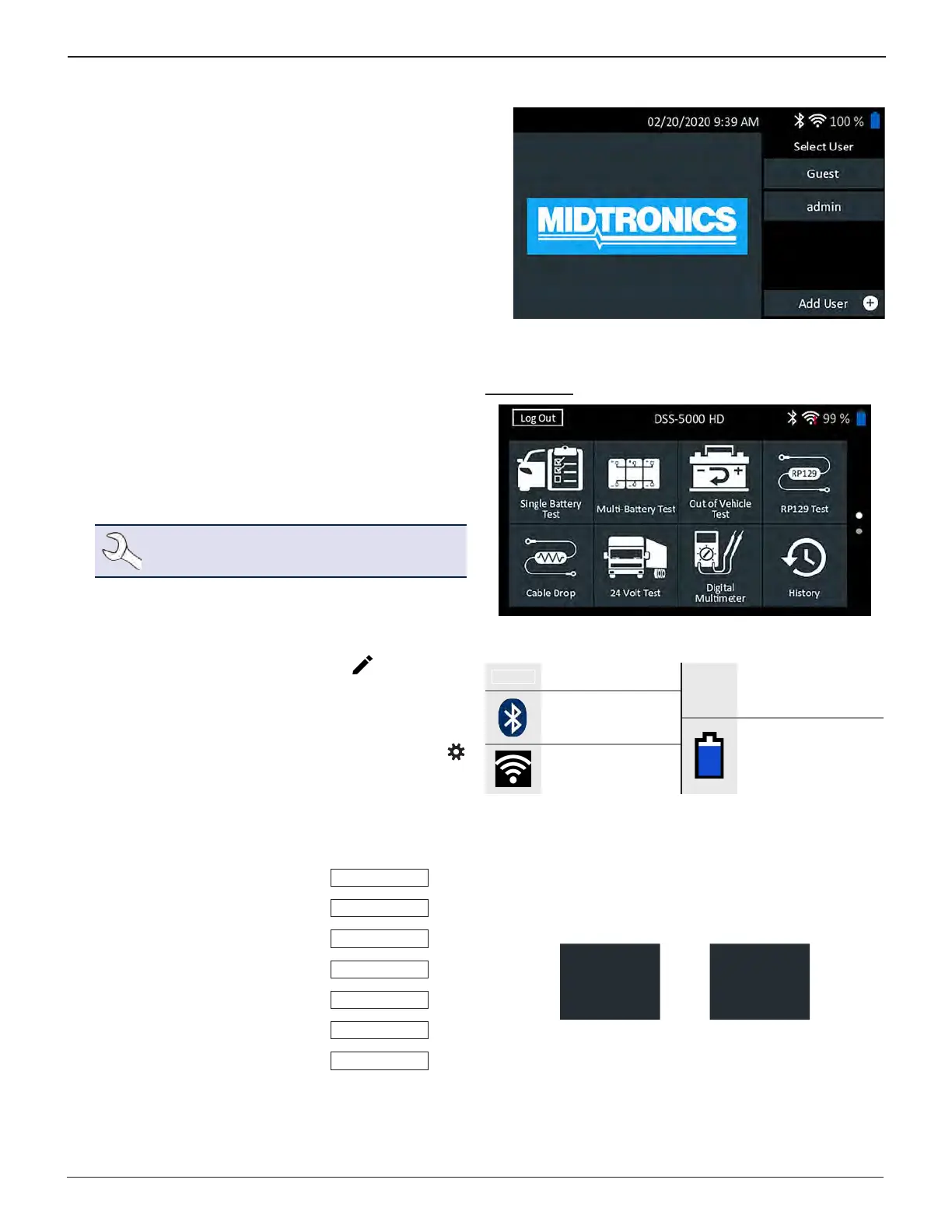Midtronics Inc. 7000 Monroe Street Willowbrook, IL 60527
www.midtronics.com
9
Chapter 1: IntroductionDSS-5000 HD
10. A listing of detected Congured WiFi networks is dis-
played.
To select a network: For initial setup, no networks will be
displayed here yet.
To add a network: Tap the plus (+) sign, then select from
one of the displayed detected networks.
To manually add a network, tap the plus (+) sign again.
Follow the on-screen instructions to select the Network
SSID, Security, and IP Settings. Tap Next when nished.
Use the on screen keypad to manually enter the Network
SSID, security type, and IP settings. If necessary, enter the
WiFi network password. Tap Next when nished.
A conrmation screen is displayed when the analyzer has
successfully connected to the WiFi network.
To delete a network: Tap a displayed network to select it.
Tap trash can icon (
3
) to delete it.
11. The BMIS (Battery Management Information System) Account
screen
is displayed. Enter the Midtronics-supplied user-
name and password.
Tap Next to connect to the BMIS database.
NOTE: BMIS is an additional add-on data man-
agement subscription service.
12. The Email Address Book screen (Admin Only) is displayed.
To add an email address: Tap the plus (+) sign, then use
the displayed keyboard to add the address.
To edit an email address: Tap the pencil icon, then use
the displayed keyboard to edit the address.
To delete an email address: Tap a displayed email address
to select it. Tap trash can icon (
3
) to delete it.
To use the Default Email Server Settings: Tap the gear
icon to use the default.
13. The Shop Information screen (Admin Only) is displayed
Use the on screen keypad to enter the store name,
address, and phone number. Tap Next to continue.
Store Name
Midtronics
Street Address
7000 Monroe
Street Address 2
City
Willowbrook
State
IL
Zipcode
60527
Phone #
1-630-323-2800
14. The login screen is displayed.
15. Tap a user name to access the Main Menu.
Main Menu
Menu Bar
Log Out
Log out current user
93%
Controller internal
battery level
Bluetooth
connectivity status
Controller internal
battery status
WiFi signal strength
Main Menu Selection Area
Additional Screens
Dots at the bottom or side of a menu or results screen indicate
additional screens are available. Swipe horizontally or vertically
across the Controller screen to view all of the results.
Screen 1
Screen 2
Screen 3
Screen 1
Screen 2
Swipe
Horizontally
Swipe
Vertically