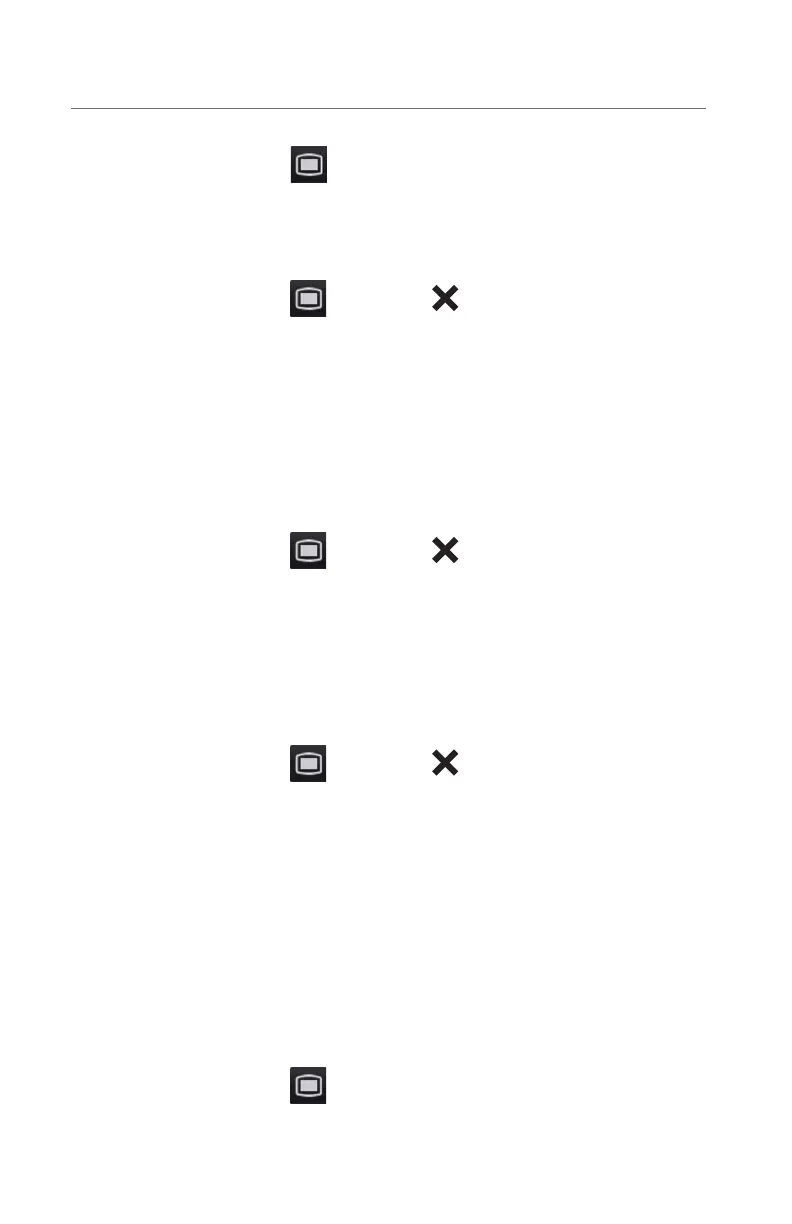17
BeneVision N1
Quick Reference Guide
To adjust the key volume on the N1 monitor:
a. Select the Main Menu
quick key, and select Display from the Display
column.
b. Select Key Volume.
c. Select volume ranging from 0-10 (0=Off 10=Max).
d. Select the Main Menu
quick key or to return to the main display.
Beat Tone
To adjust the beat tone (QRS tone) volume on the N1 monitor:
a. Select ECG waveform or ECG numeric tile to enter ECG dialog.
b. Select Setup tab.
c. Select QRS Volume.
d. Select volume ranging from 0-10 (0=Off 10=Max)
e. Select the Main Menu
quick key or to return to the main display.
Or
a. Select SpO
2
waveform or SpO
2
numeric tile to enter SpO
2
dialog.
b. Select PR Setup tab.
c. Select QRS Volume.
d. Select volume ranging from 0-10 (0=Off 10=Max).
e. Select the Main Menu
quick key or to return to the main display.
* The minimum volume range (X) is configurable.
Note: The QRS tone is derived from either the HR or PR, depending on which is
the selected soure of the QRS tone. When monitoring SpO
2
, there is a variable
pitch tone changes as the patient’s saturation level changes. The pitch of the
tone rises as the saturation level increases and falls as the saturation level
decreases.
DATE AND TIME
The N1 monitor allow the clinician to adjust the date and time if the N1 monitor
is not connected to the network. To adjust the system time, date, and format:
a. Select the Main Menu
quick key, and select Time from the System
column.
