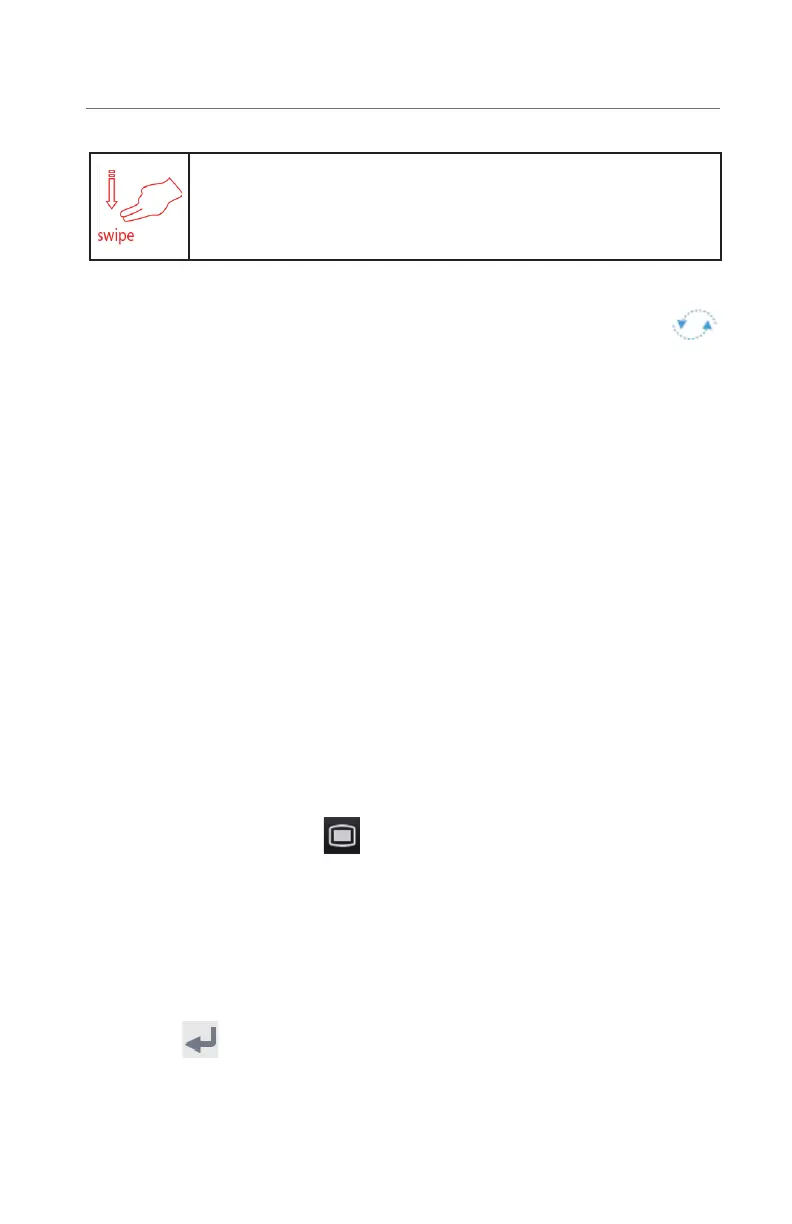2
BeneVision N1
Quick Reference Guide
GESTURES
Swipe down the touchscreen with two fingers to access the
Discharge Patient dialog box.
PATIENT SETUP
Admit Patient And Enter Demographics (Manual Entry)
The Patient Management dialog allows the clinician to admit a patient and enter
patient demographics. Admitting also restores default (preconfigured) settings
and clears the previous patient’s information.
After a patient is manually discharged, the monitor automatically admit a new
patient. To manually admit a patient on the N1 monitor:
a. The monitor prompts to admit a new patient in the following situations:
• After being switched off for the selected time period*, the monitor
automatically discharge the previous patient and admit a new patient at
startup.
• If the monitor has not detected certain patient vital signs (ECG, SpO
2
, PR,
RR, NIBP) for 30 minutes, the clinician will be prompted to admit a new
patient once continuous monitoring is detected.
*Time period configurable.
b. To open the Patient Management dialog:
• Select the patient information area at the top left corner of the screen.
• Select the Main Menu
quick key, and select Patient Management
from the Patient Management column.
• Select Patient Management from the discharge screen.
c. Select Patient Category and select OK to confirm.
d. Select patient field(s) and enter patient information as required using the
onscreen keyboard.
e. Select
button to accept the information.
f. Select OK to confirm and return to the main screen.
Note: If the patient’s barcode is scanned, the medical number and associated
