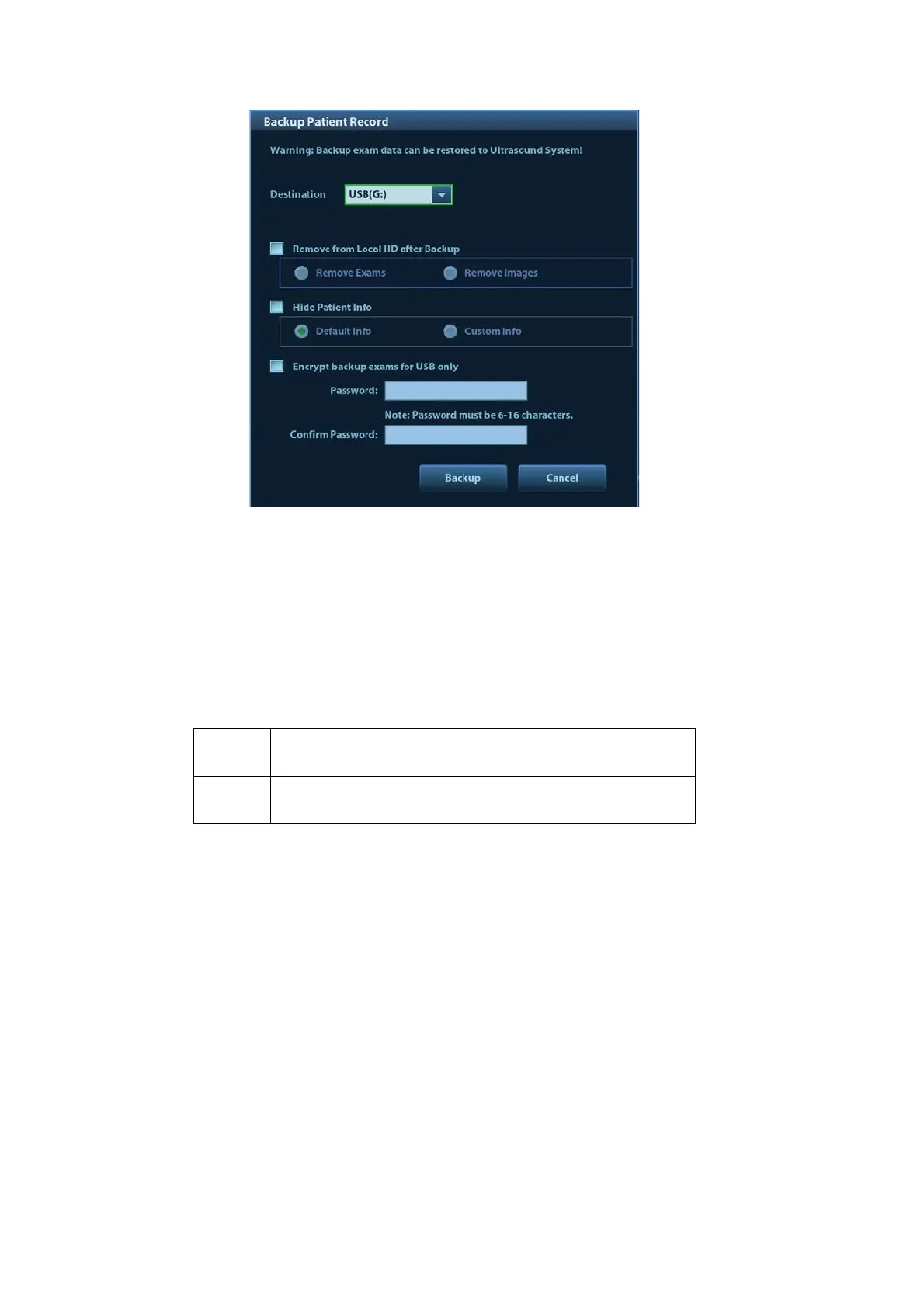10-10 Patient Data Management
1) Select the destination.
2) Select whether to remove from local HD after Backup: if "Remove Exams" is selected, the
patient information and images are removed; if "Remove Images" is selected, only the
patient images are removed.
3) Select whether to hide patient info: if "Default Info" is selected, the patient name is hide
after backup; if "Custom Info" is selected, the system prompts a message requiring you to
input the customed patient name, which will be displayed after backup.
4) Select whether to encrypt backup exams for USB only: input the password and confirm
password in the field box, and then click [Backup]. A "Patient.7z" compressed package is
backed up to the USB device, and you need to input the password to open the package.
Notes: 1. If the password is forgotten, you cannot open the
backup package.
2. The password cannot be multi-language or Chinese
characters.
Export reports via Send To
In the iStation or Review screen, click [Send Exam] in the menu which appears to send patient
data to an external memory device or iStorage. You can choose whether reports are exported
with images. See the figure below.