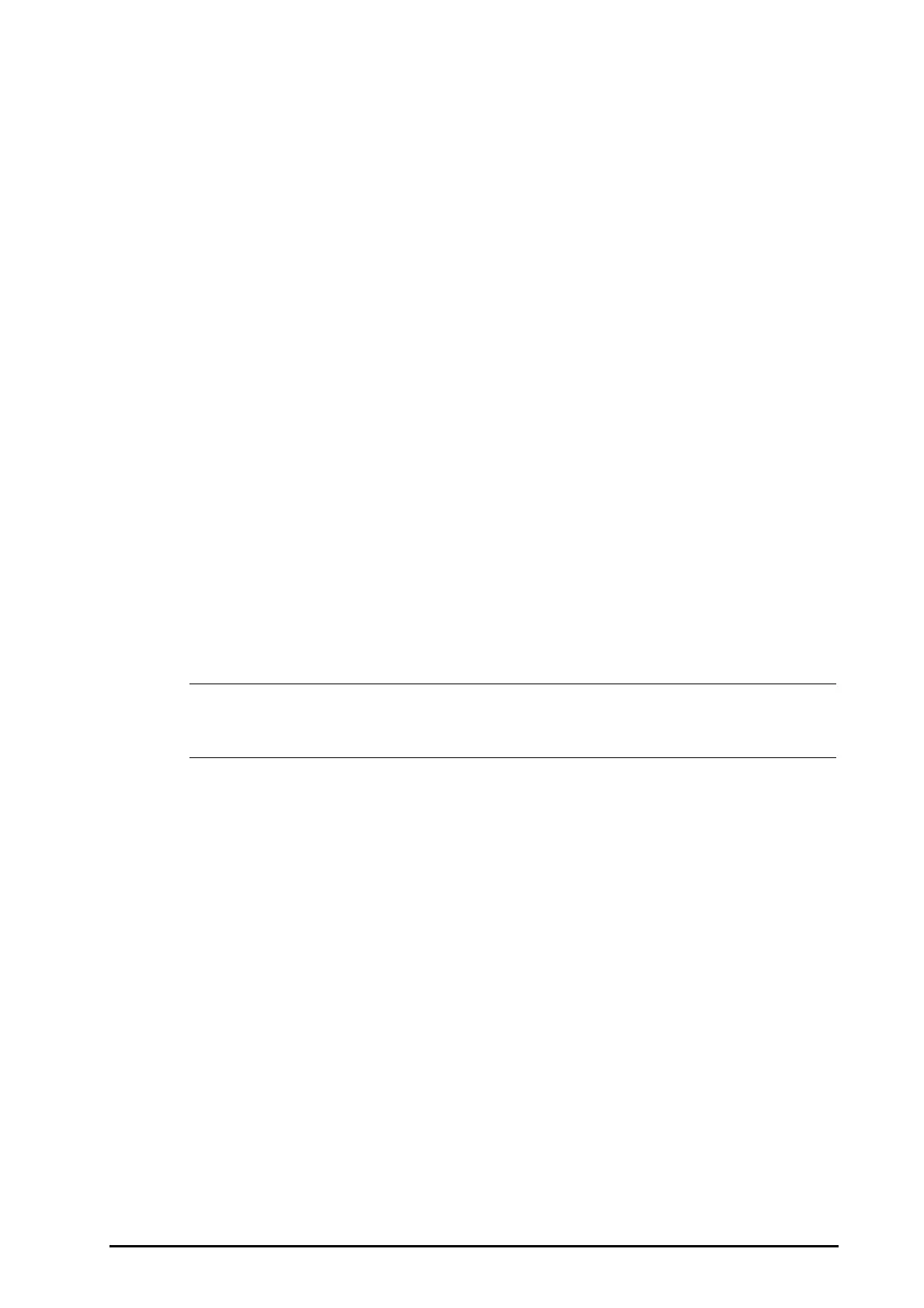21 - 3
■ **: medium priority alarm
■ *: low priority alarm
21.2.5 Tabular Trends Review Page
The tabular trends review page displays trend data in a tabular form.
21.2.5.1 Entering the Tabular Trends Review Page
Choose one of the following methods to enter the tabular trends review page:
■ Select the Review quick key → select the Tabular Trends tab.
■ Select the Main Menu quick key → from the Review column select Tabular Trends.
21.2.5.2 Changing the Trend Group
To change the trend group, follow this procedure:
1. Enter the tabular trends review page.
2. Set Trend Group.
21.2.5.3 Editing the Trend Group
The setting of the Trend Group defines the contents of displayed printed trends. To edit the trend group, follow
this procedure:
1. Enter the tabular trends review page by either of the following ways:
◆ Select the Review quick key → select the Tabular Trends tab.
◆ Select the Main Menu quick key → from the Review column select Tabular Trends.
2. Select Group Setup → select the desired tab.
• You cannot edit trend group labeled All or Standard.
• ECG parameter and waveform are always displayed in the first row on the trend page. It cannot be
deleted or moved.
21.2.5.4 Changing the Resolution of Trend Data
The interval of tabular trends defines the interval of displaying trend data. Short interval is especially suited for
neonatal applications, where the clinical situation may change very quickly.
To change the interval of trend data, follow this procedure:
1. Enter the tabular trends review page.
2. Select Interval.
◆ 5 sec or 30 sec: select to view up to 4 hours of tabular trends at an interval of 5 seconds or 30 seconds.
◆ 1 min, 5 min, 10 min, 15 min, 30 min, 1 hr, 2 hrs, or 3 hrs: select to view up to 120 hours of tabular
trends at selected interval.
◆ Select parameters, such as NIBP, C.O. to view the tabular trends when parameter measurements are
acquired.