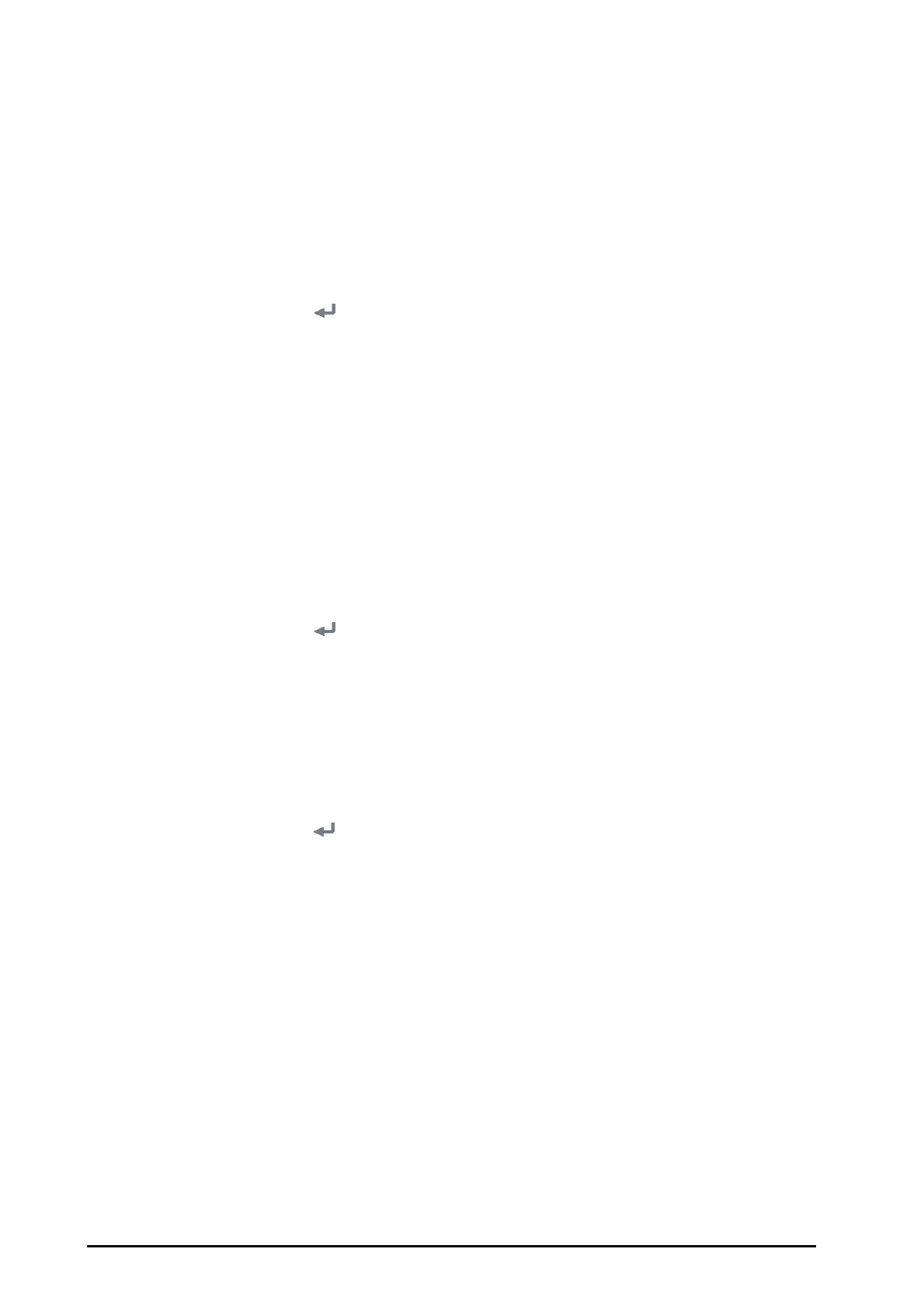6 - 2
6.4 Setting Default Configuration
The monitor will load the pre-set default configuration in the following cases:
■ A patient is admitted.
■ A patient is discharged.
■ Patient data is cleared.
■ Patient category is changed.
To set the default configuration, follow this procedure:
1. Select the Main Menu quick key → from the Configuration column select Manage → input the required
password → select .
2. Select Select Default Config.
3. Select Load the Latest Config or Load Specified Config.
◆ When you select Load Specified Config, the restored configuration is subject to the patient category
(adult, pediatric or neonate). This configuration can be either factory configuration or a saved user
configuration. As an example, select Default Ped Config and then select Factory Default or user
configuration(s).
◆ When you select Load the Latest Config, the latest configuration is loaded when the monitor is
started or a patient is admitted.
6.5 Saving Current Settings
Current settings can be saved as a user configuration. Up to 25 user configurations can be saved.
To save current settings, follow this procedure:
1. Select the Main Menu quick key → from the Configuration column select Manage → input the required
password → select .
2. Select Save Current Settings.
3. Input the configuration name.
4. Select OK to save current settings as a user configuration.
6.6 Deleting a Configuration
To delete a configuration, follow this procedure:
1. Select the Main Menu quick key → from the Configuration column select Manage → input the required
password → select .
2. Select Delete Configuration.
3. Select the configuration you want to delete:
◆ In the Delete Configuration menu, selecting Local tab shows the existing user configurations on the
monitor.
◆ In the Delete Configuration menu, selecting USB Drive tab shows the existing user configurations
on the USB drive.
4. Select Delete.
5. Select OK.
