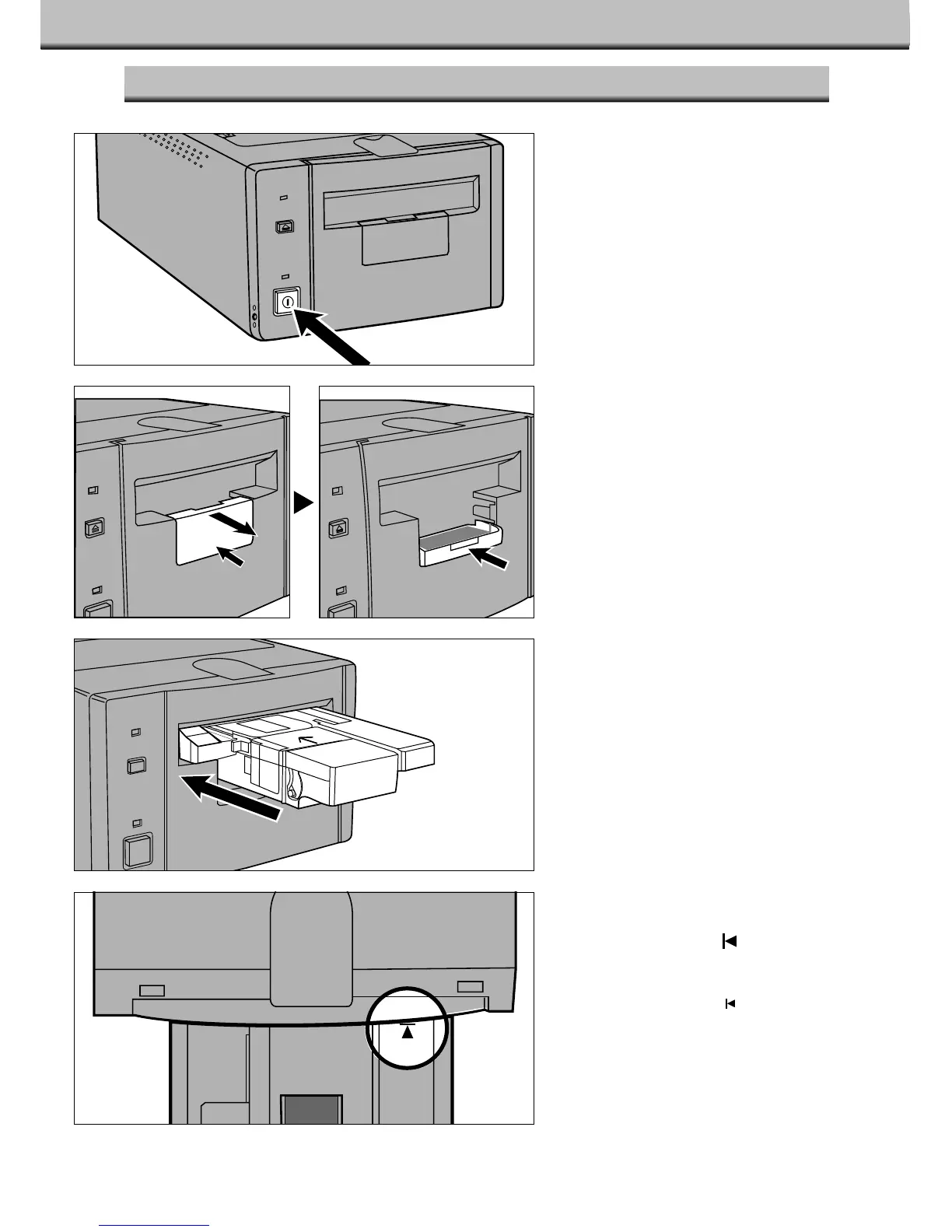26
INSERTING THE ADAPTER
1.Press the power switch to turn
the scanner on.Turn on your
computer, then launch the
Dimâge Scan Multi software.
• The green indicator lamp will blink
slowly while the scanner is setting up.
2.Pull the accessory panel on
the scanner straight out, then
open it all the way pushing it
until it clicks.
• Do not force the accessory panel.
• Do not open the accessory panel
during the set-up process. Wait until
set-up is complete and the indicator
lamp is off.
3.Insert the holder into the
scanner in the direction
indicated by the white arrow
on top of the adapter.
• Do not insert the adapter at an angle.
4.Gently push the adapter into
the scanner until the raised
insertion mark is aligned
with the film-slot door.
• The adapter will be automatically
guided in past the mark.
• If the adapter is not loaded correctly,
then eject and reinsert it.