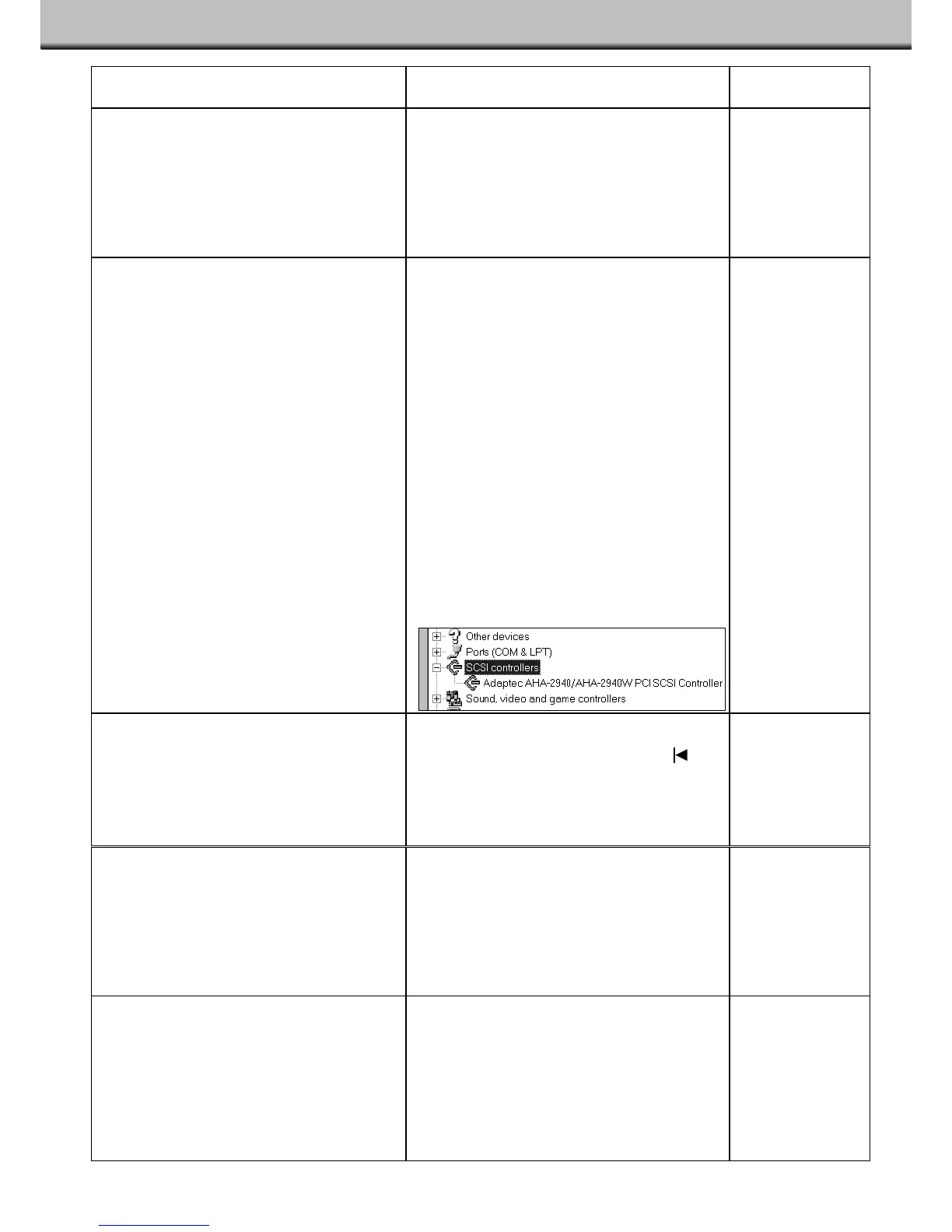31
TROUBLESHOOTING
Continued on following page.
Symptom Cause/Action Reference
The computer will not start after connecting
the scanner.
Check that all the SCSI cables are secure.
Check that two SCSI devices are not sharing
the same address.
Page 8
The computer does not recognize the
scanner.
Was the scanner turned on before the
computer was turned on?
Check that all the SCSI cables are secure.
Windows 95/NT: Check that the SCSI device
driver been installed correctly.
1. Select Start ‘ Settings ‘ Control Panel.
• The Control Panel window will appear.
2. Double-click on the System Icon, then click
on the Device Manager tab.
3.Click on the plus (+) next to
“SCSI controllers”.
• A sub-menu of SCSI controllers should
appear.
4. Confirm the appropriate SCSI Controller for
your board is listed in the sub-menu.
The scanner does not pull in the film holder
when loading
Eject, then reinsert the holder.
The film holder must be inserted to the
marks for it to be engaged by the scanner’s
motor
The scanned image is very green or blown-
out white when using the Medium-format
holder.
The mask does not fit the image properly. Be
sure to use a proper fitting mask that is not too
big for the image. There should be no
uncovered space between the film and the
mask.
Pages 18 -21.
The indicator lamp glows red. If using a film holder:
The accessory panel is open. Close the
accessory panel.
If using the APS adapter:
The accessory panel is not fully open.
Open it all the way and push it until it
clicks.
Page 26.
