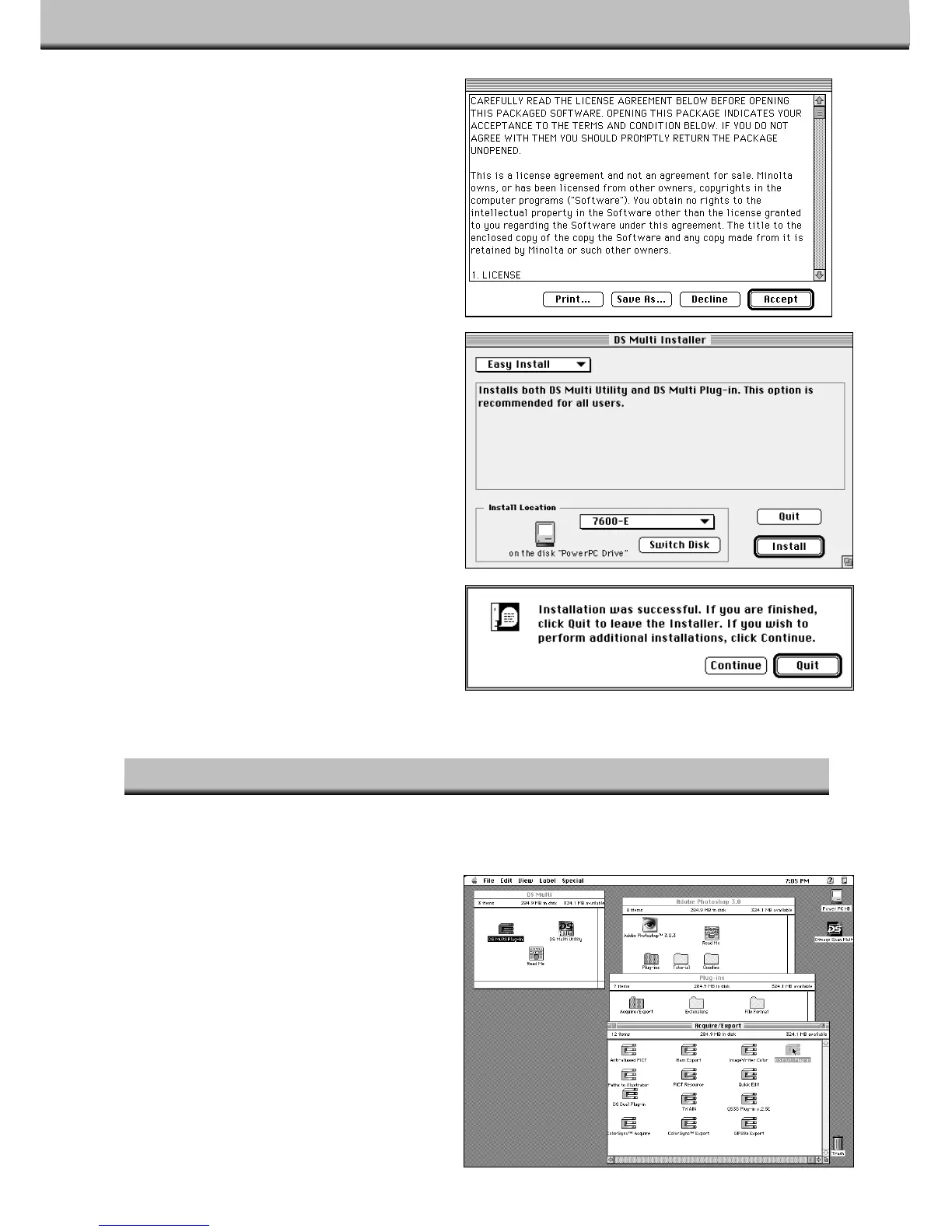40
6.Click on Accept.
• The Dimâge Scan Multi Installer will appear.
7.Choose the Install Type and confirm
the Install Location of the software,
then click on Install.
• Installation will begin. When installation is
complete, a message will appear informing
you installation was successful.
8.Click on Quit.
• The software will be installed in a new folder
titled Dimâge Scan Multi.
• If Easy Install was chosen, the Dimâge Scan
Multi folder will contain the following items:
the DS Multi Utility, DS Multi Plug-in, and
Read Me file.
Adobe Photoshop 3.0.5
• Open Photoshop’s Plug-ins folder then drag
and drop the DS Multi Plug-in into the Plug-
ins’ Acquire/Export folder.
Adobe Photoshop 4.0.1
• Open Photoshop’s Plug-ins folder then drag
and drop the DS Multi Plug-in into the Plug-
ins’ Import/Export folder.
Once the installation procedure is complete, move the DS Multi Plug-in from the Dimâge Scan Multi folder to
the appropriate folder for the host application.
MACINTOSH – PLUG-IN