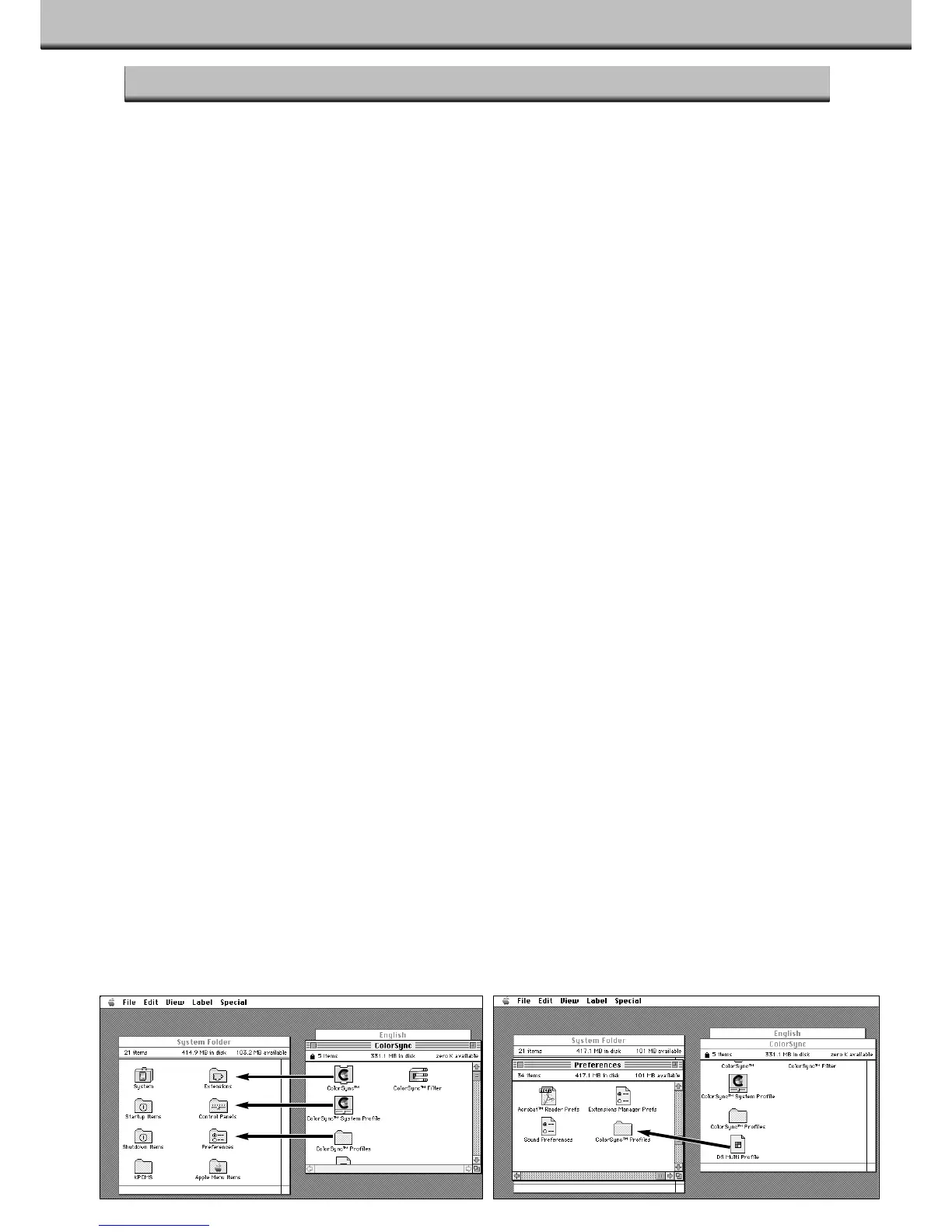MACINTOSH – COLORSYNC™2.0
41
ColorSync helps your colour devices (monitor, scanner, printer etc.) match their colours. This makes it faster and
easier to obtain the correct colours in the final image.
The Dimâge Scan Multi driver software is compatible with ColorSync 2.0, which is included with the software. If
ColorSync 1.0 is already installed on your computer, please remove it before installing ColorSync 2.0.
Removing ColorSync 1.0:
To remove ColorSync 1.0 from your system, drag the following items into the trash:
ColorSync™ system extension from the Extensions folder.
ColorSync™ System Profile control panel from the Control Panels folder.
ColorSync™ Profiles folder from the Preferences folder.
Installing ColorSync 2.0
The included ColorSync software can be installed directly from the Dimâge Scan Multi CD-ROM
• For Mac OS 7.5 and 7.5.2 or later, follow steps 1, 2, 6, and 7 only.
• If using Adobe Photoshop 4.0 or higher in any Mac OS, do not perform step 7.
1.Insert the Dimâge Scan Multi CD-ROM into the CD-ROM drive, then double click on
the Dimâge Scan Multi icon.
• The language folders will appear.
2.Double-click on the English folder to open it, then double click on the ColorSync
folder.
3.Drag the ColorSync™ system extension to the Extensions folder.
4.Drag the ColorSync™ System Profile to the Control Panels folder.
5.Drag the ColorSync™ System Profiles folder to the Preferences folder.
6.Drag the DS Multi Profiles into the ColorSync™ System Profile folder now in the
Preferences folder.
7.Drag the ColorSync filter to Adobe Photoshop’s Filters folder located inside the Plug-
ins folder.