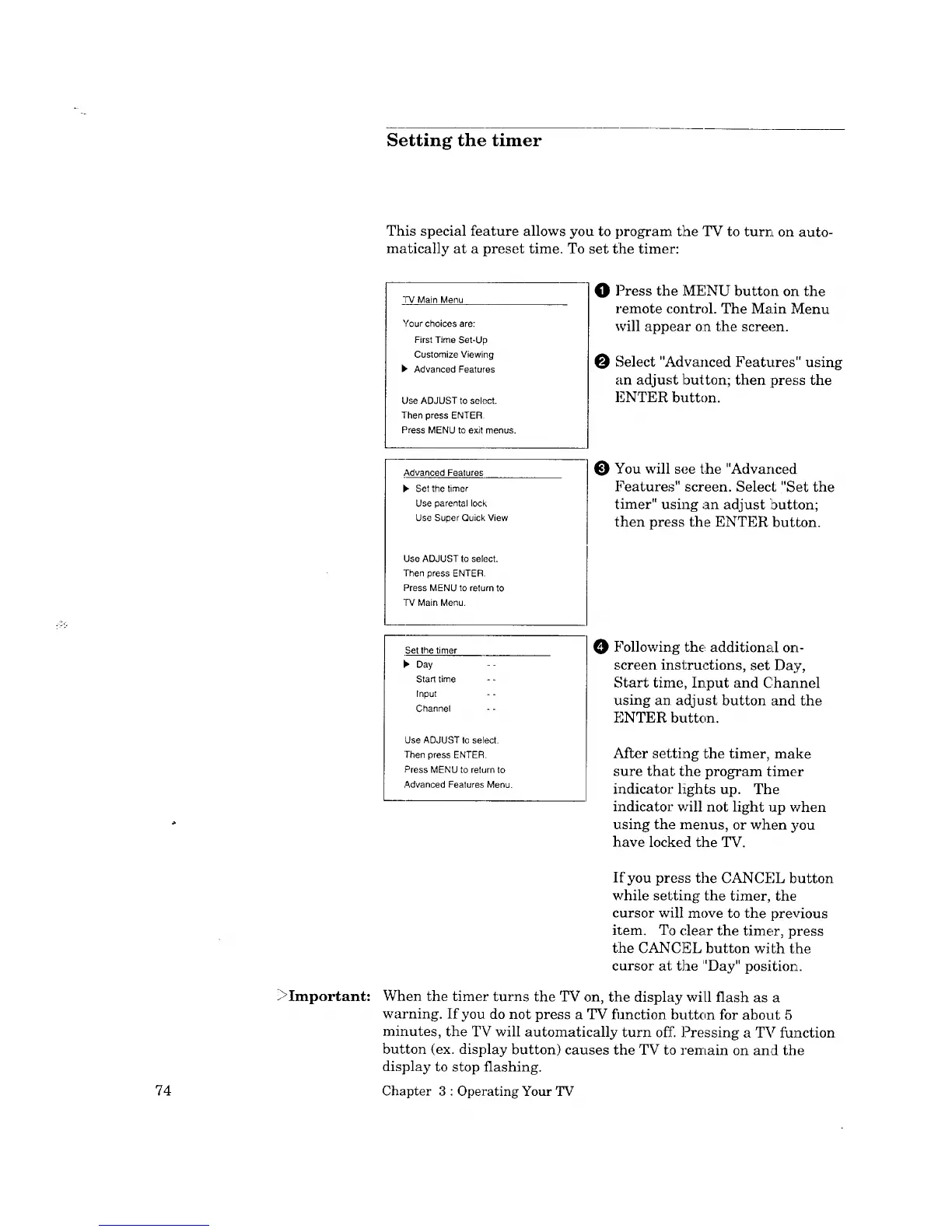Setting the timer
>Important:
This special feature allows you to program the TV to turn on auto-
matically at a preset time. To set tlhe timer:
-FV Main Menu
Your choices are:
First Time Set-Up
Customize Viewing
I_ Advanced Features
Use ADJUST to select.
Then press ENTER
Press MENU to exit menus.
O Press the MENU button on the
remote control. The Main Menu
will appear on the screen.
O Select "Advanced Features" using
an adjust button; then press the
F,NTER button.
Advanced Features
_. Set the timer
Use parental lock
Use Super Quick View
Use ADJUST to select.
Then press ENTER.
Press MENU to return to
"IV Main Menu.
You will see the "Advanced
Features" screen. Select "Set the
timer" using an adjust button;
then press the ENTER button.
Set the timer
Ib Day --
Start time - -
Input - -
Channel - -
Use ADJUST to select.
Then press ENTER.
Press MENU to return to
Advanced Features Menu.
O
Following th_, additional on-
screen instructions, set Day,
Start time, Input and Channel
using an adjust button and the
ENTER button.
After setting the timer, make
sure that the program timer
indicator liights up. The
indicator will not light up when
using the menus, or when you
have locked the TV.
If you press the CANCEL button
while setting the timer, the
cursor will move to the previous
item. To clear the timer, press
the CANCEL button with tlhe
cursor at the "Day" position.
When the timer turns the TV on, the display wiLl flash as a
warning. If you do not press a TV fimction button for about 5
minutes, the TV will automatically turn off. Pressing a TV function
button (ex. display button) causes the TV to remain on and the
display to stop flashing.
74 Chapter 3 : Operating Your TV
