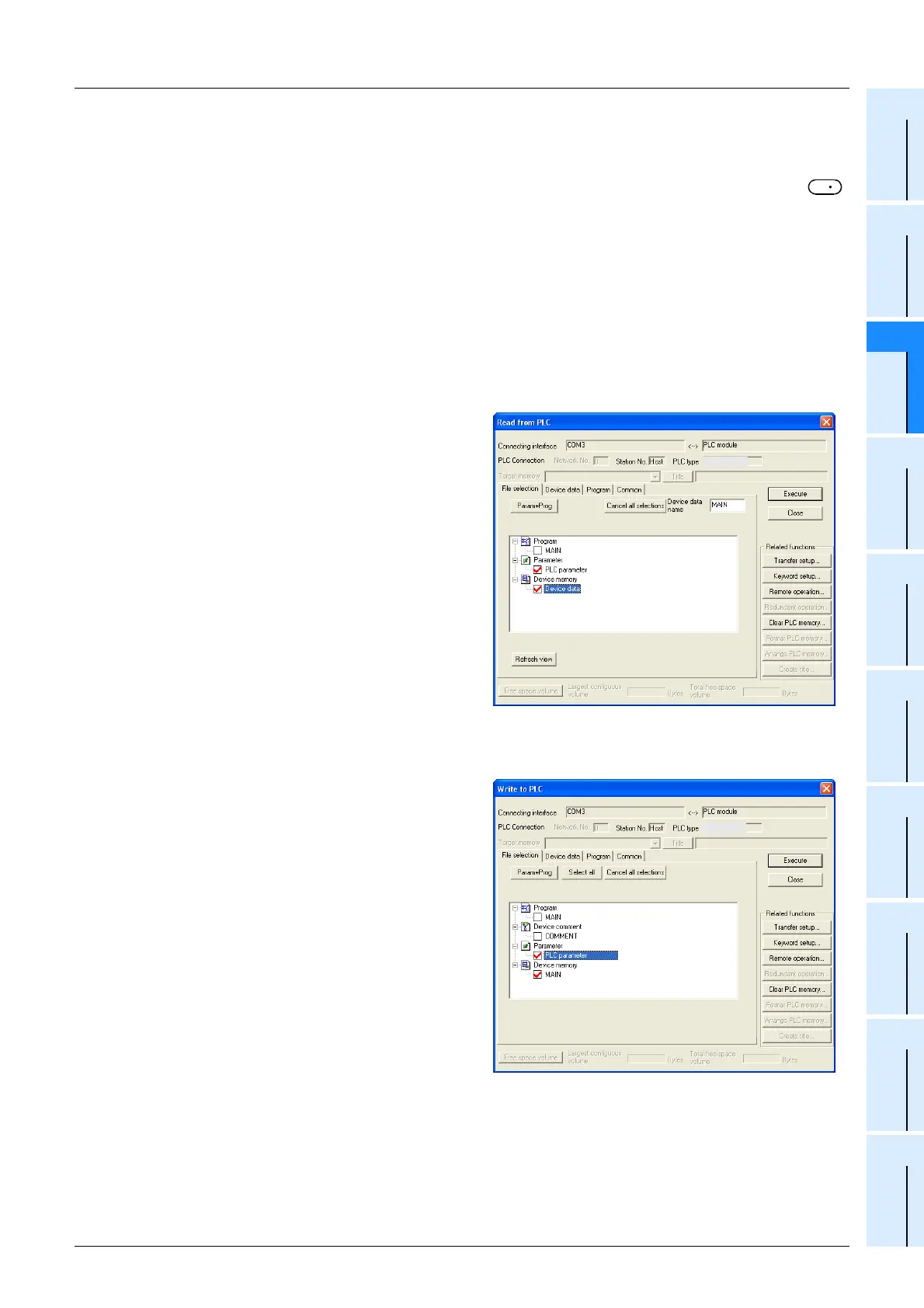711
FX3G/FX3U/FX3GC/FX3UC Series
Programming Manual - Basic & Applied Instruction Edition
33 Extension File Register Control – FNC290 to FNC299
33.2 FNC291 – SAVER / Save to ER
31
FNC276-FNC279
Data
Transfer 3
32
FNC280-FNC289
High-Speed
Processing 2
33
FNC290-FNC299
Extension File
Register
34
FNC300-FNC305
FX
3U
-CF-ADP
35
SFC•STL
Programming
36
Interrupt
Function
37
Special Device
38
Error Code
A
Version Up
Information
B
Execution Times
Errors
An operation error is caused in the following cases; The error flag M8067 turns ON, and the error code is stored in
D8067.
• When any device number other than the head device number of a sector of extension file registers is set to
(error code: K6706)
• When a memory cassette is not connected (error code: K6771)
• When the protect switch of the memory cassette is set to ON (error code: K6770)
• When the collation result after data writing is a "mismatch" due to omission of initialization or for another reason
(error code: K6770)
When this error occurs, the current values (data) of extension registers (R) may be lost. To avoid the data loss,
back up the data of extension registers (R) in advance using the following procedure:
1) Set the PLC mode to STOP.
2) Create a new project in GX Developer.
This step is not necessary if it is alright to overwrite the current project.
3) Read the contents of extension registers (R) to GX Developer.
[1] Select “Online” → “Read from PLC..." to
display the “Read from PLC” window.
[2] Click “PLC parameter” and “Device data” to
check mark each of them.
[3] Click [Execute] button.
[4] When reading is completed, save the project.
4) Change the current program inside the PLC to
the program shown in “1. Cautions on writing data
to a memory cassette” in “Cautions” on the
previous page.
*1. For Ver. 8.18U to 8.24A of GX Developer, the PLC type
is FX3UC.
5) Write the data which was temporarily withdrawn to GX Developer to the PLC.
[1] Select “Online” → “Write to PLC...” to display
the “Write to PLC” window.
[2] Click “PLC parameter” and “MAIN” to check
mark each of them.
[3] Click [Execute] button.
*2. For Ver. 8.18U to 8.24A of GX Developer, the PLC type
is FX3UC.
6) Change the PLC mode from STOP to RUN, execute the program, and store the data to the extension file
registers inside the memory cassette.
S
FX3U(C)*1
FX3U(C)*2
