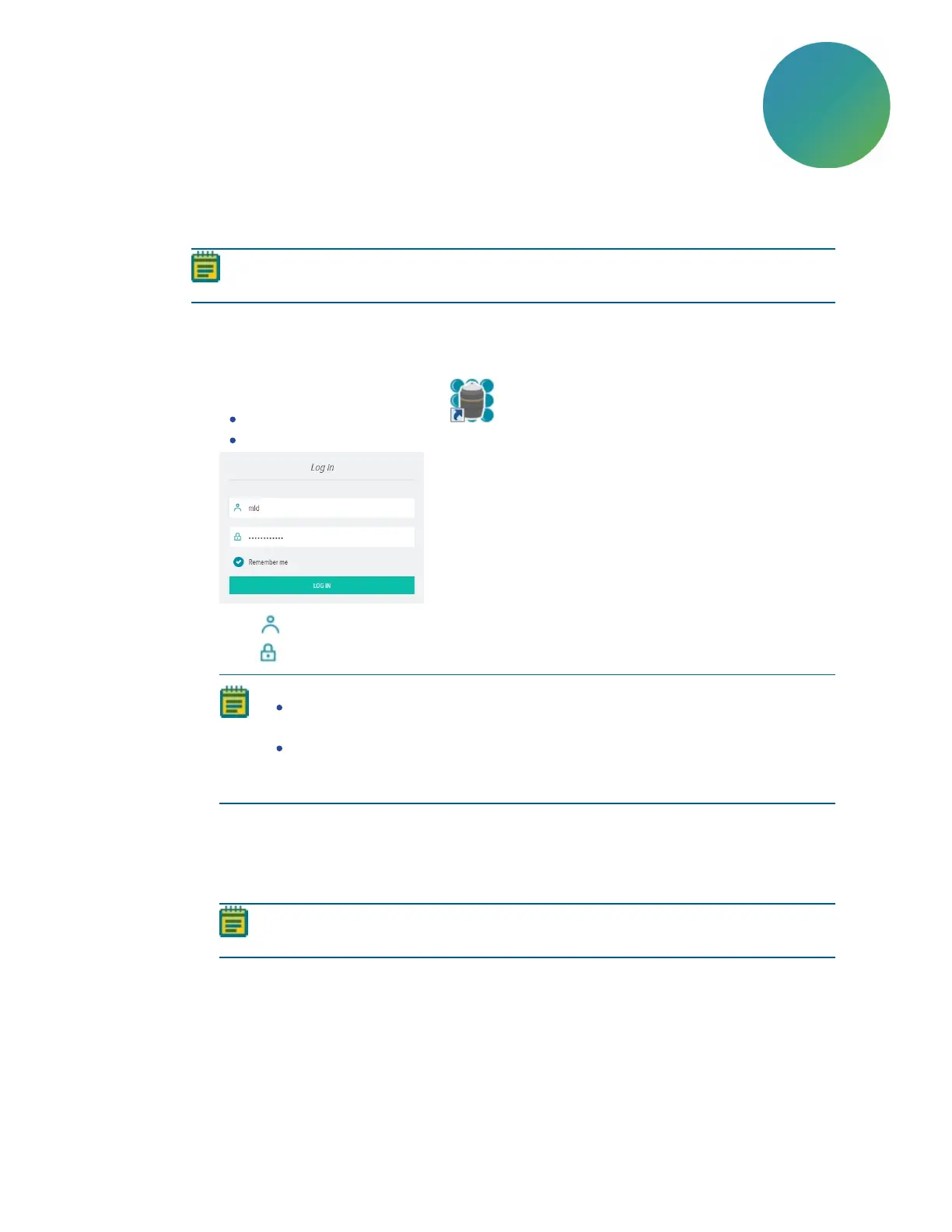5063666 K 37
Chapter 4: Finishing Setup of the ImageXpress Pico
System
Logging In to the Software
Note: If you have just powered on or restarted the host computer, wait five minutes
before logging in. This allows time for the CellReporterXpress software services to start.
To log in to the CellReporterXpress software:
1. On the host computer, do one of the following to display the CellReporterXpress Log In
screen:
On the desktop, double-click MD.CellReporterXpress.
Click Start > Molecular Devices > MD.CellReporterXpress.
2.
In the Login field, enter the user name for a Windows account on the host computer.
3.
In the Password field, enter the required password for the Windows account.
Note:
A password is required to log in to the CellReporterXpress software. If the
Windows account has no password, you cannot log in to the software.
If you purchased the optional workstation and monitor bundle, the default
Windows user name and password is printed on a sticker on the top of the host
computer. Note that the default password may have been changed.
4. Click LOG IN.
5. If you are prompted to accept the license agreement, do the following:
a. Select the I accept the End-User License Agreement check box.
b. Click Continue.
Note: If you do not accept the license agreement when prompted, you cannot use
the software.
See the
CellReporterXpress User Guide
for details on logging in to the software from a client
workstation.
4
