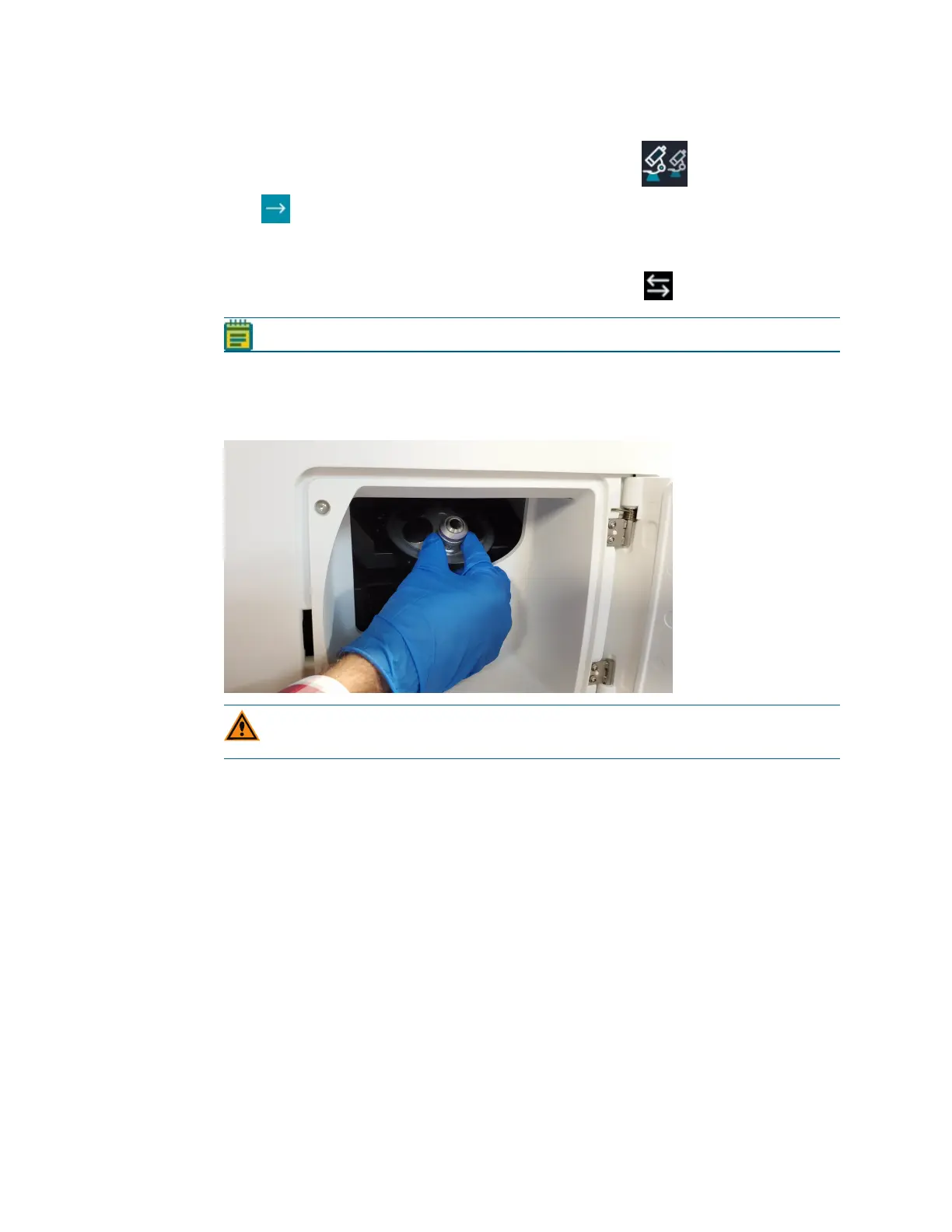ImageXpress Pico Automated Cell Imaging System Installation Guide
42 5063666 K
To install an objective:
1.
In the CellReporterXpress software, on the Home page, click Devices.
2.
Click Show Device Options to expand the details for the instrument where you want to
install an objective.
3. Click the Objectives tab.
4.
In the tile for the objective slot where you want to install, click Component Exchange.
Note: As described above, you must install objectives in specific slots in the turret.
5. Click the Choose Objective drop-down list box, and select the objective you want to
install.
6. Click Open Maintenance Door.
7. Install the objective in the slot by gently turning it clockwise.
CAUTION! Retain the objective case. When not installed in the instrument, an
objective should always be stored in its case.
8. Do both of the following:
a. Manually close the maintenance door.
b. In the CellReporterXpress software, click Close Maintenance Door.
9. Click Apply.
