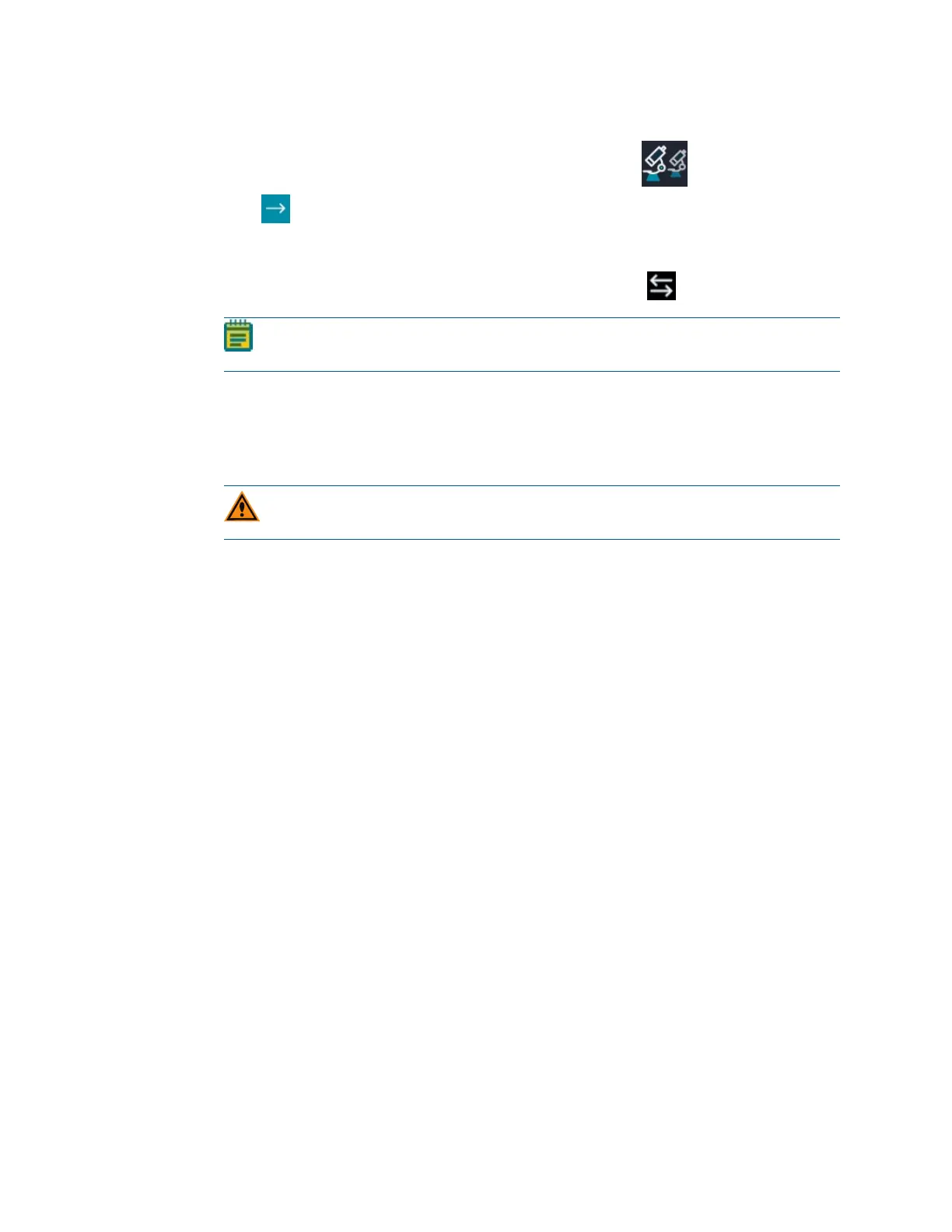ImageXpress Pico Automated Cell Imaging System Installation Guide
44 5063666 K
To install a filter cube:
1.
In the CellReporterXpress software, on the Home page, click Devices.
2.
Click Show Device Options to expand the details for the device where you want to
install a filter cube.
3. Click the Filters tab.
4.
In the tile for the filter cube slot where you want to install, click Component Exchange.
Note: Do not install a filter cube in slot 6 of the turret. Slot 6 must be empty (in both
the instrument and the software).
5. Click the Choose Filter drop-down list box, and select the filter cube you want to install.
6. Click Open Maintenance Door.
7. If needed, slightly rotate the filter cube turret by hand to get direct access to the filter cube
slot.
8. Install the filter cube in the slot by gently pushing it into the slot until it “snaps” into place.
CAUTION! Retain the filter cube packaging. When not installed in the instrument, a
filter cube should always be stored in its original packaging.
9. Do both of the following:
a. Manually close the maintenance door.
b. In the CellReporterXpress software, click Close Maintenance Door.
10. Click Apply.
