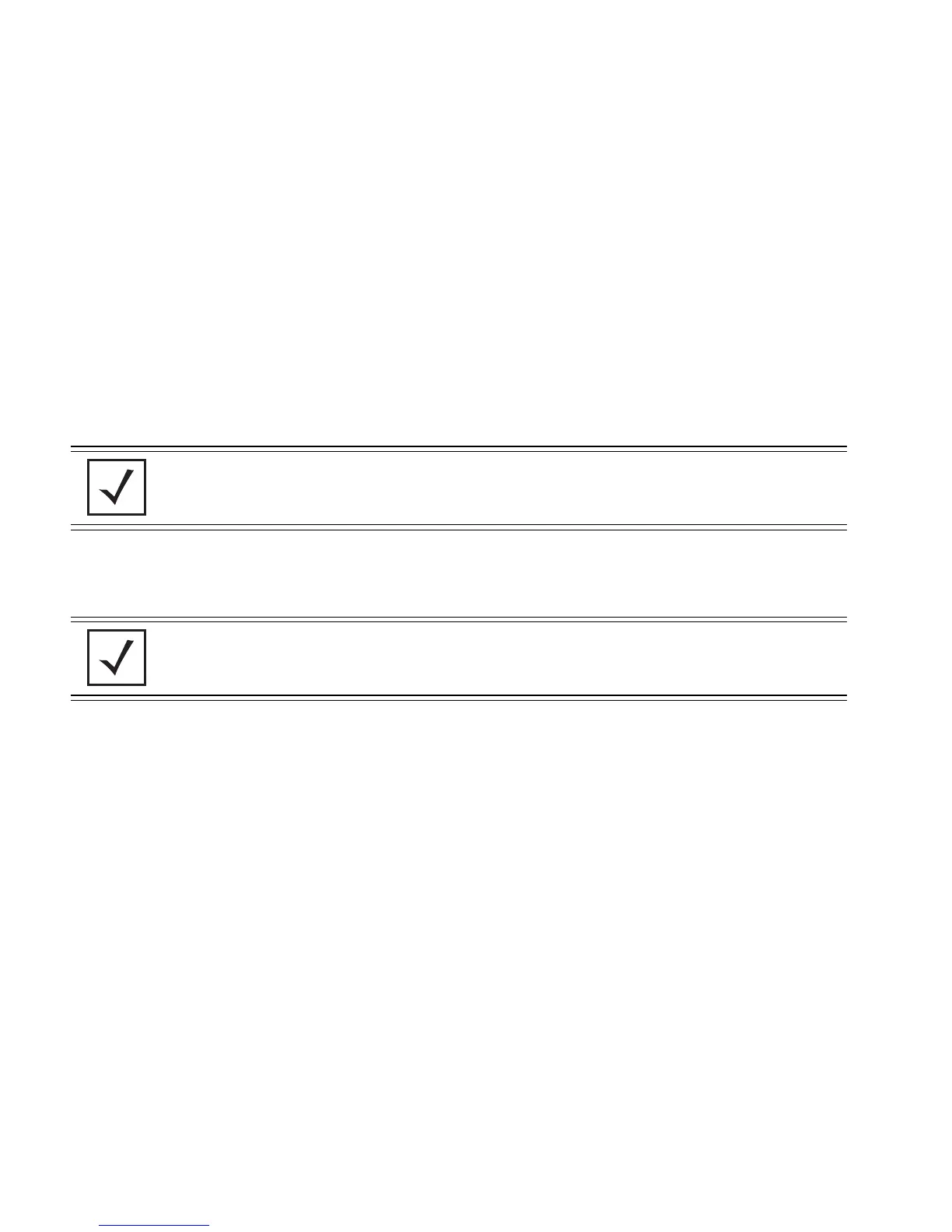AP-51xx Access Point Product Reference Guide
4-54
5. If the target firmware file resides within a directory, specify a complete path for the file
within the Filepath(optional) field.
6. Enter an IP address for the FTP or TFTP server used for the update. Only numerical IP address
names are supported, no DNS can be used.
7. Select FTP or TFTP to define whether the firmware file resides on a FTP or TFTP server.
8. Set the following FTP or TFTP parameters:
•Username - Specify a username for the FTP server login.
• Password - Specify a password for FTP server login. Default is motorola. A blank
password is not supported.
9. Click the Perform Update button to initiate the update. Upon confirming the firmware
update, the AP reboots and completes the update.
10. After the AP reboots, return to the Firmware Update screen. Check the Status field to verify
whether the firmware update was successful. If an error occurs, one of the following error
messages will display:
FAIL: auto fw update check
FAIL: network activity time out
FAIL: firmware check
FAIL: exceed memory limit
FAIL: authentication
FAIL: connection time out
FAIL: control channel error
FAIL: data channel error
FAIL: channel closed unexpected
FAIL: establish data channel
FAIL: accept data channel
NOTE Click Apply to save the settings before performing the firmware update.
The user is not able to navigate the access point user interface while the
firmware update is in process.
NOTE The access point must complete the reboot process to successfully update
the device firmware, regardless of whether the reboot is conducted using
the GUI or CLI interfaces.
