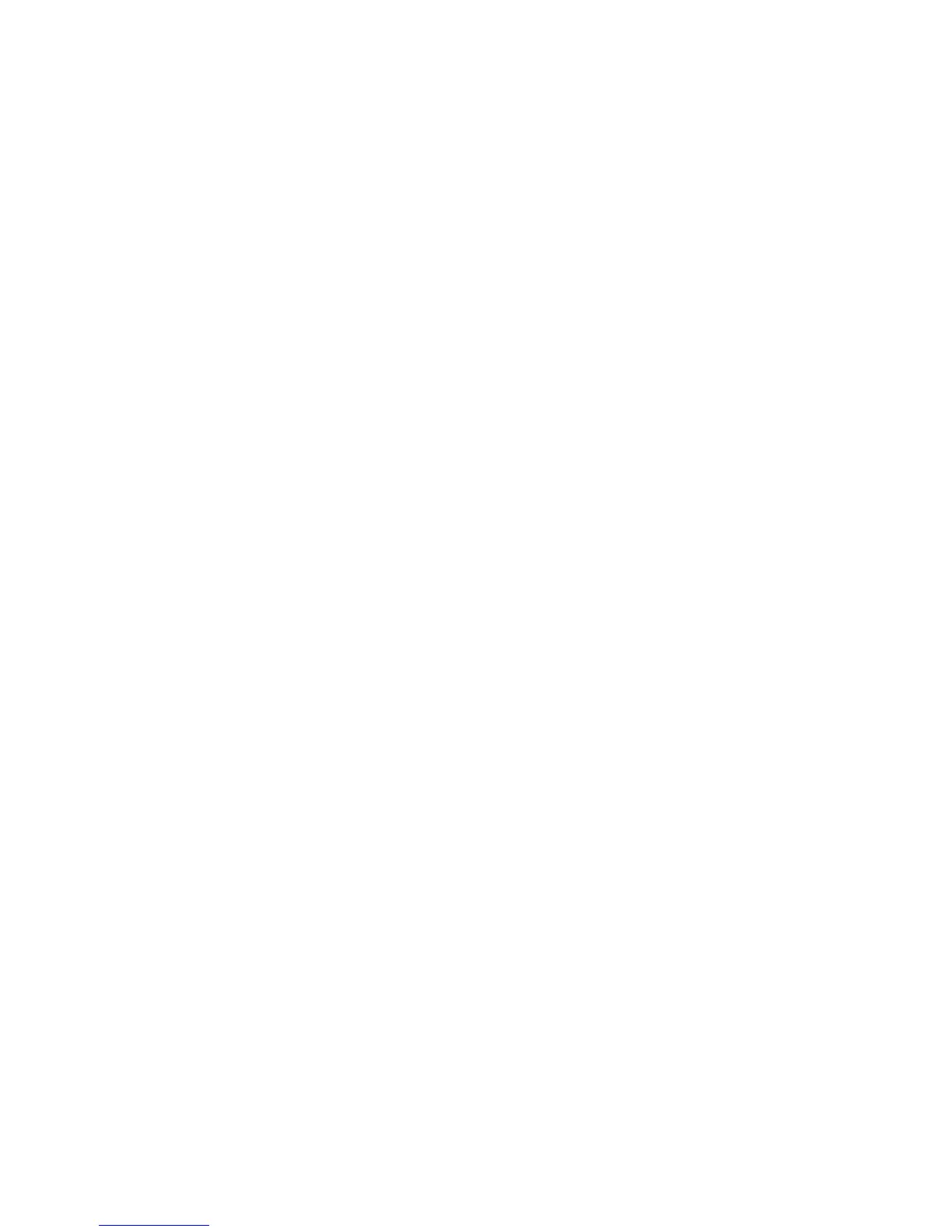Network Management
5-23
3. Click Apply to save any changes to the NAT screen. Navigating away from the screen
without clicking the Apply button results in all changes to the screens being lost.
4. Click Undo Changes (if necessary) to undo any changes made. Undo Changes reverts the
settings displayed on the NAT screen to the last saved configuration.
5. Click Logout to securely exit the Access Point applet. A prompt displays confirming the
logout before the applet is closed.
5.2.1.1 Configuring Port Forwarding
Use the Port Forwarding screen to configure port forwarding parameters for inbound traffic from
the associated WAN IP address.
NAT Type Specify the NAT Type as 1 to 1 to map a WAN IP address to a single
host (local) IP address. 1 to 1 mapping is useful when users need
dedicated addresses, and for public-facing servers connected to
the access point.
Set the NAT Type as 1 to Many to map a WAN IP address to
multiple local IP addresses. This displays the 1 to Many Mappings
button in the adjacent Outbound Mappings field. This button
displays a screen for mapping the LAN IP addresses that are
associated with each subnet.
Define the NAT Type as none when routable IP addresses are used
on the internal network.
Outbound Mappings When 1 to 1 NAT is selected, a single IP address can be entered in
the Outbound Mappings area. This address provides a 1 to 1
mapping of the WAN IP address to the specified IP address.
When 1 to Many is selected as the NAT Type, the Outbound
Mappings area displays a 1 to Many Mappings button. Click the
button to select the LAN1 or LAN2 IP address used to set the
outbound IP address or select none to exclude the IP address.
If none is selected as the NAT Type, The Outbound Mappings area
is blank.
Inbound Mappings When 1 to 1 or 1 to Many is selected, the Inbound Mappings
option displays a Port Forwarding button.
Port Forwarding Click the Port Forwarding button to display a screen of port
forwarding parameters for inbound traffic from the associated
WAN IP address. for information on configuring port forwarding,
see Configuring Port Forwarding on page 5-23.
