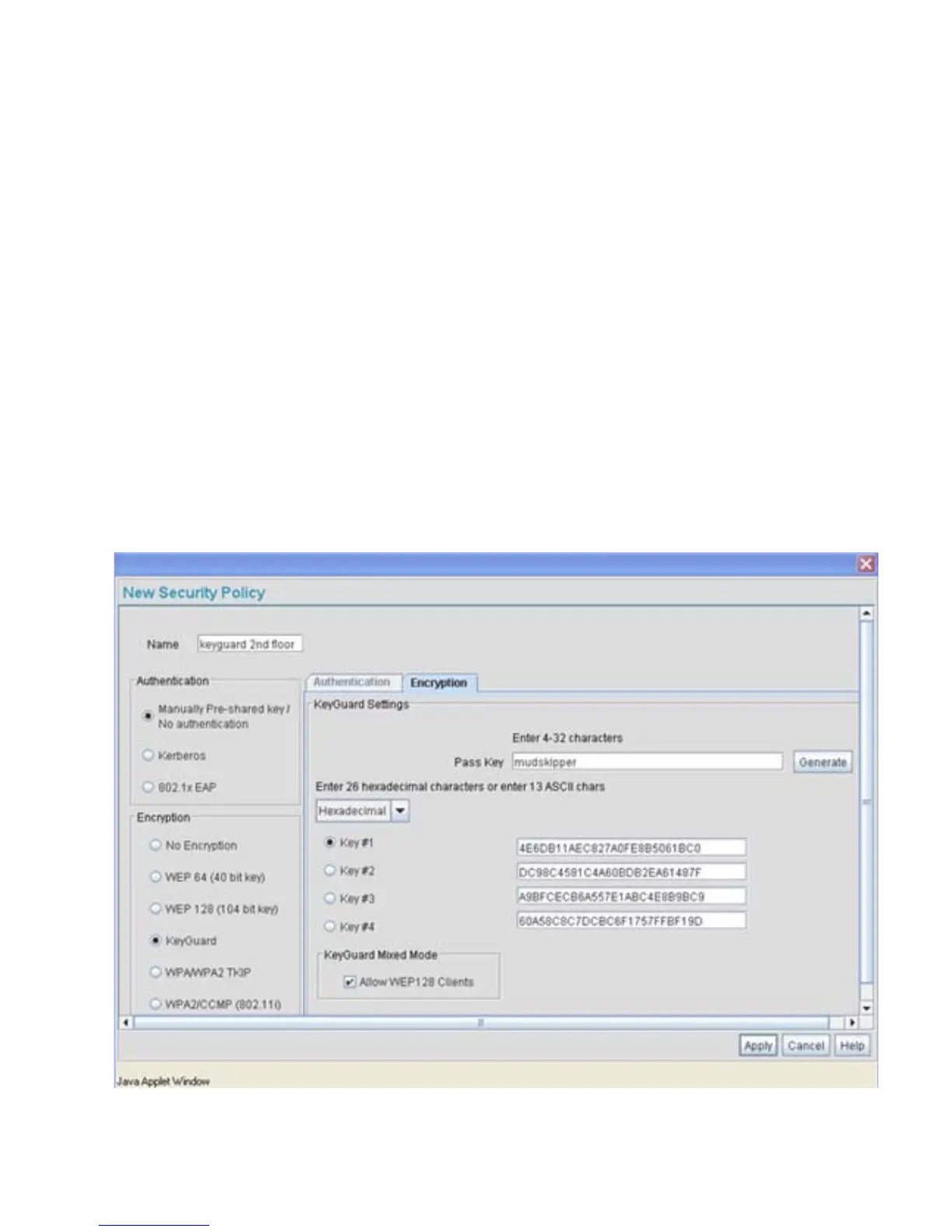Configuring Access Point Security
6-19
1. Select Network Configuration -> Wireless -> Security from the access point menu tree.
If security policies supporting KeyGuard exist, they appear within the Security
Configuration screen. These existing policies can be used as is, or their properties edited
by clicking the Edit button. To configure a new security policy supporting KeyGuard,
continue to step 2.
2. Click the Create button to configure a new policy supporting KeyGuard.
The New Security Policy screen displays with no authentication or encryption options
selected.
3. Select the KeyGuard radio button.
The KeyGuard Settings field displays within the New Security Policy screen.
4. Ensure the Name of the security policy entered suits the intended configuration or function
of the policy.
