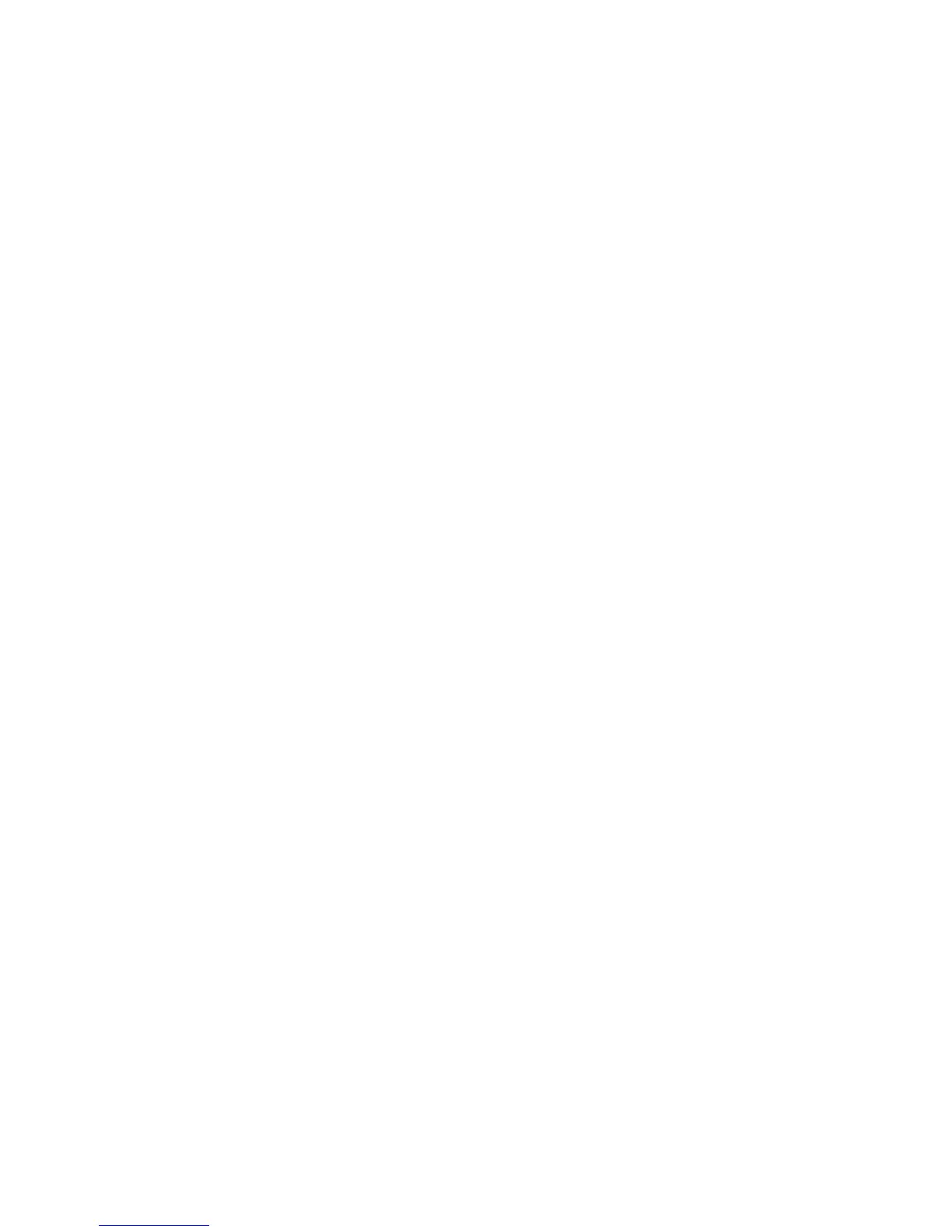AP-51xx Access Point Product Reference Guide
6-58
4. Click Apply to save any changes to the Rogue AP Detection screen. Navigating away from
the screen without clicking Apply results in all changes to the screens being lost.
5. Click Undo Changes (if necessary) to undo any changes made. Undo Changes reverts the
settings displayed on the Rogue AP Detection screen to the last saved configuration.
6. Click Logout to securely exit the Access Point applet. A prompt displays confirming the
logout before the applet is closed.
Add Click Add to display a single set of editable MAC address and ESS
address values.
Del (Delete) Click the Delete button to remove the highlighted line from the
Rule Management field. The MAC and ESS address information
previously defined is no longer applicable unless the previous
configuration is restored.
Delete All Click the Delete All button to remove all entries from the Rule
Management field. All MAC and ESS address information
previously defined is no longer applicable unless the previous
configuration is restored.
Any MAC Select the Any MAC checkbox to prevent a device’s MAC address
(whether it is a known device MAC address or not) from being
considered a rogue device.
MAC Address Click Add, and enter the device MAC address to be excluded from
classification as a rogue device.
Any ESSID Select the Any ESSid checkbox to prevent a device’s ESSID
(whether it is a known device ESSID or not) from being considered
a rogue device
ESSID Click Add, and enter the name of a device ESSid to be excluded
from classification as a rogue device.
