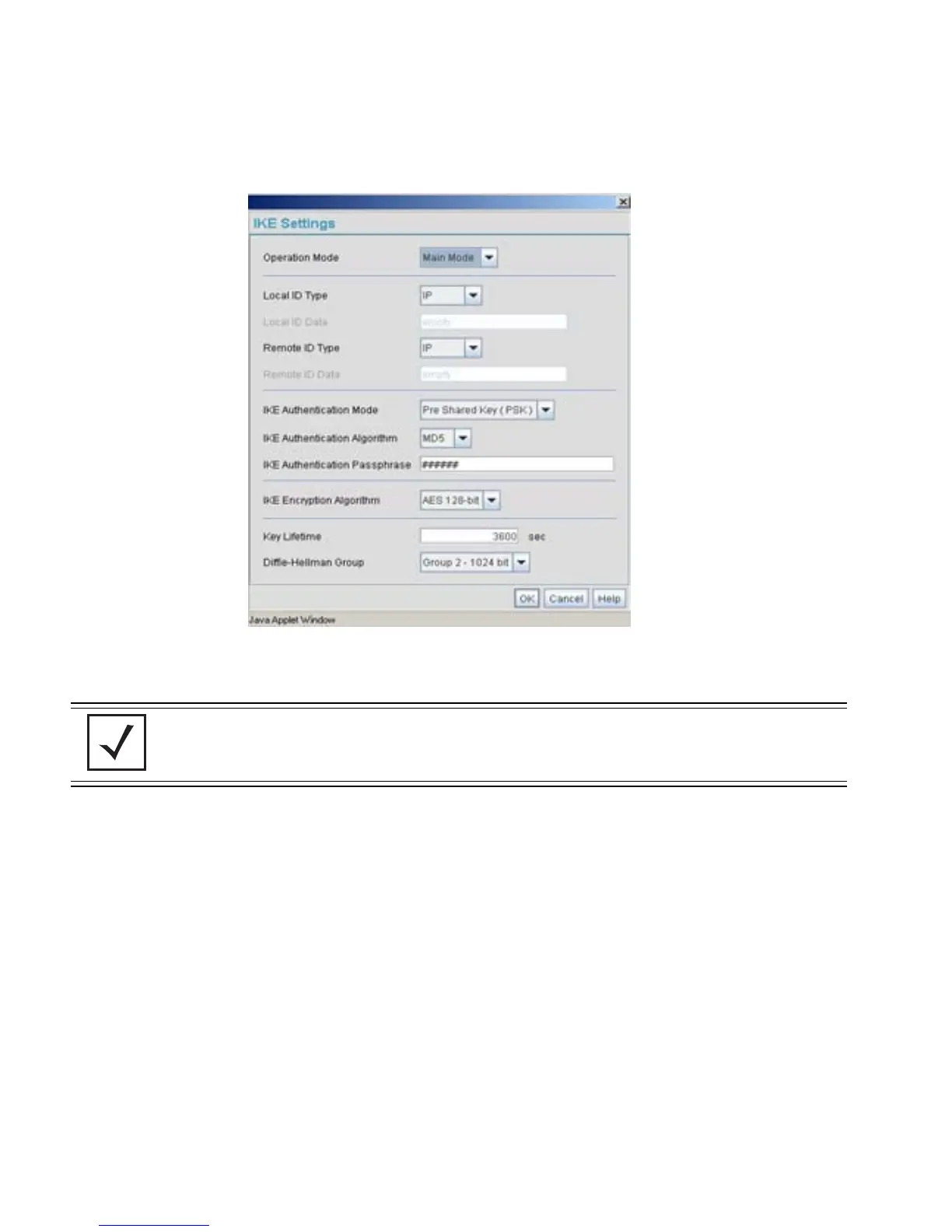AP-51xx Access Point Product Reference Guide
B-12
13. Select Pre Shared Key (PSK) from the IKE Authentication Mode drop-down menu.
14. Enter a Passphrase. Passphrases must match on both VPN devices.
15. Select AES 128-bit as the IKE Encryption Algorithm.
16. Select Group 2 as the Diffie -Hellman Group. Click OK. This will take you back to the VPN
screen.
17. Click Apply to make the changes
18. Check the VPN Status screen. Notice the status displays "NOT_ACTIVE". This screen
automatically refreshes to get the current status of the VPN tunnel. Once the tunnel is
active, the IKE_STATE changes from NOT_CONNECTED to SA_MATURE.
19. On access point #2/ Device #2, repeat the same procedure. However, replace access point
#2 information with access point #1 information.
20. Once both tunnels are established, ping each side of the tunnel to ensure connectivity.
NOTE Ensure the IKE authentication Passphrase is the same as the Pre-shared
key on the Cisco PIX device.
