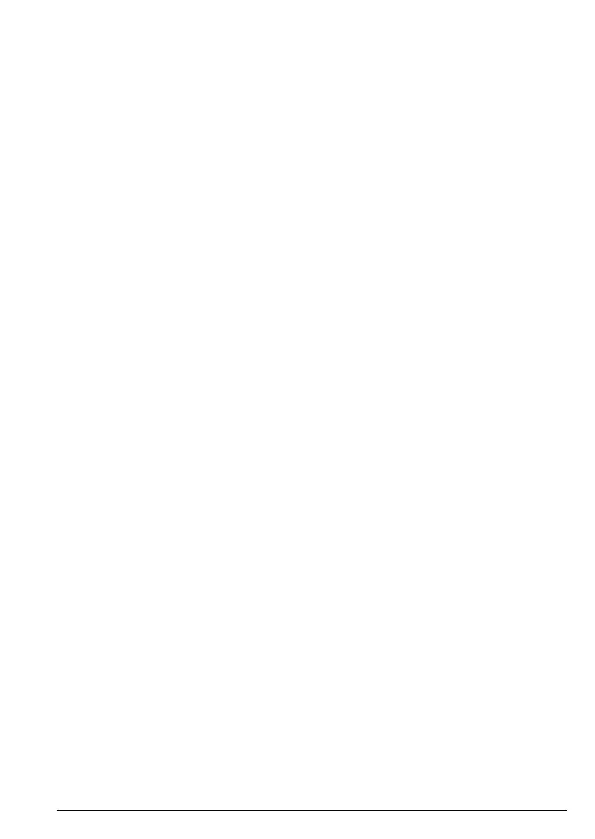9Getting started
Date and time
You can set the date and time for your FW200L. When setting the date and time
check whether the time format setting is 12 or 24 hours. The default is 24 hours.
To change the format, see ”Set the time and date format” on page 37.
1. Press
Menu
, scroll d to
Settings
and press
OK
.
2.
Phone settings
is highlighted. Press
OK
.
3.
Time and date
is highlighted. Press
OK
.
4. Scroll
d to
Set time/date
and press
OK
.
5. Enter the time using the keypad, e.g. 14:45 for 02.45pm (24 hours).
If the time format is set to 12 hours, enter 02:45 for 02:45pm, then scroll
d to
AM/PM
and press u or d to highlight
AM
or
PM
and press
Select
.
6. Scroll
d to
MM/DD/YYYY
and enter the date using the keypad e.g. 12/10/2018
for 10 December 2018 and press
Save
.
7. Press
o to return to standby.
Your FW200L is now ready for use.
