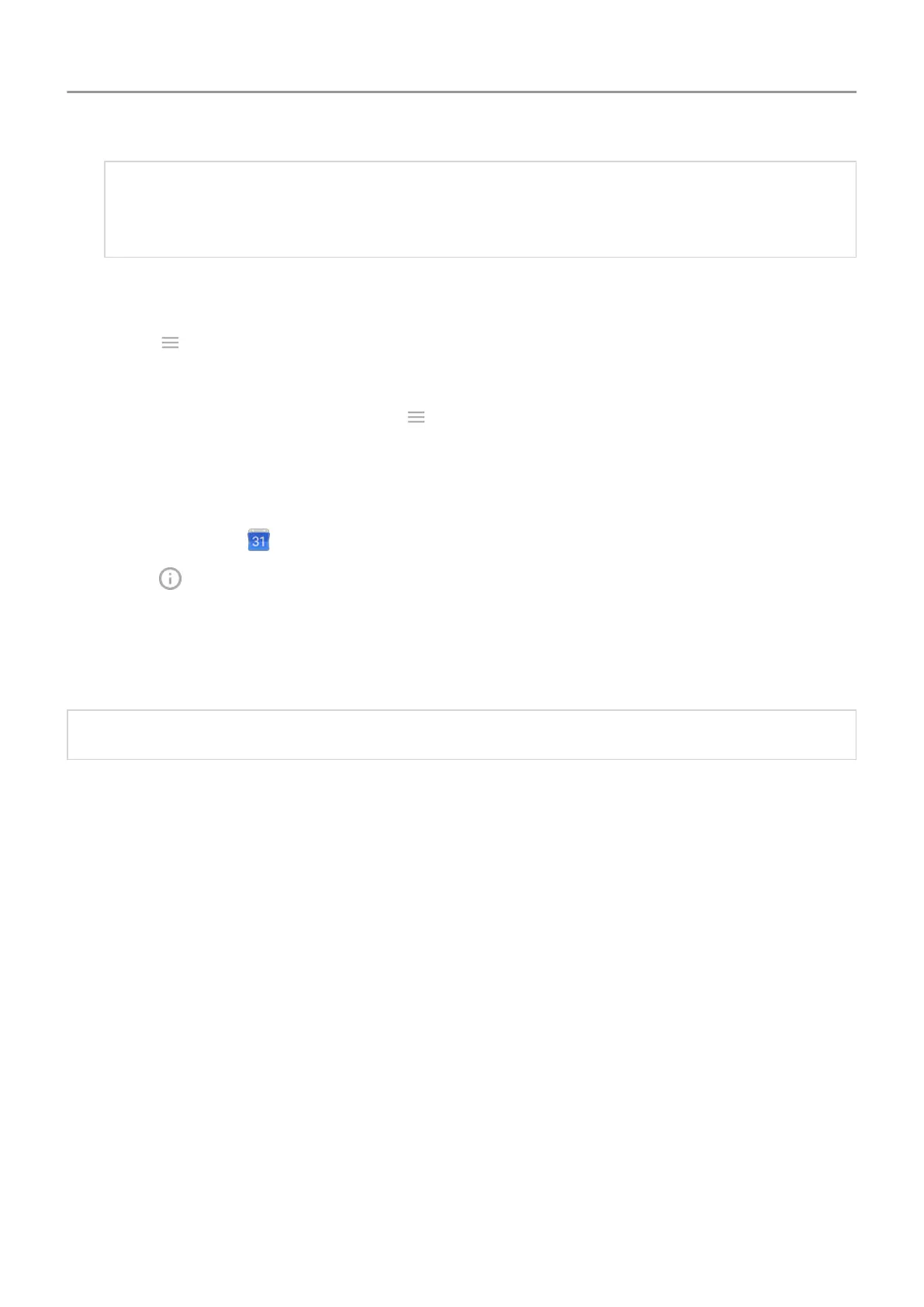Tip: When you hide events, the calendar still syncs
with your Google account. To
prevent that account's calendar from automatically syncing, from the home screen go to
Settings > Accounts.
To exclude automatically-generated events created from Gmail (for events such as flight
bookings and restaurant reservations):
1.
Touch
>
Settings > Events from Gmail.
2. Under the name of the account, turn off
Events from Gmail.
To learn more, open Calendar and touch
>
Help & Feedback.
Control notifications for calendar events
1.
Touch & hold the
app icon.
2.
Touch >
Notifications.
3. Adjust notification settings.
If you have
assigned a ringtone for the notification but you silence your phone, your phone
won't play the ringtone.
Tip: To automatically silence notifications during hours you specify, use Do not disturb
.
Apps : Calendar app 96
