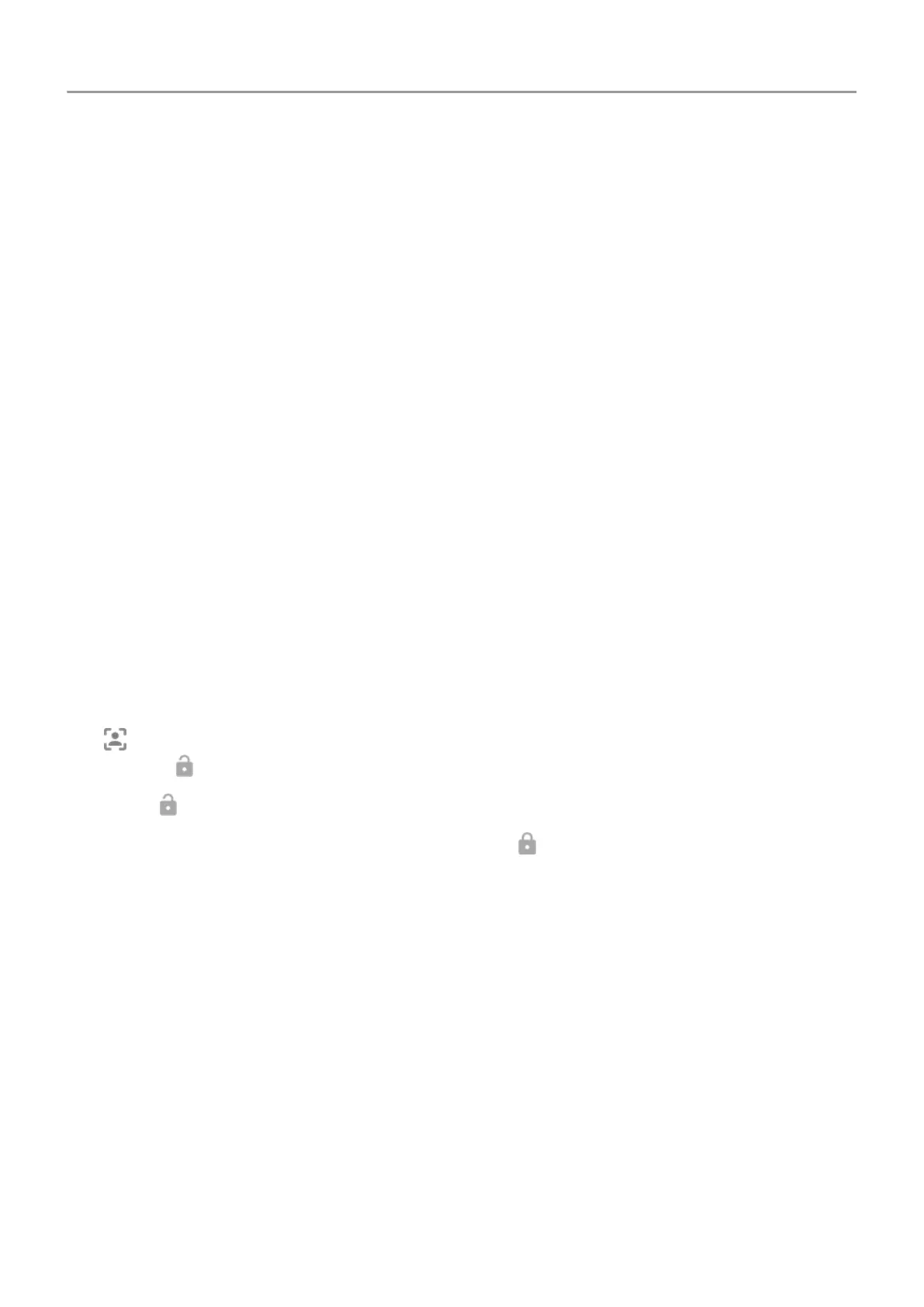Unlock with your face
Set up face matching
1. Make sure you have set a screen lock on the phone.
2. Go to
Settings .
3. Touch Security & location > Smart Lock.
If you don't see Smart Lock, try the following:
• Update Google Play services. In the Google Search widget on your Home screen,
search for ‘Google Play services’, then touch the app to open it.
• Go to Settings > Security & location > Trust agents and enable Smart Lock.
4. Unlock your phone, then touch Trusted face.
5. Follow the on-screen instructions. Make sure you frame your entire face with the outline.
Whenever you turn on or wake the phone, it will search for your face and unlock when it
recognises you. Keep in mind that someone who looks similar to you could unlock the phone.
Unlock your phone
1. Show your face to the lock screen.
appears when the phone is looking for your face. When it recognises you, it unlocks and
displays .
2.
Swipe up.
If it doesn't recognise you, it stays locked and displays .
Turn off face matching
1. Go to
Settings .
2. Touch Security & location > Smart Lock.
3. Unlock your phone, then touch Trusted face.
4. Touch Remove trusted face.
The phone will no longer recognise your face, and the feature is turned off. To turn it on again,
set up a new trusted face.
Fix a problem
If you're having trouble getting the phone to recognise your face:
Other settings : Security & location : Lock and unlock phone 166
