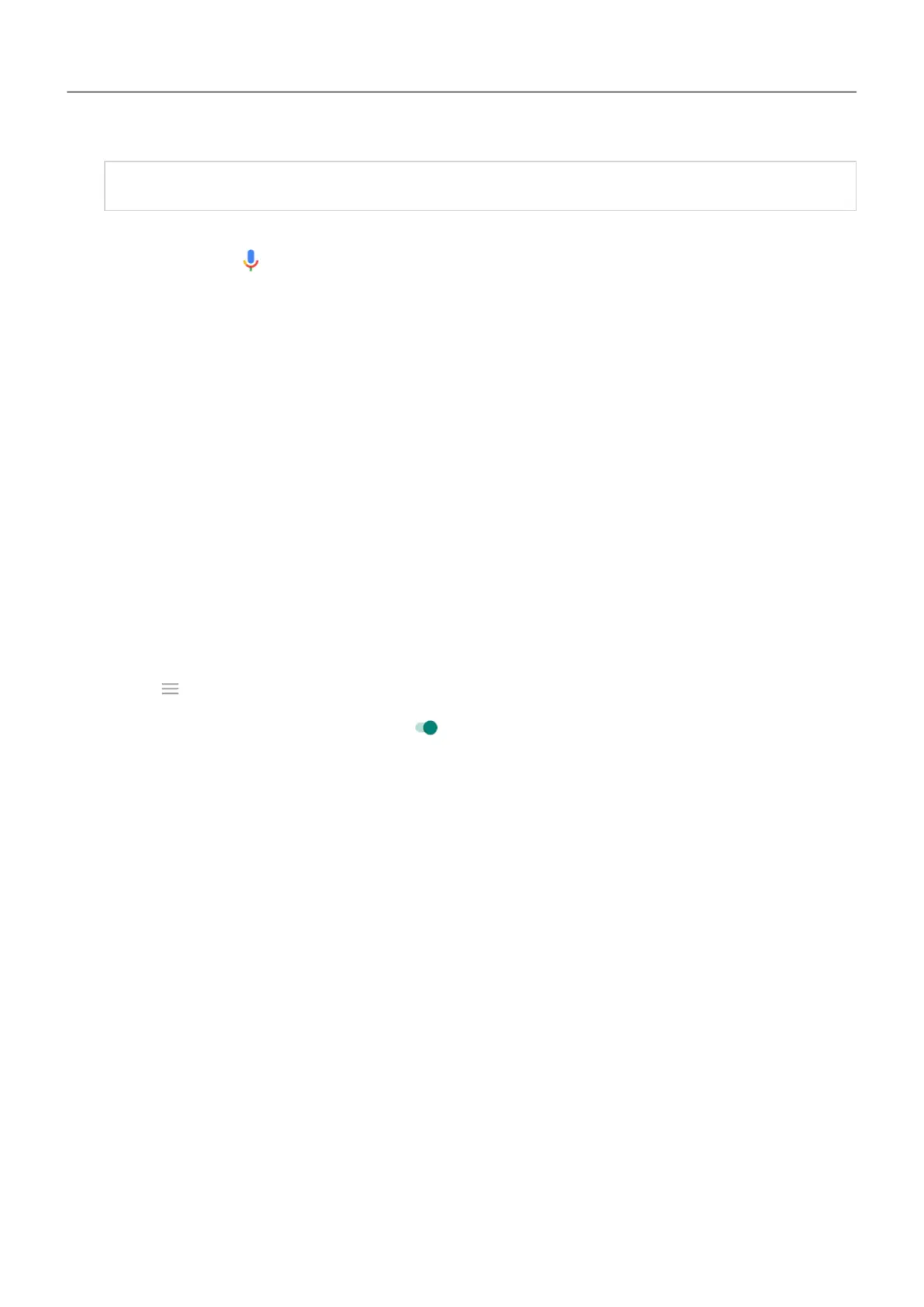Tip:
To see a list of commands, say ‘Help.’
3. Some commands cause your phone to speak a response to you. To stop the phone from
speaking, touch
.
Fix a problem
If your phone isn't recognising ‘Ok, Google’ commands:
1. Open
the Google app.
2. Touch More > Settings > Voice > Voice Match.
3. Touch Voice Match > Retrain voice model.
Shrink screen for one-handed use
You can temporarily shrink your screen to make it easier to use with one hand.
To enable this gesture:
1. Open the Moto app.
2.
Touch
>
Moto Actions.
3.
Touch Swipe to shrink and turn it on
.
To shrink any screen, swipe from the centre down to the bottom left or right corner of the
screen.
To return to a full-size screen, touch anywhere in the black area around the small screen.
Preview notifications when screen sleeps
About Moto Display notifications
When your screen sleeps, battery-friendly Moto Display notifications fade in and out, lighting
only the pixels needed and showing notifications delivered since you last woke your screen.
Y
ou can select which apps show notifications and limit content to control your privacy.
Moto Display does not show notifications:
• When the phone is in your pocket or purse
• When the phone is lying face down
• When you are on a call
• When Do not disturb is on
Apps : Moto app 102
