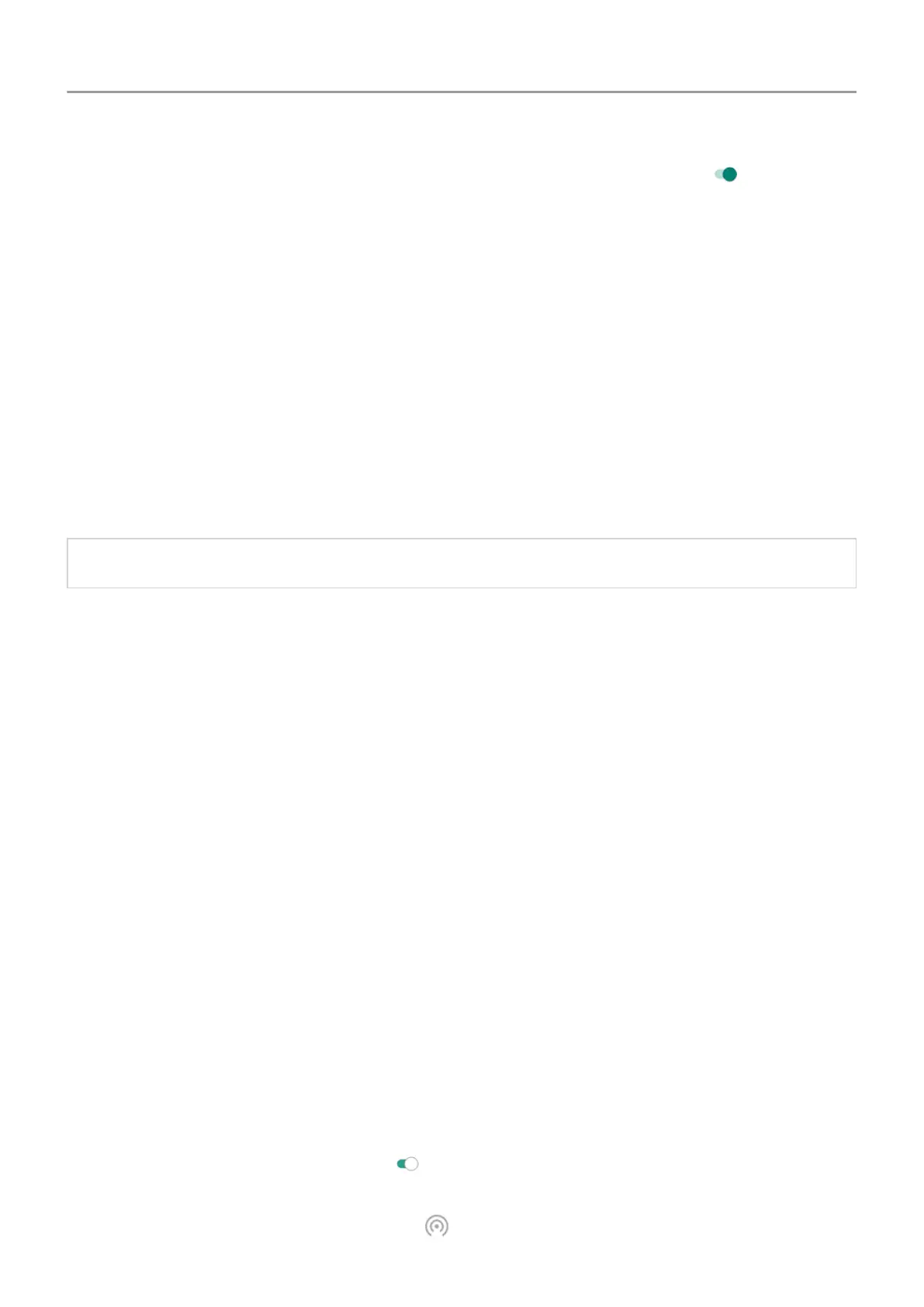3.
For each Wi-Fi network where you pay for data usage, slide the switch on
to indicate it
is a metred Wi-Fi network.
Any restrictions that you set up on background data for mobile networks will also apply for
these metred Wi-Fi networks.
Share your internet connection
About hotspots and tethering
Want to use the Internet on a laptop computer or tablet but don't have a connection? You can
share your phone's mobile data connection with multiple devices by turning your phone into a
Wi‑Fi hotspot
. You can also share your Internet connection with a single device using USB
tethering or Bluetooth tethering.
Note:
Your mobile plan must support data sharing. If you don't know, contact your carrier.
Set up Wi‑Fi hotspot
1. Check that
mobile data is on. If mobile data is off, your phone doesn't have an internet
connection to share.
2. Go to Settings > Network & internet > Hotspot & tethering.
3. Touch Wi-Fi hotspot and do any:
• To make it easier to identify your hotspot when connecting to it, change the network
name for your hotspot.
• To prevent others from seeing your phone's network name, check Hide my device.
• To see the current password, touch Advanced > Hotspot password.
• If the hotspot signal is experiencing interference, touch Advanced and change the
broadcast channel/band to 5 GHz. If the hotspot signal seems weak, change it to 2
GHz. (This feature is not available in all countries.)
Connect devices to hotspot
1. Check that mobile data is on. If mobile data is off, your phone doesn't have an internet
connection to share.
2. Go to Settings > Network & internet > Hotspot & tethering.
3.
Touch Wi-Fi hotspot and turn it on
, then plug in your phone to charge. Using the
hotspot really drains the battery!
When your hotspot is active, you'll see in the status bar
.
Network and Internet 143
