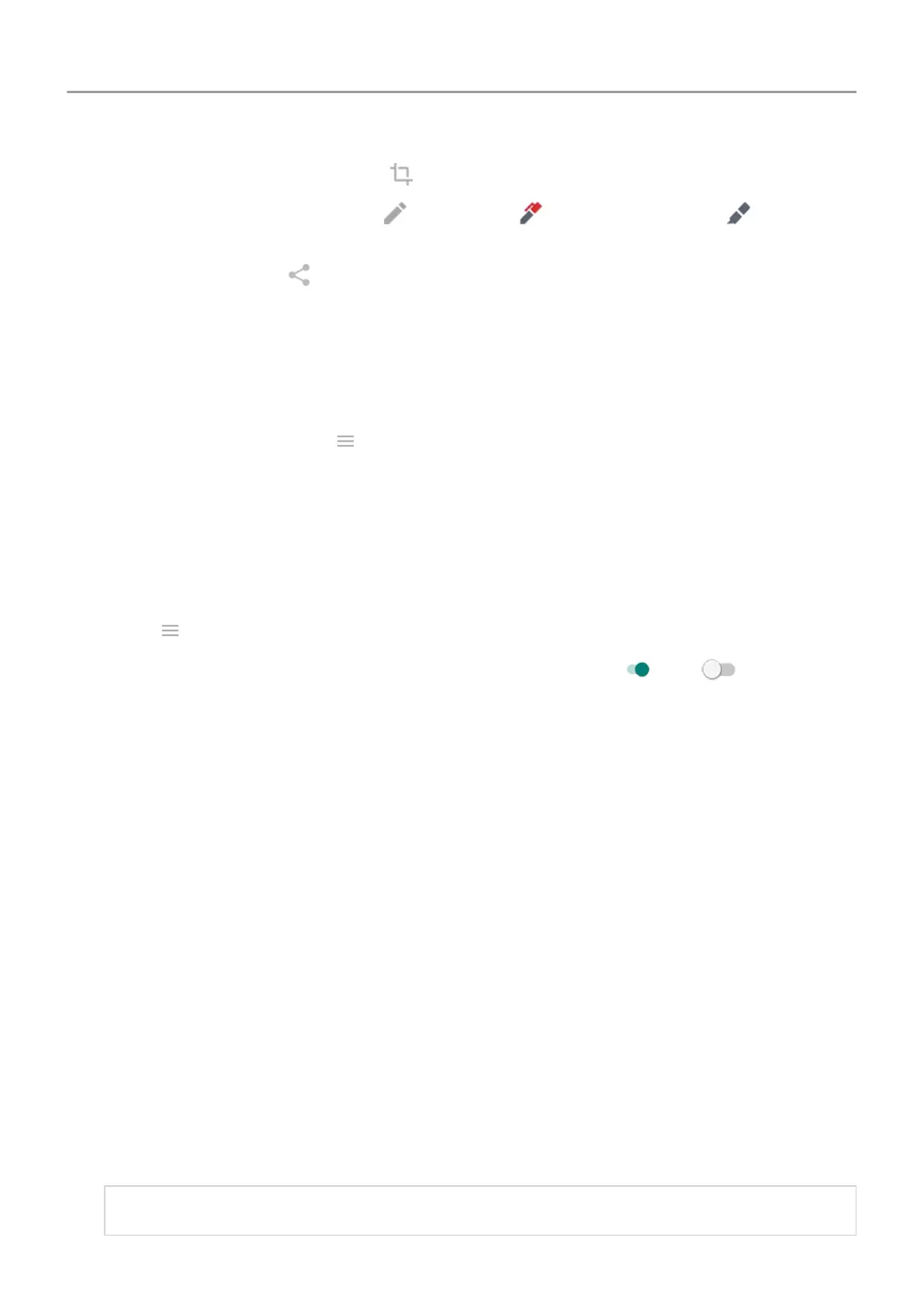•
To crop the screenshot, touch
.
•
To edit the screenshot, touch . Then, touch to draw on it or touch to highlight
it.
•
To share it, touch .
4. Touch Save.
Or, touch Discard to delete it.
Find screenshots later
Open the
Photos app and touch
>
Device folders > Screenshots .
Adjust screenshot settings
Three-finger screenshot and Screenshot editor
make it easy to capture and enhance your
screenshots. You can turn them on or off any time.
1. Open the Moto app.
2.
Touch
>
Moto Actions.
3.
Turn Three-finger screenshot and Screenshot editor and on
or off .
Use voice commands
Train launch phrase
1. Open the Google app, then touch More
> Settings > Voice > Voice Match.
2. Turn on Access with Voice Match and follow the on-screen instructions to record your
voice.
Speak a command
Not all languages support voice commands.
Tell your phone to call people, get directions, send messages and set alarms. The possibilities
are enormous.
1. From the home screen or when you've started a search, say ‘OK, Google.’
2. When the phone responds, say the command (for example, ‘Call Elise’ or ‘Set alarm for 7
AM tomorrow’).
Tip:
To see a list of commands, say ‘Help.’
Learn the basics : Frequently used tools 39
