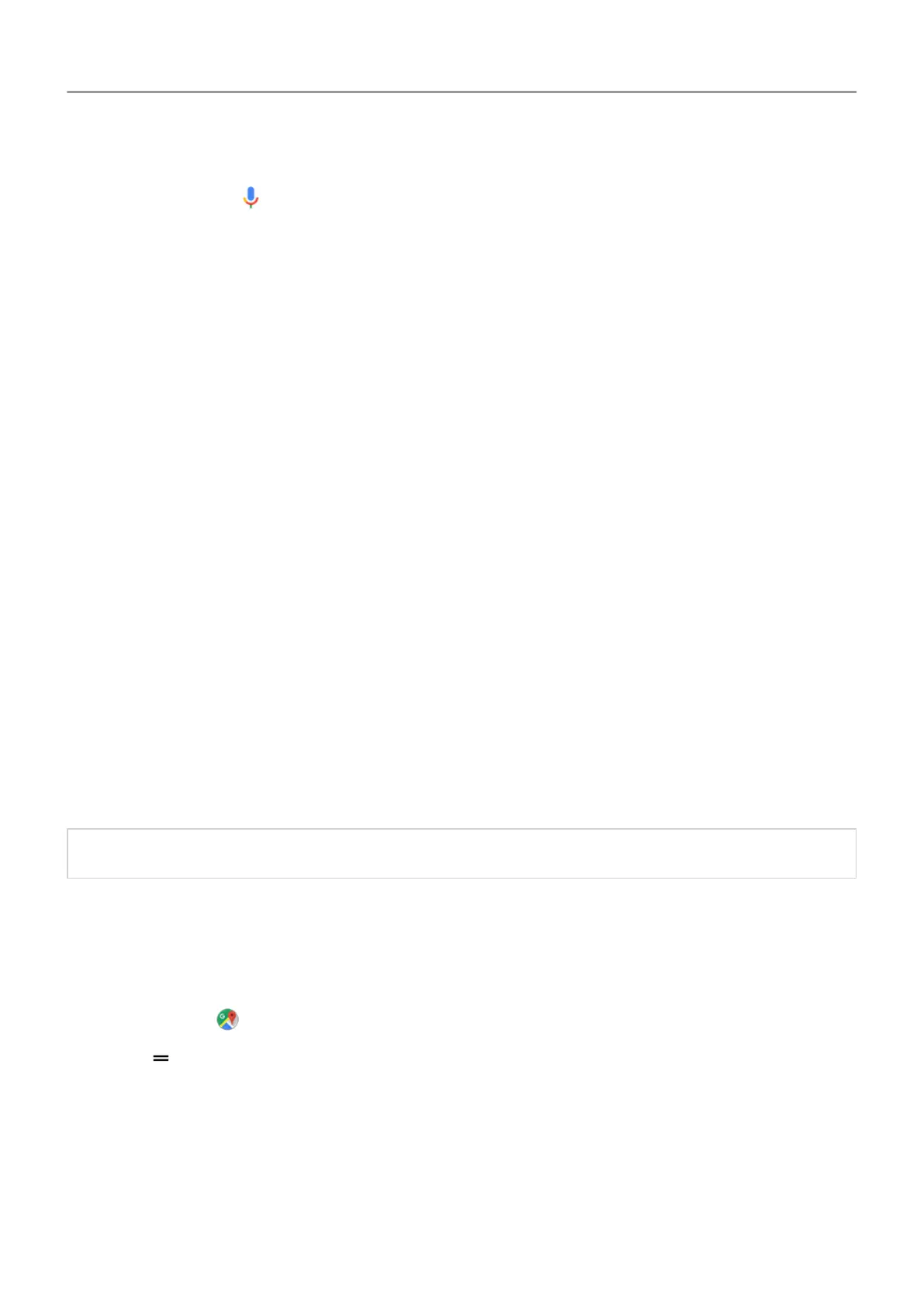3. Some commands cause your phone to speak a response to you. To stop the phone from
speaking, touch
.
Fix a problem
If your phone isn't recognising ‘Ok, Google’ commands:
1. Open
the Google app.
2. Touch More > Settings > Voice > Voice Match.
3. Touch Voice Match > Retrain voice model.
Get turn-by-turn directions
Navigation and battery life
Navigation is one of the most power-intensive apps, so keep your phone plugged into a high-
quality car charger
, especially if you're streaming music and/or using Bluetooth (also power-
intensive features).
Use Directions
widget
1. Before you hit the road, add a Maps Directions widget to your Home screen, and you'll
have directions to any destination you choose.
2. When you're ready to roll, just touch the widget, and your phone will talk you through the
directions.
Tip:
Combine your Directions widgets into a folder on your home screen.
Get directions to Home or work
Get directions from anywhere to your home or work addresses with one touch by setting up a
task shortcut for the Maps
app:
1.
Touch & hold
.
2.
Drag to a blank space on your Home screen.
3. If you haven't set your home or work address yet in Maps
, touch the shortcut and follow the
onscreen instructions to add it.
When you're ready to roll, just touch the shortcut and your phone will talk you through the
directions.
Learn the basics : Frequently used tools 40
